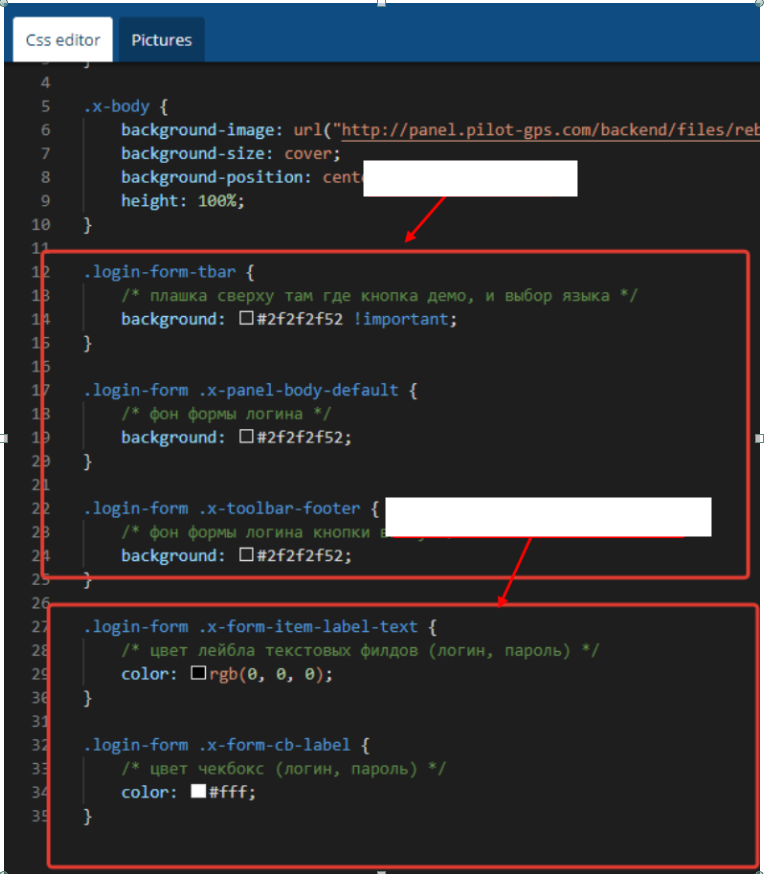Add
1. Need to find a partner.
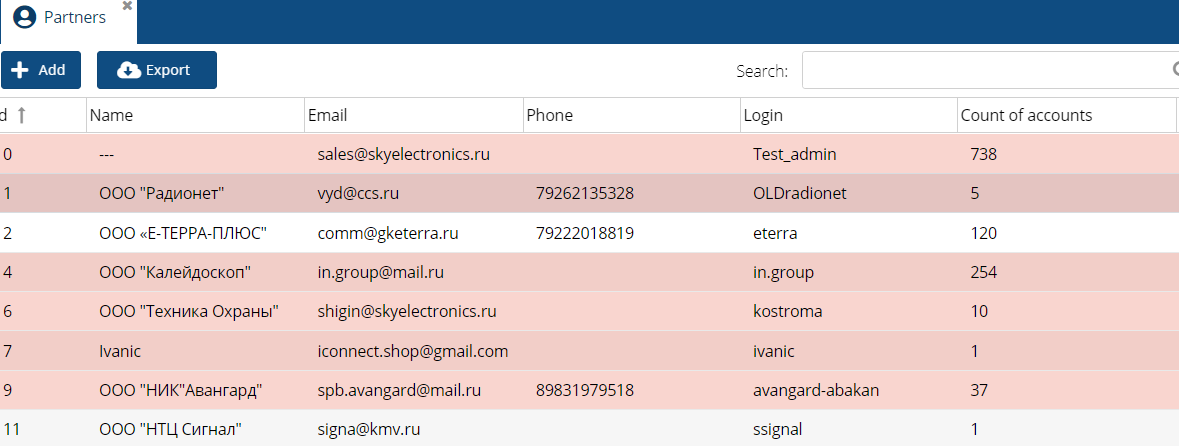
2. Then you need to check if there is a rebrand on it. If not, add a new one.
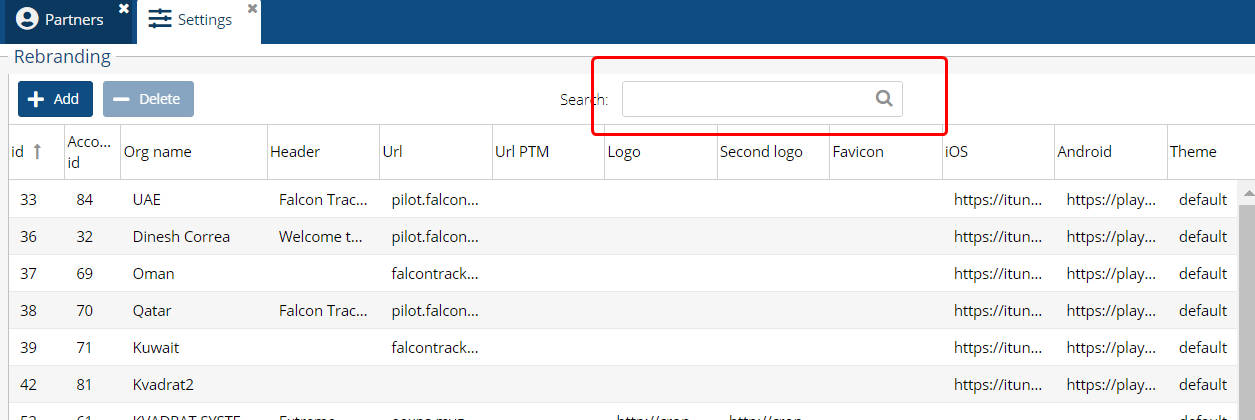
3. Window for adding a new rebranding or favicon.
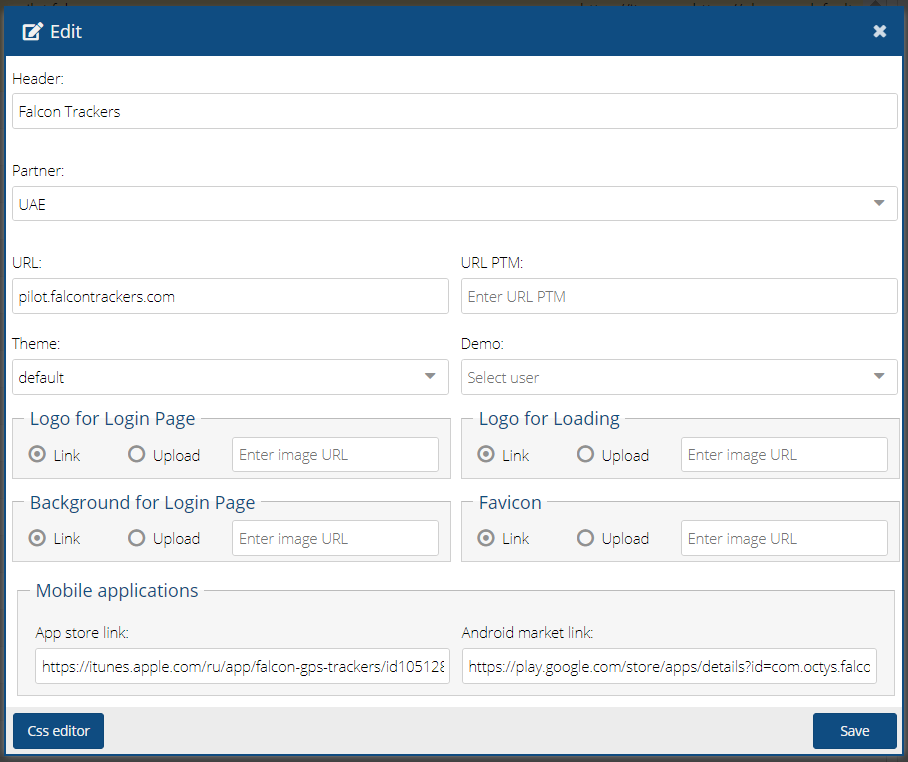
Increasing the rebranding logo in the settings of the Admin panel.
You need to open the rebranding settings, open the css editor
write code
.logodiv {
background-size: 160px
height: 171px !important;
top: 90px !important;
}
Save.
|
Dimensions can be changed in the code, for the size you need.
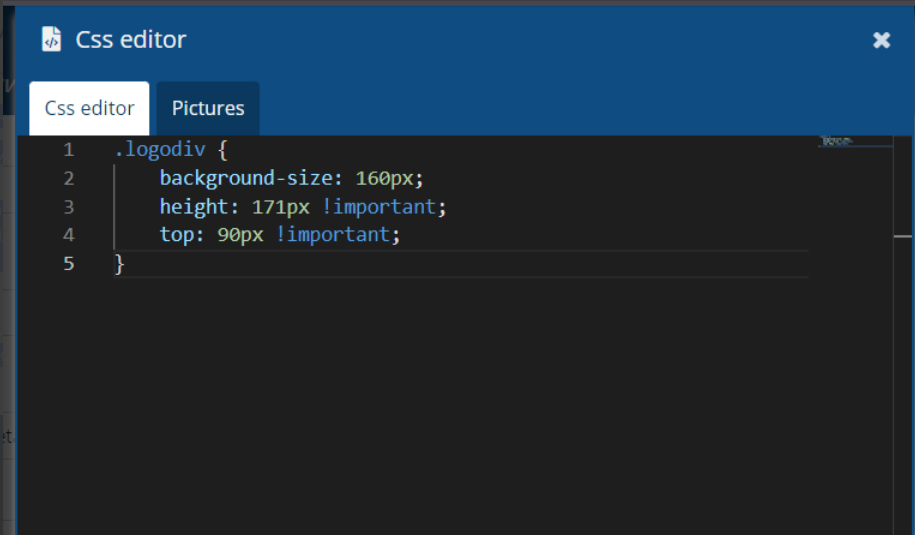
4. You can check the logo by url.
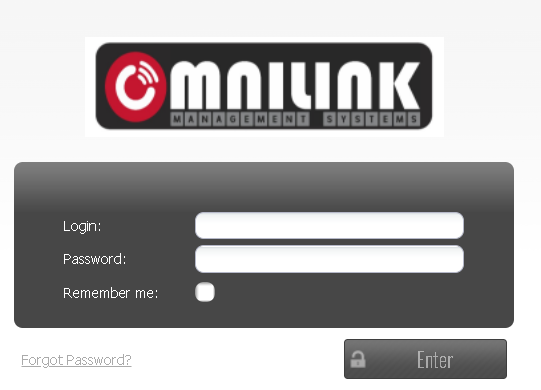
Code for a transparent password entry window
#logintbl {
height: 650px;
width: 525px;
vertical-align: middle;
display: table-cell;
background: url(../images/login.png) top center no-repeat;
background-image: linear-gradient(rgba(0, 0, 0, 0), rgba(0, 0, 0, 0.5), rgba(0, 0, 0, 0));
}
• Enlargement of the rebranding logo
You need to open the rebranding settings, open the css editor
write down the code
.x-body {
background-image: url("https://adm.pilot-gps.africa/backend/files/rebranding/gps.naviafri.com/64affeccdb3f9.jpg");
background-size: cover;
background-position: center;
height: 100%;
}
.logodiv {
height: 115px !important;
}
|
Next save.
The dimensions can be changed in code to suit the size you need
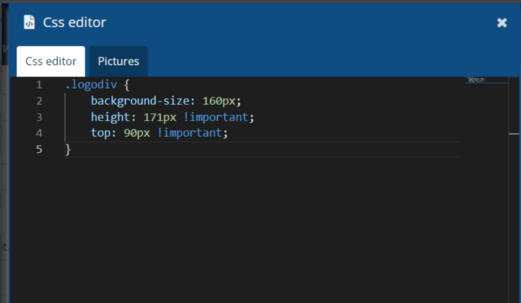
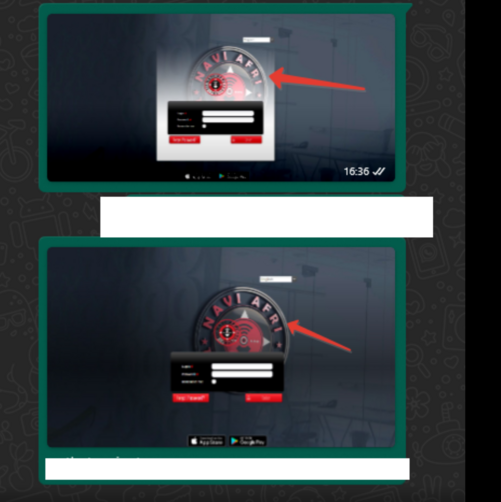
Logo transparency color
In order to increase or decrease the transparency color, you need to specify the following settings.