Add QR
Go to the QR codes section and create cars, select the parent account.
QR code generation window.
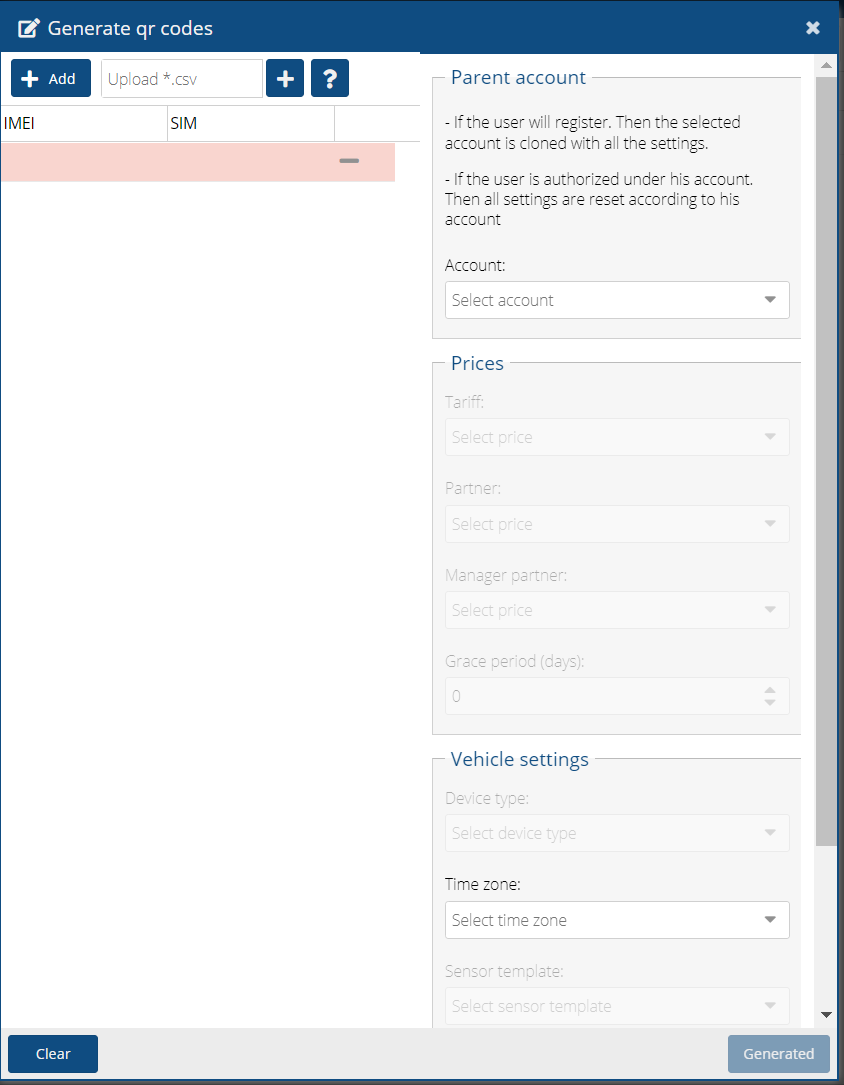
After we have created one or more machines, we return to the previous screen. Sort by id DESC. Select the machines (highlighted in gray), and click the download button.
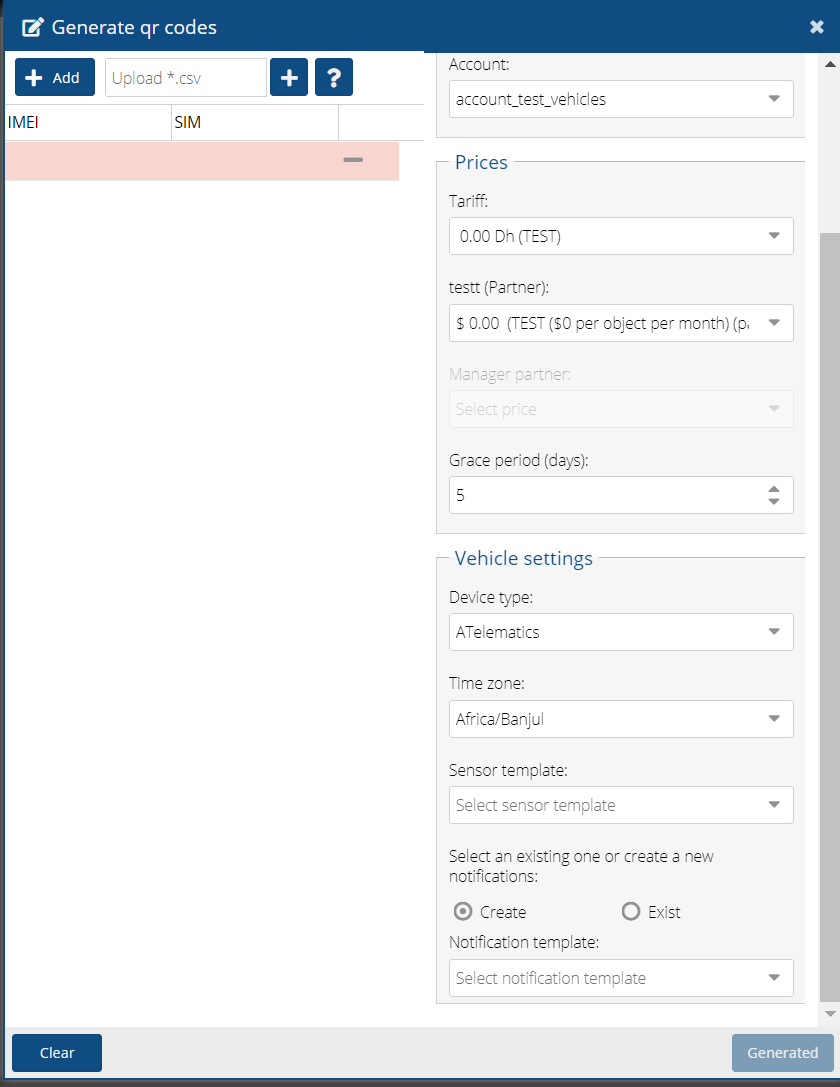
Follow the link.
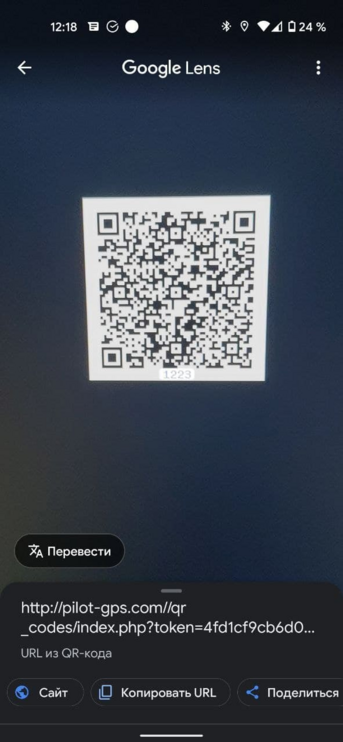
Register as a new user.
After entering the necessary data, wait until the SMS code arrives on the phone.
Enter SMS code. And we get right into the pilot. In which we see our car.
The machine is already under an account that was cloned on the parent. The parent account was selected at the stage of creating a QR code
In the admin panel, we can also see these machines and the generated account.
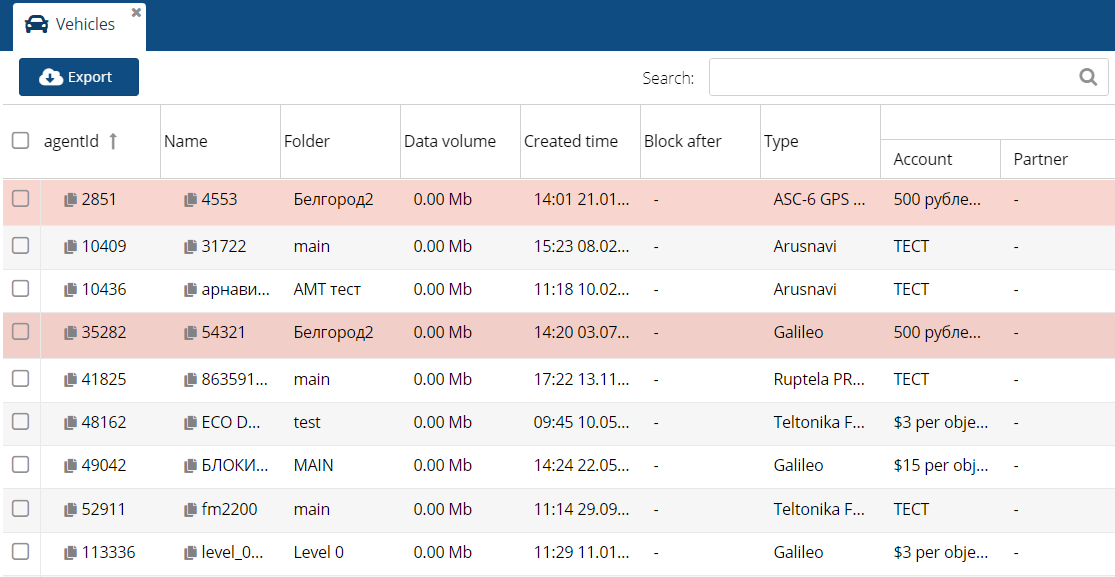
If the user already has an account in the system, and he needs to add an object to the existing account, then the user only needs to log in to the system after scanning the QR code.
After you have created one or more machines, return to the previous screen. Sort by id DESC. We select our machines (highlighted in gray), and click the download button.
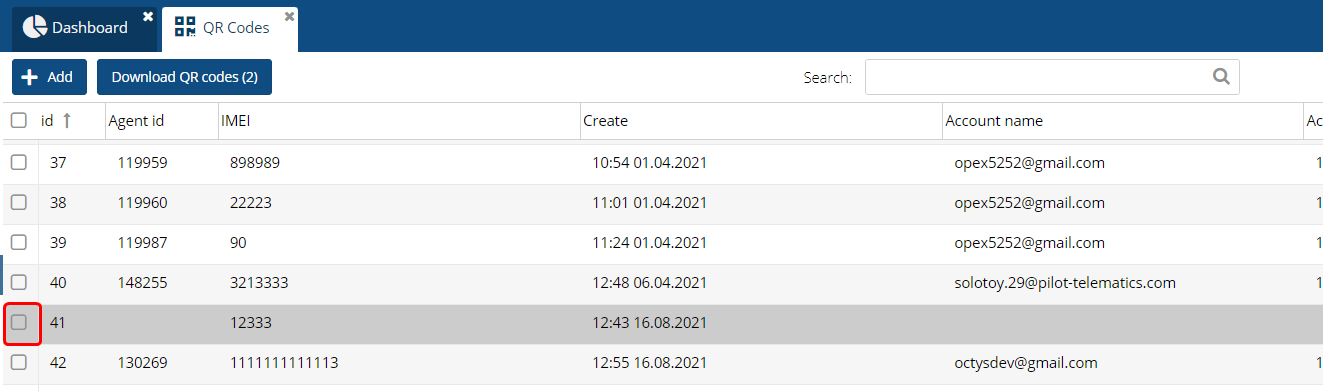
A zip archive is loaded in which pictures (QR codes) of our cars are loaded.
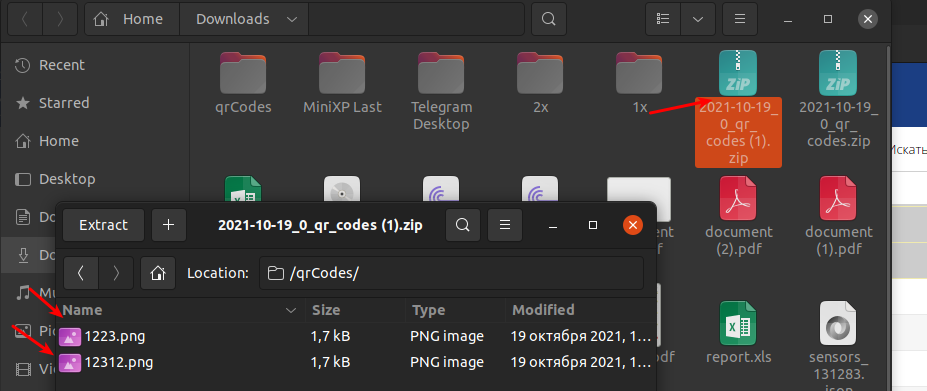
The link to the Pilot is encrypted in the QR code.