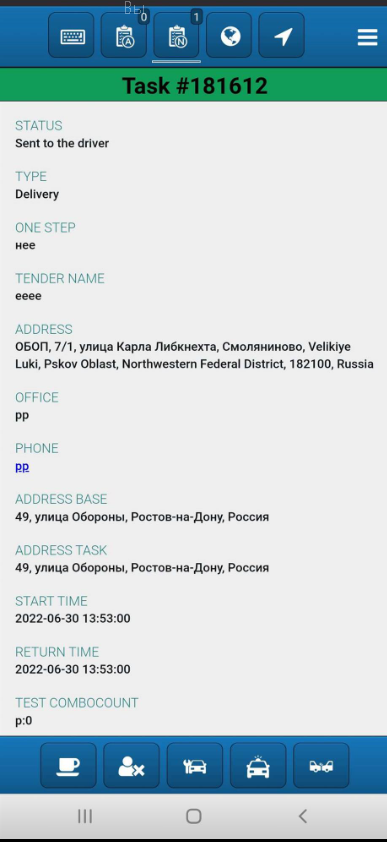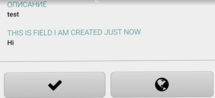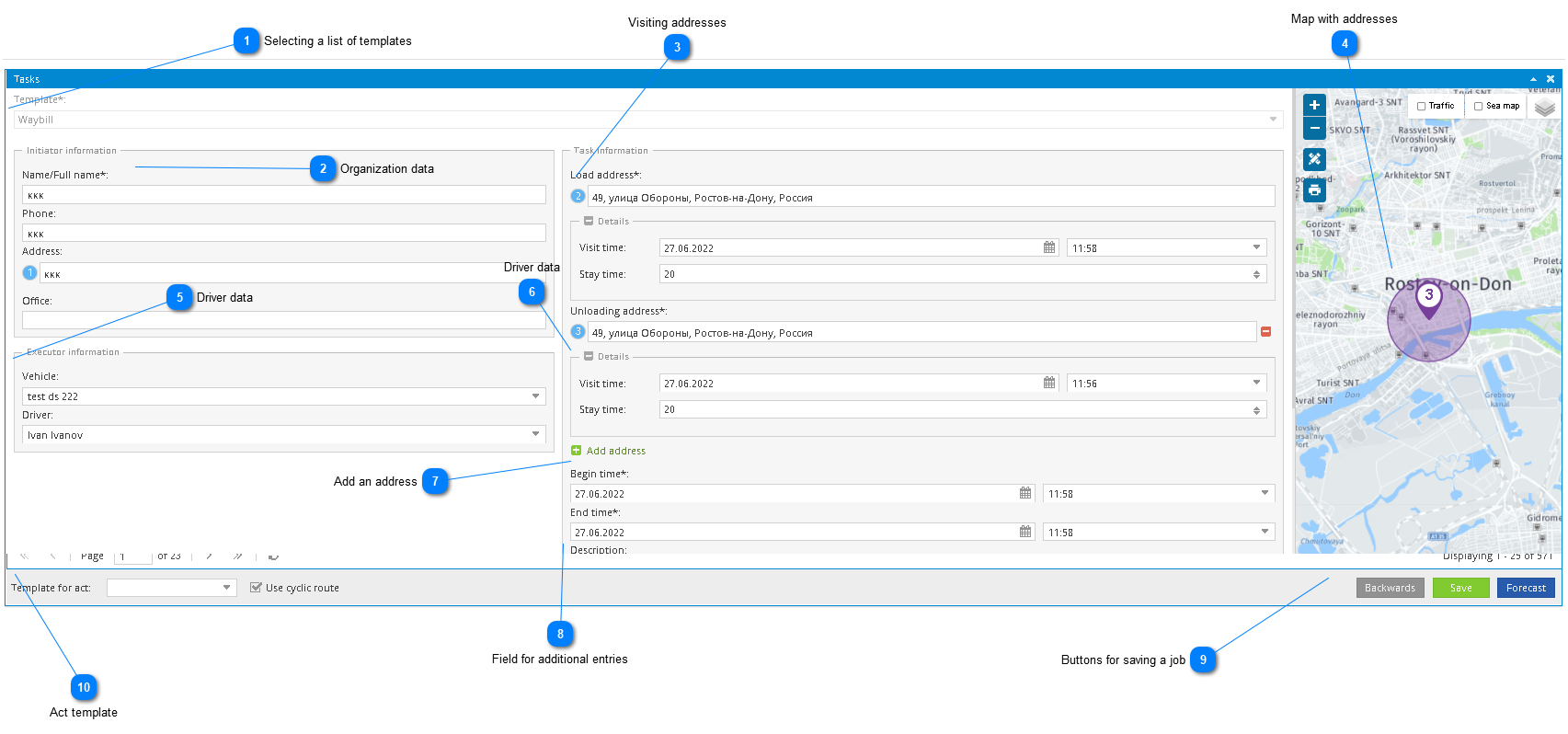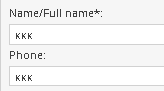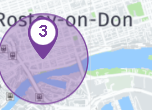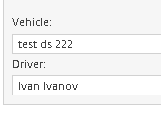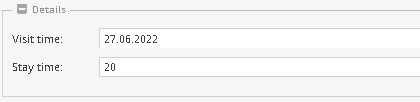1. The task tab has a set of templates for performing different types of tasks. Templates are available from the drop down list.
 Selecting a list of templatesList of templates.
|
 Organization dataOrganization name and phone number.
|
 Visiting addressesSelect of delivery address.
|
 Map with addressesDisplaying the address on the map
|
 Driver dataDriver data. The choice of driver and object is possible from the list entered in the Pilot.
|
 Driver dataFields for filling in the date and time of the visit, as well as the allowable time of stay at the facility.
|
 Add an addressAdd address button.
|
 Field for additional entriesWindow for additional description.
|
 Buttons for saving a jobButton bar :
• Back - return for editing.
• Save.
• Forecast - The operator can additionally calculate the driver's arrival time and enter this data into the order.
|
 Act templateSelection of a list of templates to be completed by the driver upon arrival.
|
• There is also a reminder function for the operator, where you can set the date and time. With the arrival of this event, it will be displayed in this icon

.
2. After the job is saved.
It comes to the mobile application in the form of an electronic task and has the following form.
• Buttons for accepting a job and viewing an address.