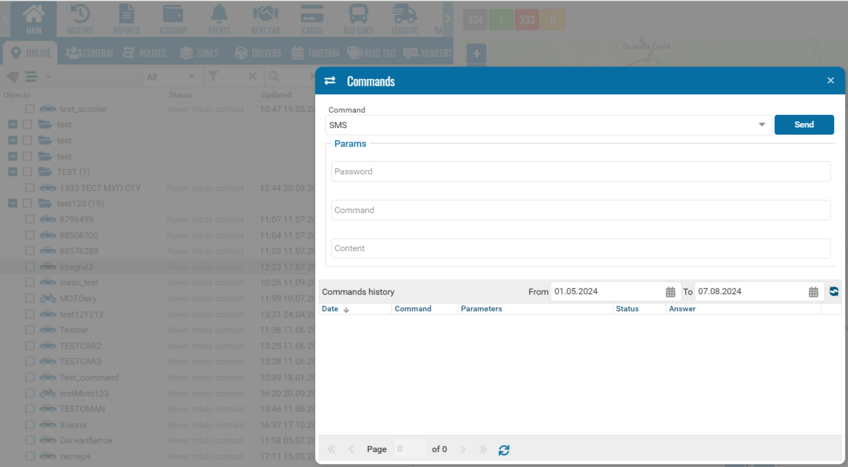Command module
• Go to commands
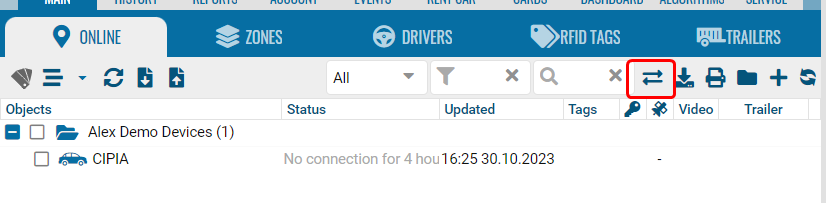
-
Click add.
-
Select one or more devices.
-
Select a template.
-
Specify the command.
-
The master password is in the main contract settings (administrator panel).
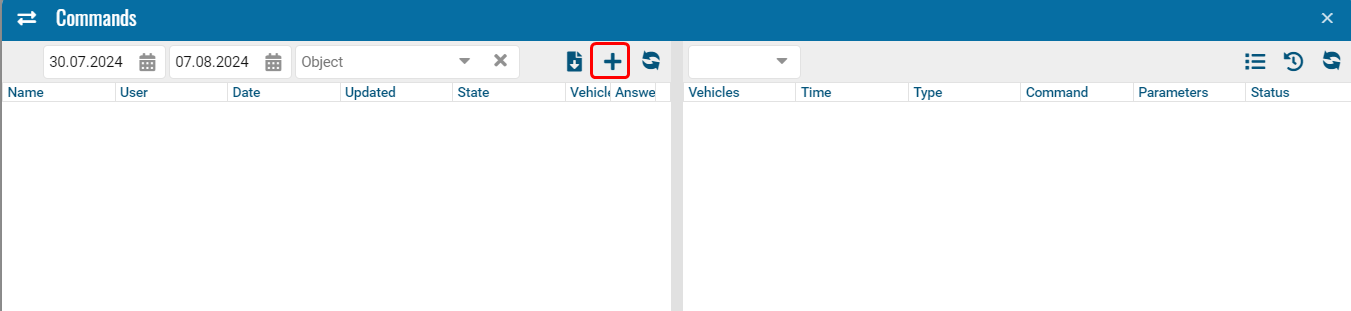
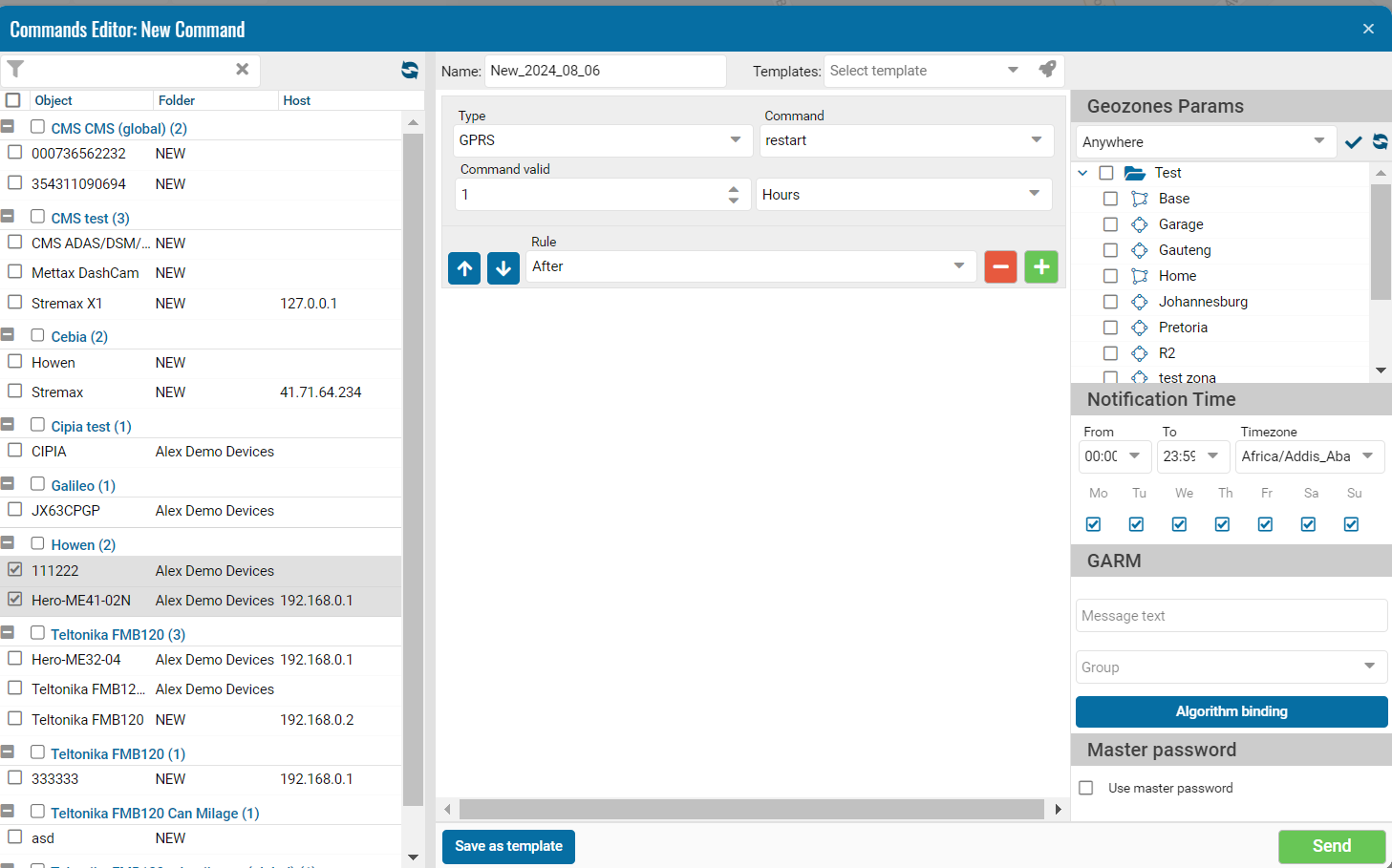
Select a ready-made template or create a new one, click "Download".
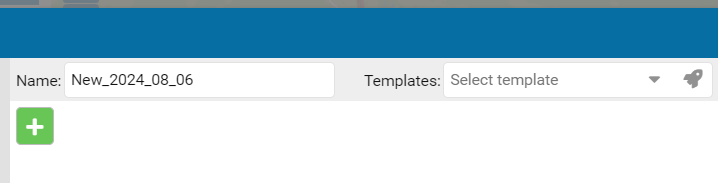
Creating templates for sending commands
• Click +
• Click on the create button
• Specify a name
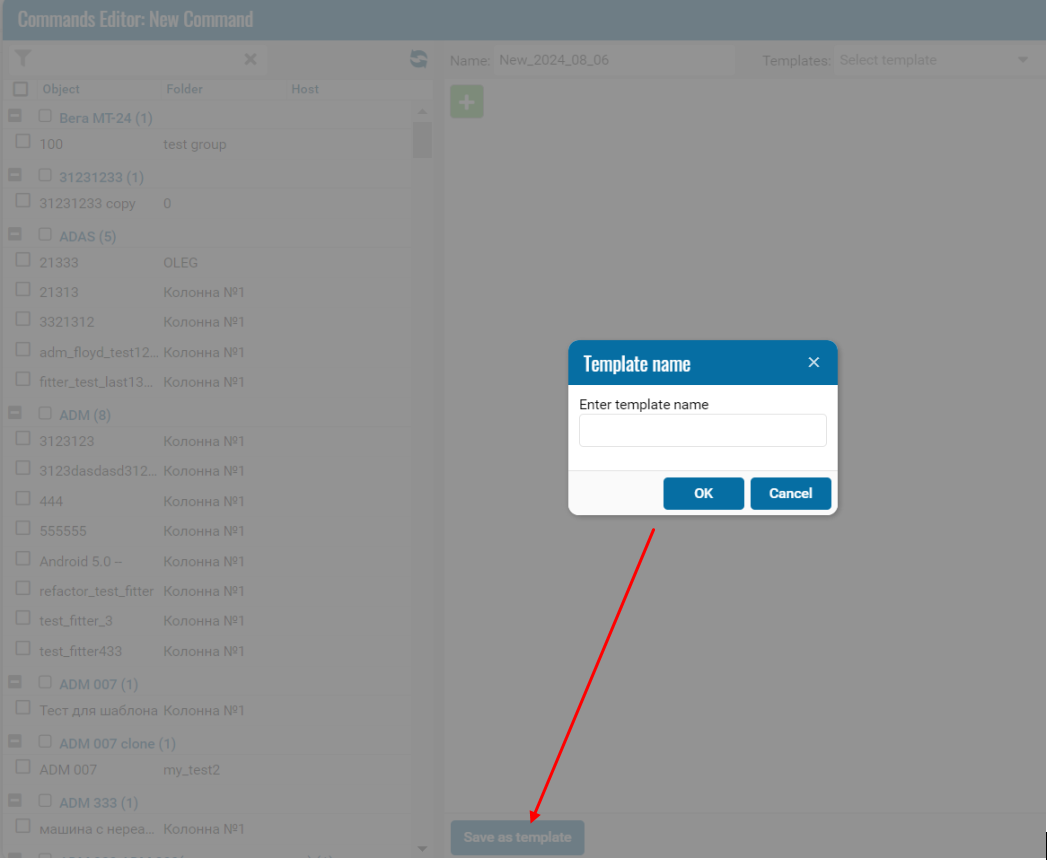
Template Permissions Use global templates for each language in commands.
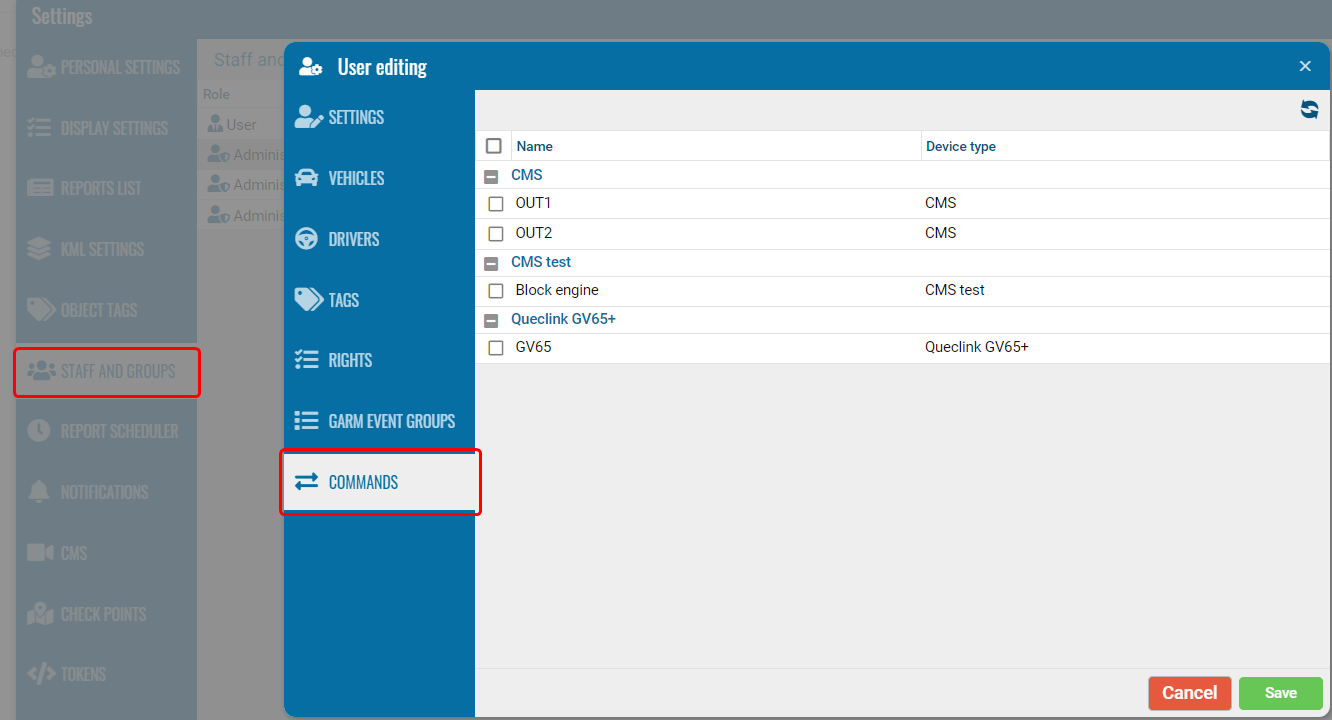
One of the conditions for commands with specified parameters is to enclose the parameters in percentage brackets, where n is a number, s is a string.
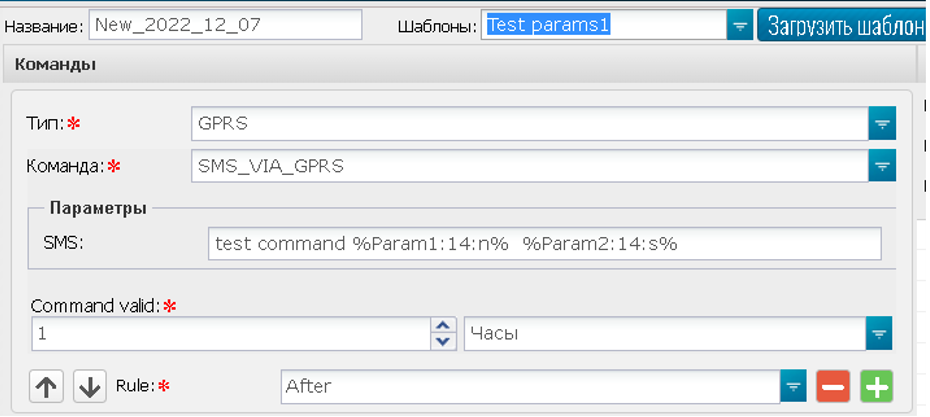
Commands for an object
• Go to the user interface.
• Go to the context menu of the object.
• Select commands.
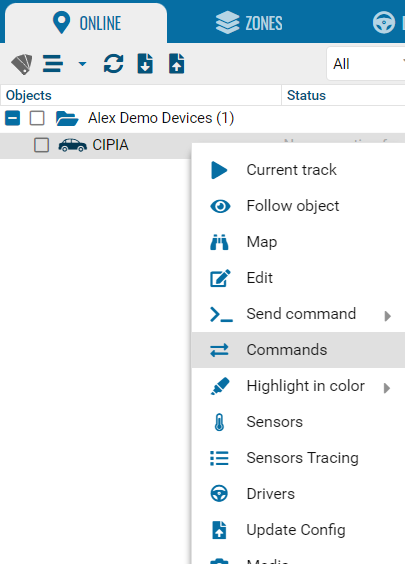
• Select a team.
• Send.
• View history - select a period and click the search icon.