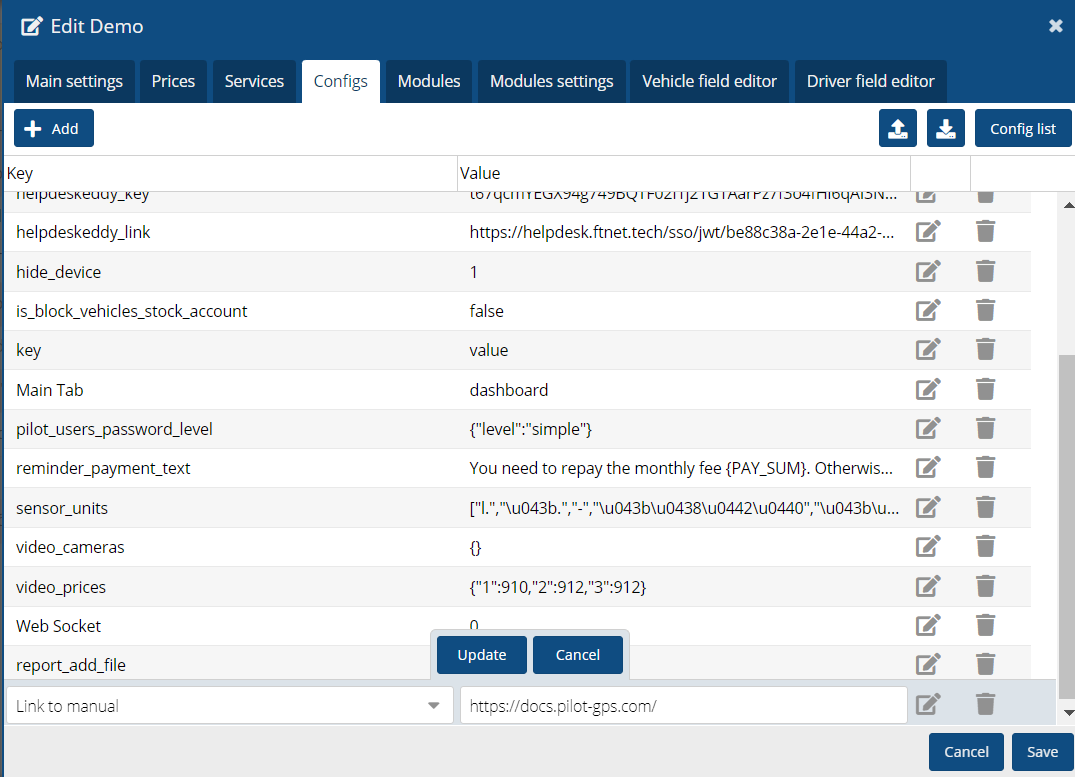Configuration
Configuration is the process of adjusting system parameters to achieve optimal performance or to meet specific customer requirements and objectives.
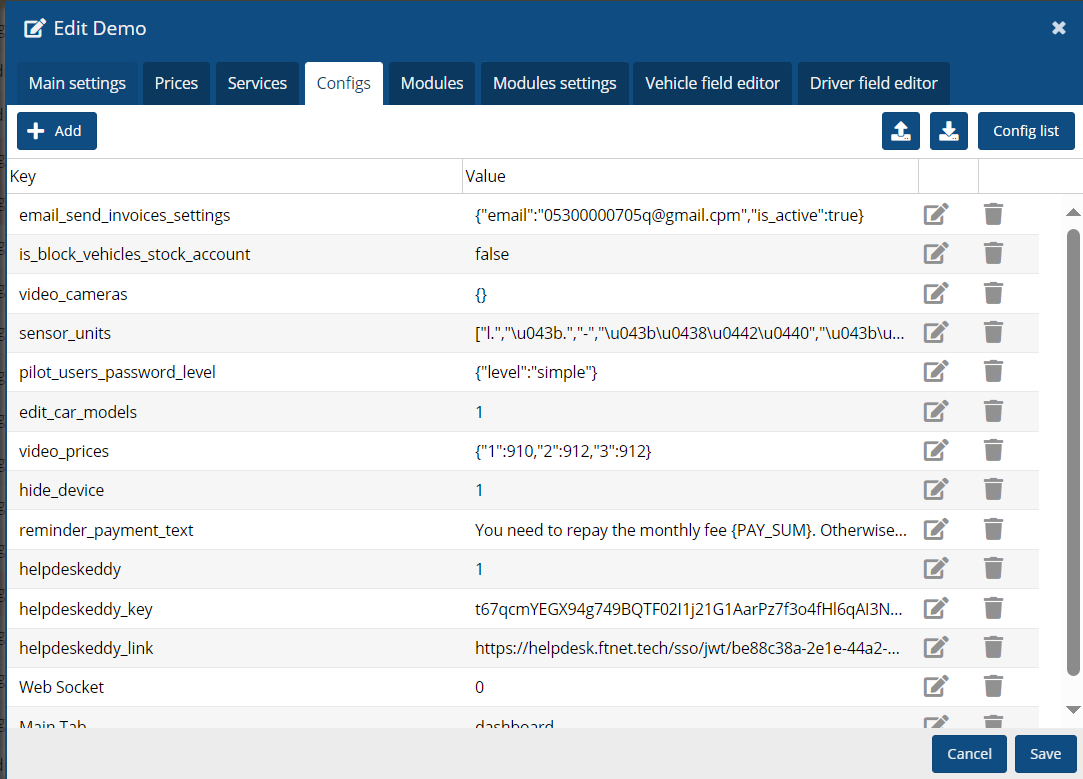
Adding new authorized vehicles to notifications
In order for new authorized vehicles to be automatically added to notifications, you must set this configuration in your personal account. This function is intended for mapping objects
(i.e. for objects from other contracts).
Configuration Confirm adding vehicles to notifications =1
|
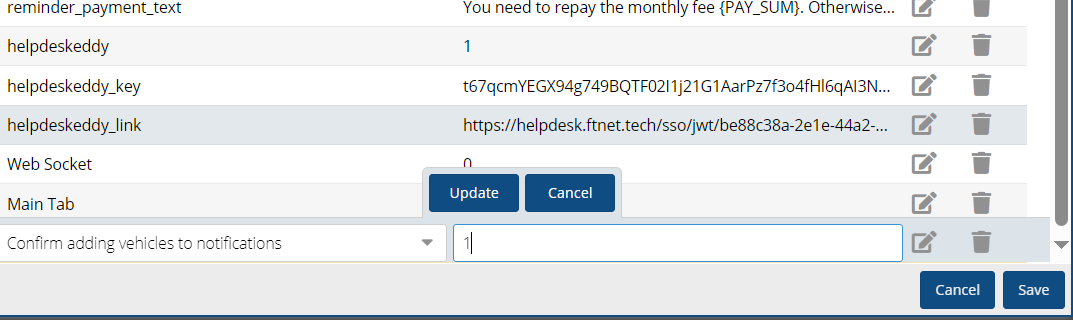
Setting up hiding information about the device
Configuration hide_device =1
|
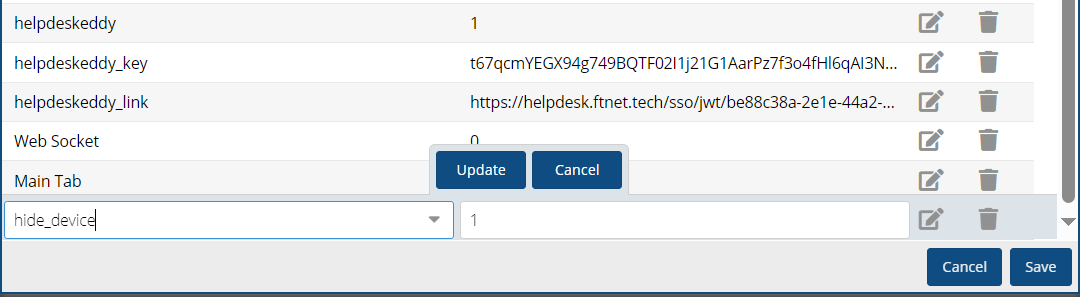
Free period for Partner
Intended for the test period of the system.
Configuration Partner Grace Period (days) = 60
|
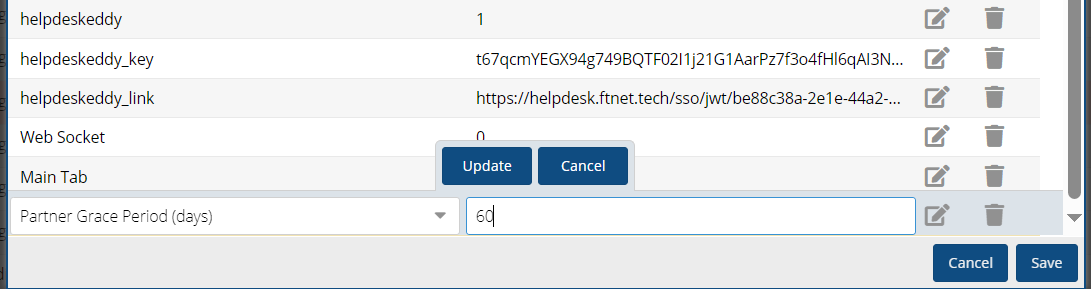
Adding the "Address" column to the object tree
To display the address in the online tab, you should add the following configuration to the contract settings.
Configuration Address in Online Tree =1
|
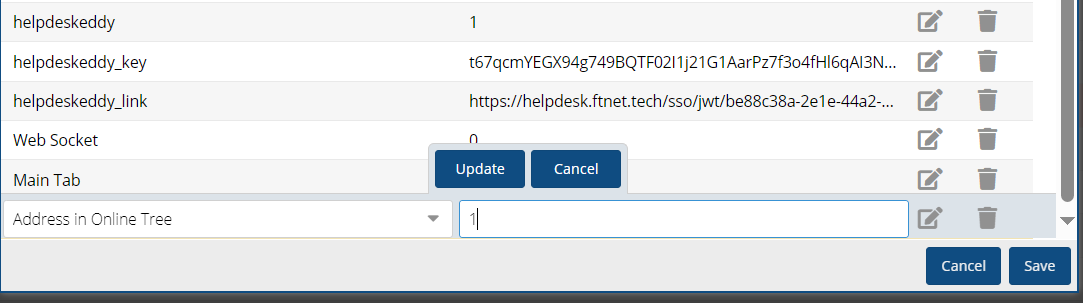
Blocking a partner with a negative balance after 5 days
Provided that the partner has an account type - prepayment and the balance is less than or equal to zero (including the deposit).
If the partner is in the system, then for 5 days, every 3 hours, a dialog box with a warning will appear in the admin panel.
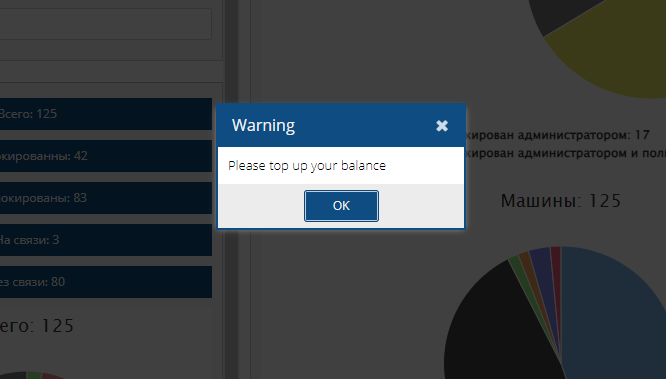
On the 5th day, if the partner is logged in, the session will be automatically terminated and the partner will be transferred to the login page. The partner will not be able to log in to the admin panel.
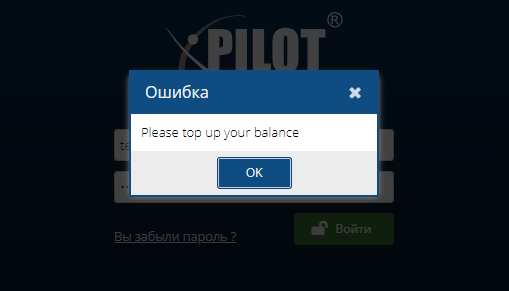
Add notification window.
After replenishing the balance, the partner logs into the system.
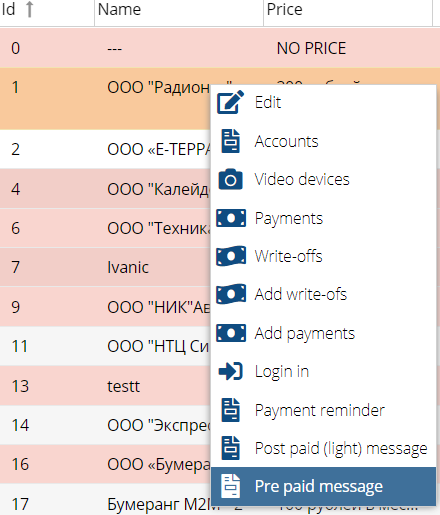
"One driver"
Assign only one driver to the object when creating a new driver or updating an old one.
Configuration single_driver = true (for the account).
|
When we create a driver or update an old record and associate a driver with a vehicle or if that particular vehicle already has an associated driver, it will automatically unassociate the previous driver first and then associate the new driver.
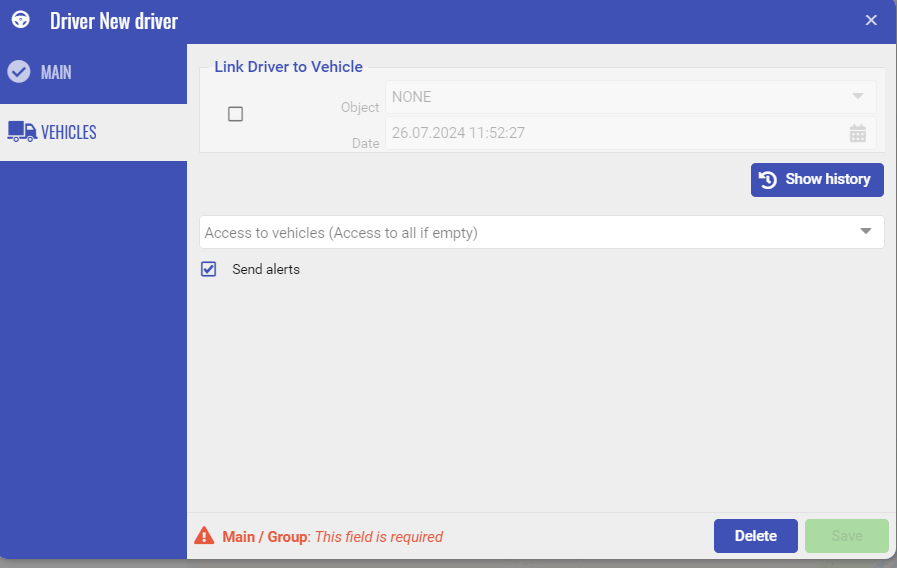
Displaying video broadcast in a new tab
In order to display video broadcast in a new tab, you need to enter the config in the contract with the value true, in the module settings.
In order for the configuration to become inactive, you need to write false.
• Activate the CMS module.
• Go to the module settings tab.
• Add the entry open_in_new_tab
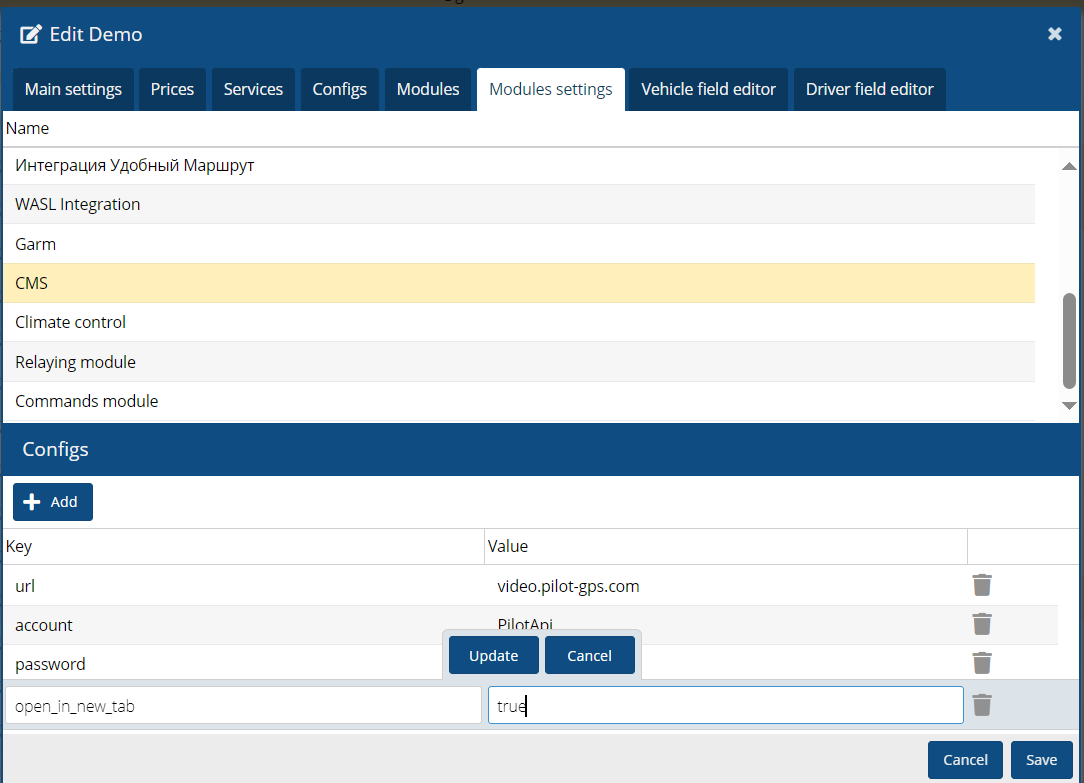
When you click on the camera icon in the user interface, the broadcast opens in a new tab via the link.
By clicking on the camera stash and selecting a date period, the history of recordings from surveillance cameras will appear.
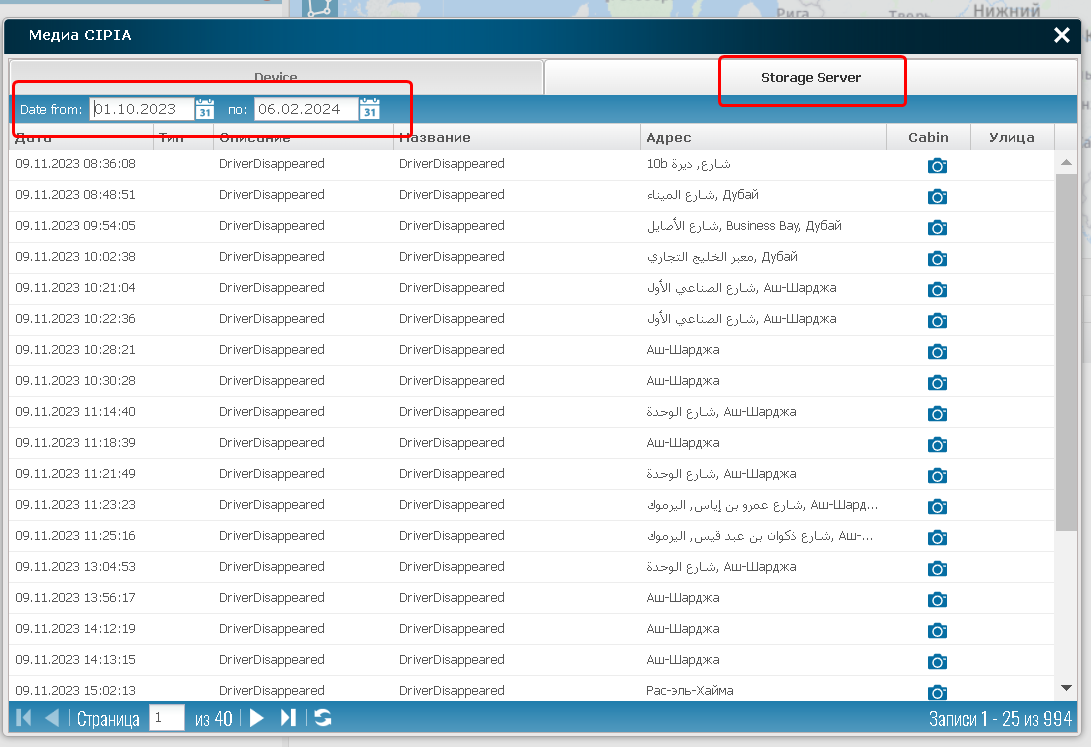
Rebranding for TOTP Two-Factor Authentication
Configuration TOTP Label = name
|
Designed to change the company name in the icon when the client receives codes to log into the account.
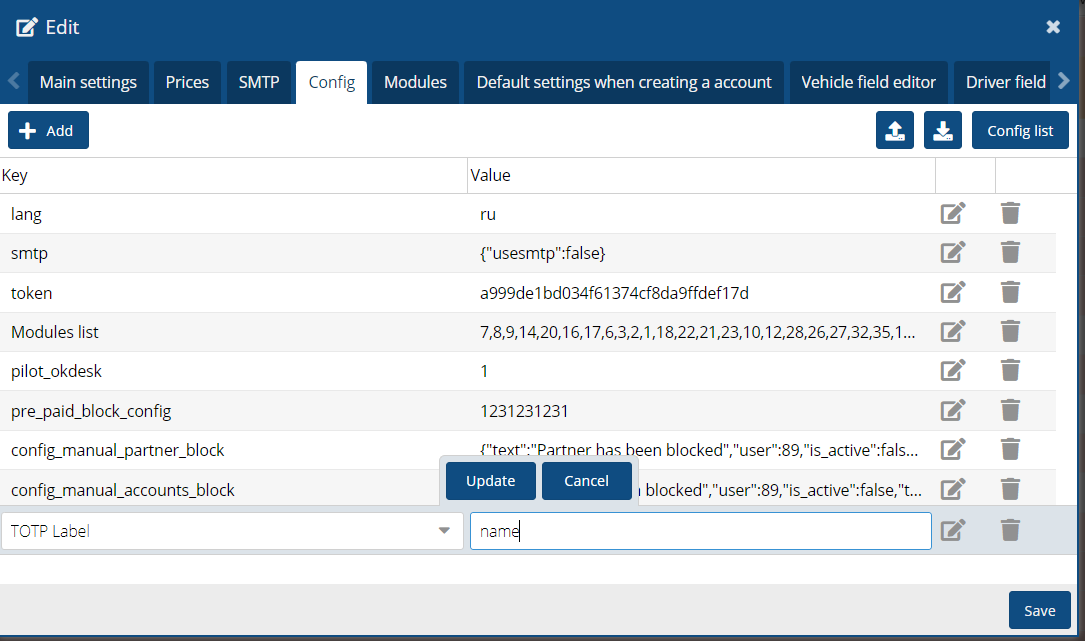
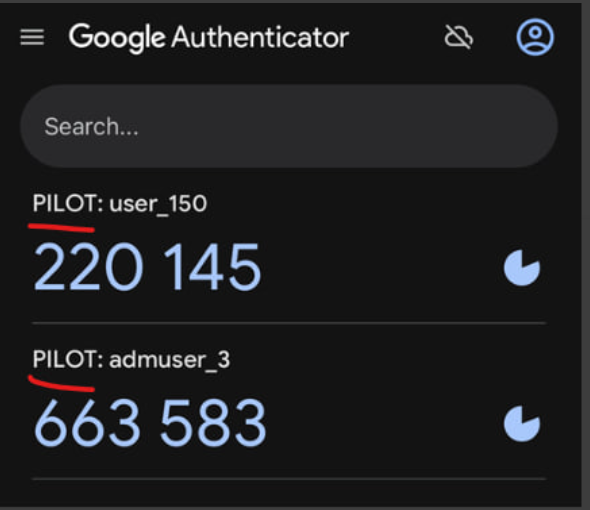
Visibility of all tariffs
Configuration Only private prices = 1
|
Tariffs can be hidden using the configuration in the Partner settings.
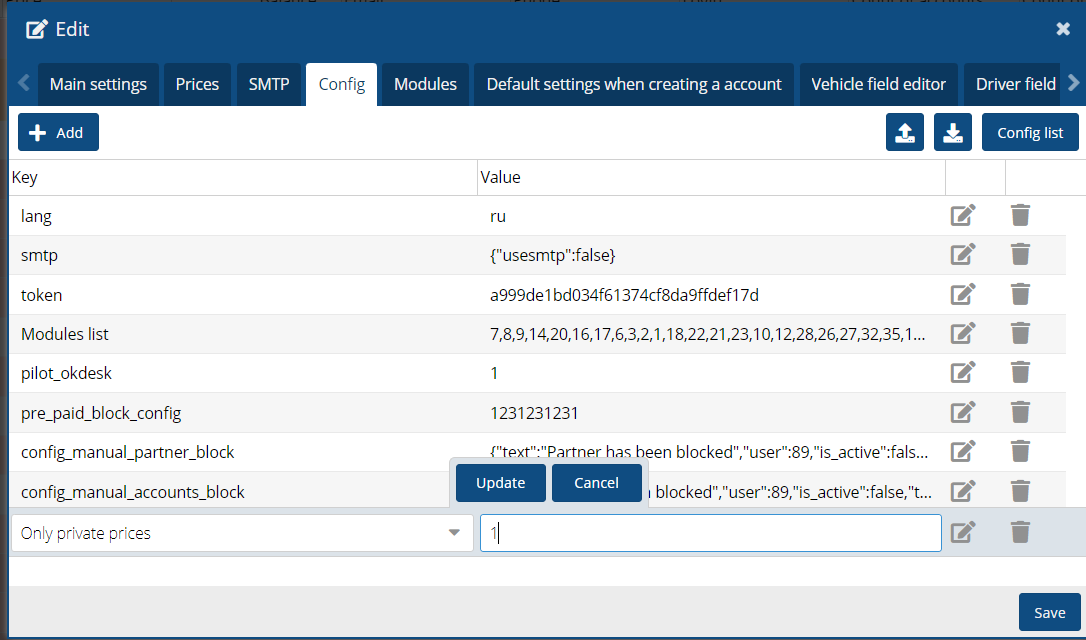
Configuration for this window, visibility in the contract settings.
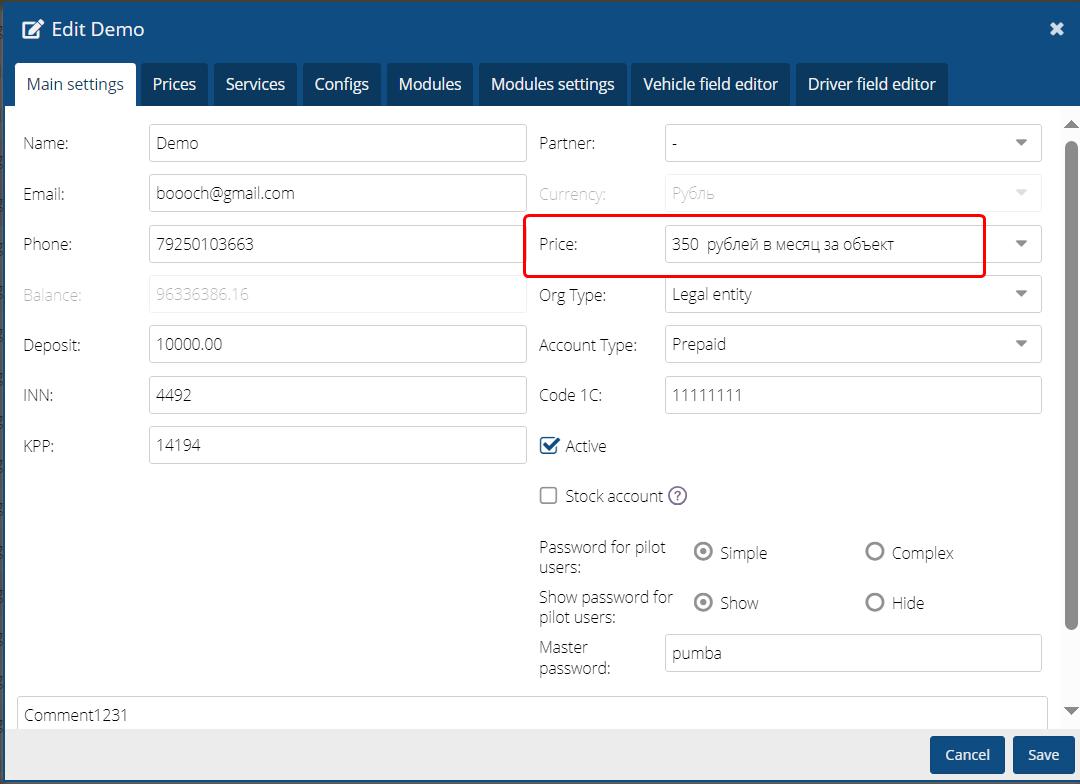
Analytics Module (Panel) - start tab.
The configuration is designed to display the Analytics Panel when the interface is loaded.
Configuration Main Tab = dashboard
|
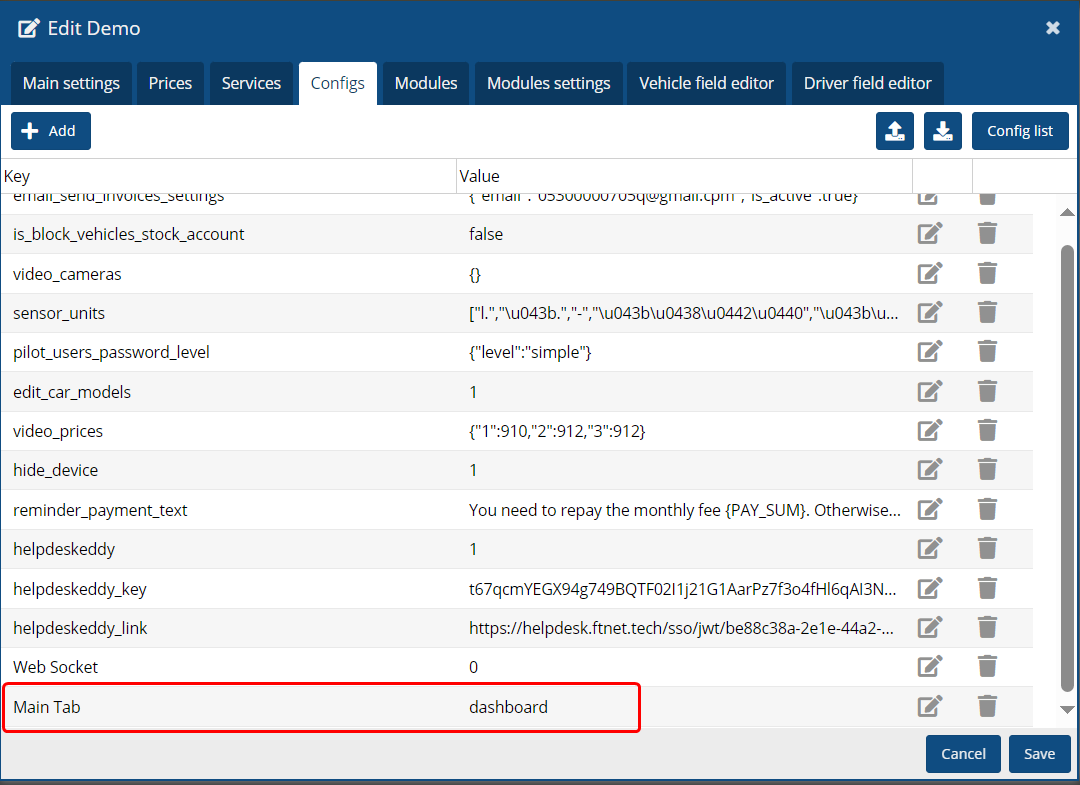
The tab in the User Interface is displayed as the start tab.
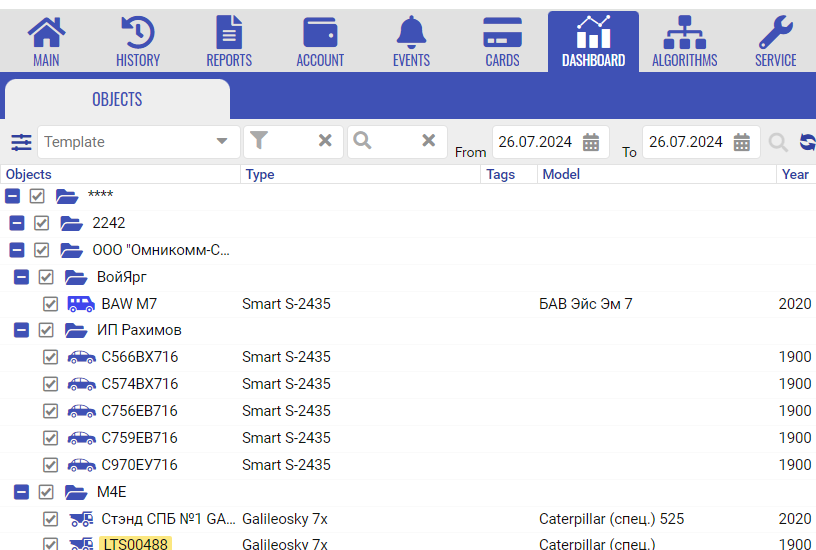
Configuration = additional_fields for the fuel cards module in the account.
|
By default, the columns are hidden and the user can display them in the transaction tab.
Depending on the type of your fuel account, the fields may be different for configuring.
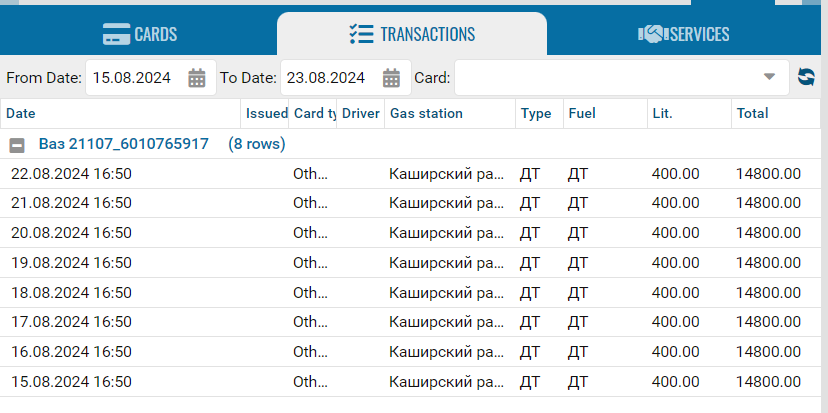
Configuration Low Ballance Emails = s@pilot-telematics.com (multiple addresses can be specified)
|
This configuration is designed to select accounts for which you want to receive low balance notifications. Specify the required email addresses for notifications in the settings.
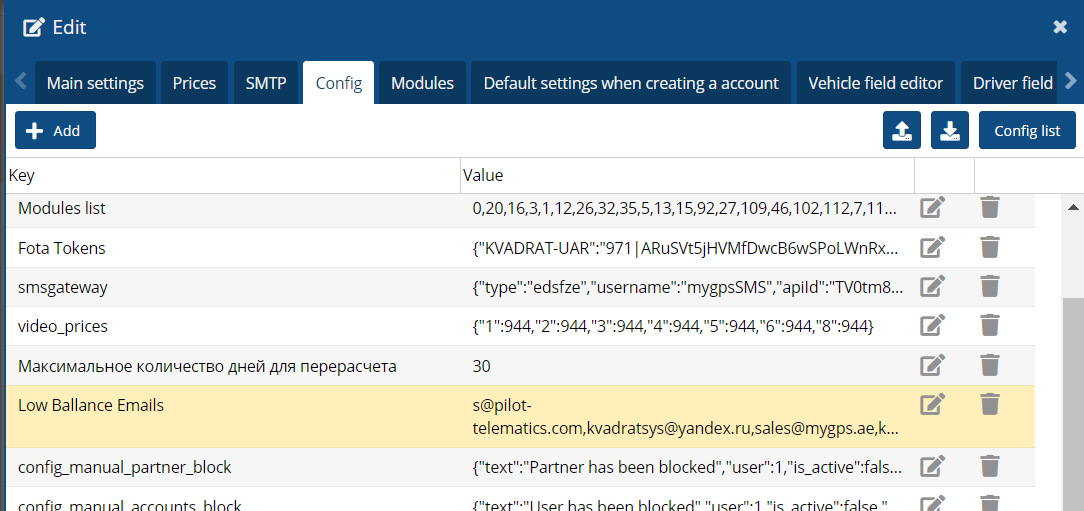
Configuration Maps = {"default": "Google Sat", "hidden": ["OSM"]}
|
The configuration for a contract or partner allows you to manage the visibility of maps and set the default map (Yandex, Google, OSM).
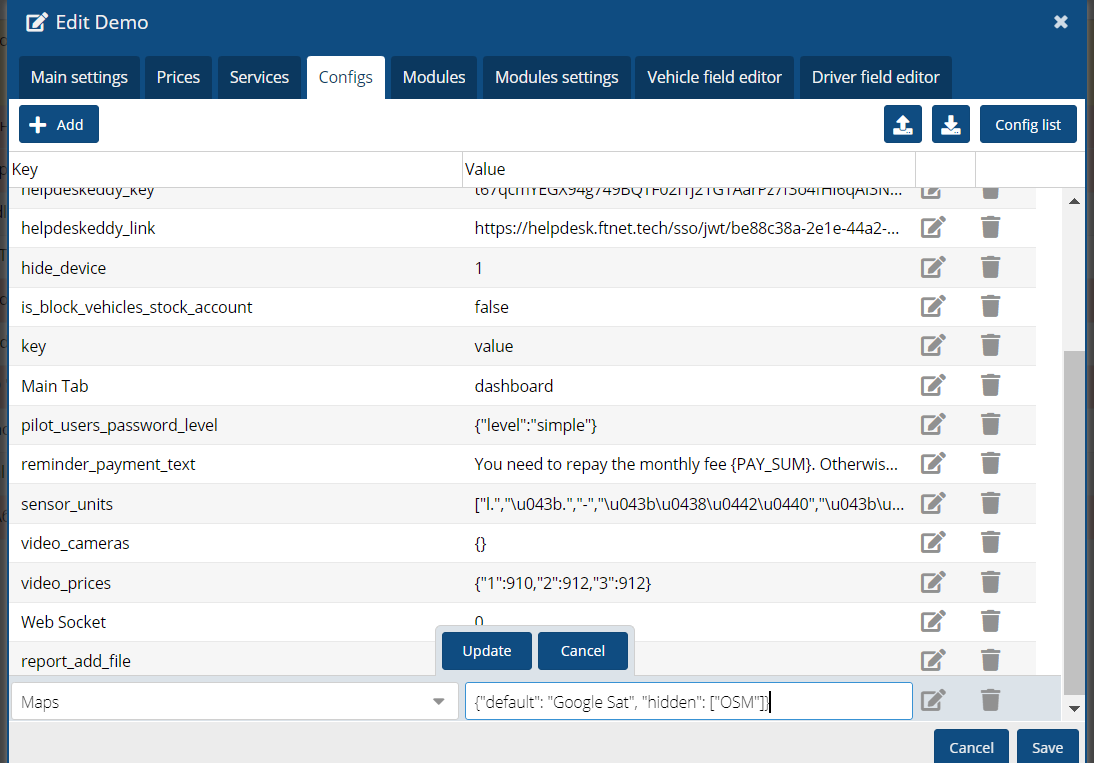
Configuration Link to manual = https://doc.pilot-gps.ru
|
The configuration allows users to upload their own training materials and user guides to the system.
Uploaded documents will be available for viewing at any time, providing convenient access to instructions on Pilot functions.
Users can easily find the materials they need and use them to obtain information and assistance on various aspects of working with the system.