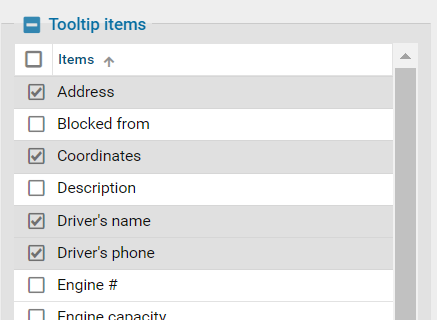Display Settings
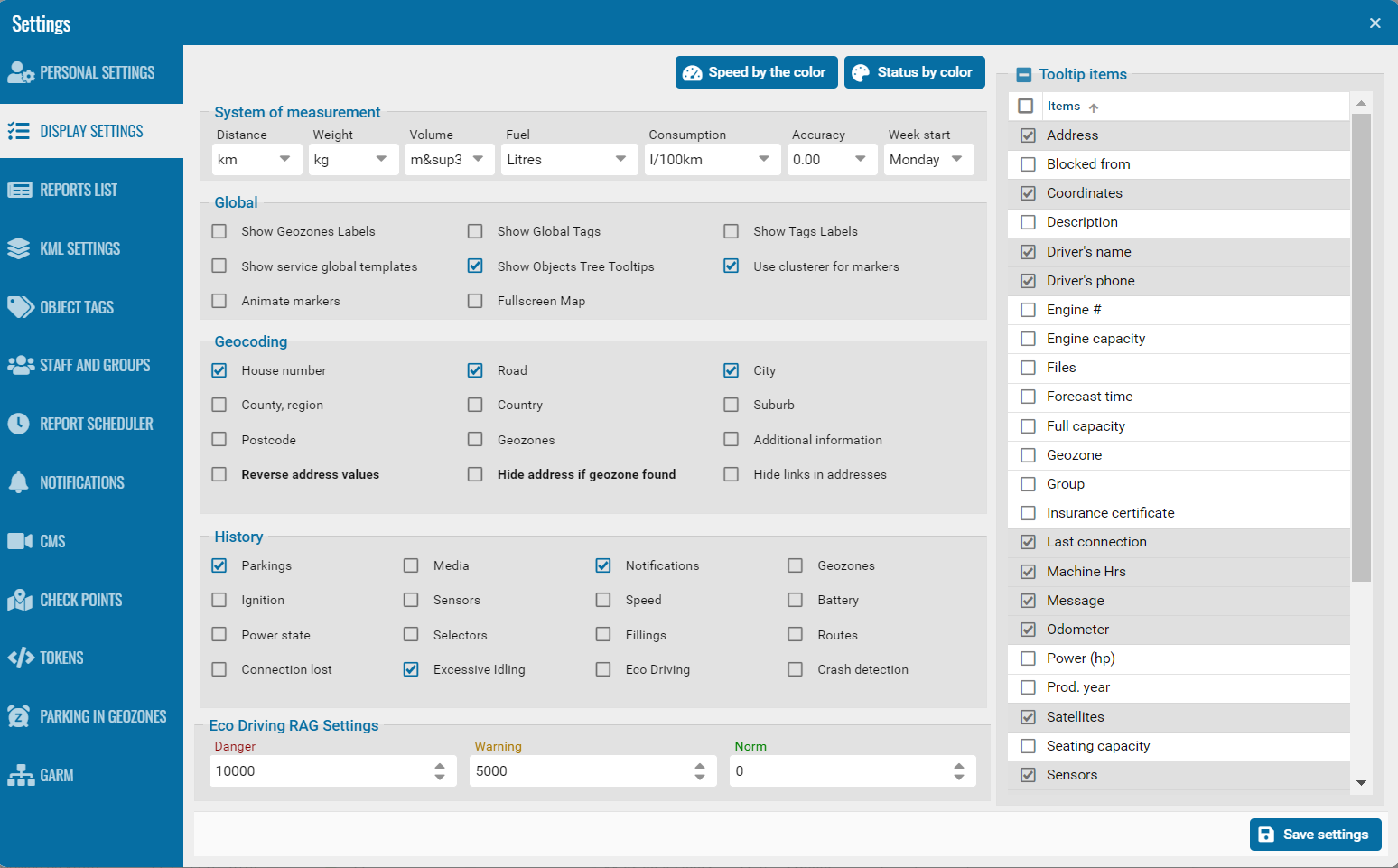
“Display settings” allows you to configure the display of tracks in history, configure tags, and work with the display of addresses and geofences.
Display messages from the notification module.
Work with tooltip elements.
Settings for displaying speed status and object movement status in the system:
Track speed in history:
• gray – 0 km/h when the vehicle is parked.
• green – speed up to 60 km/h
• yellow – speed up to 90 km/h
• red – speed over 90 km/h
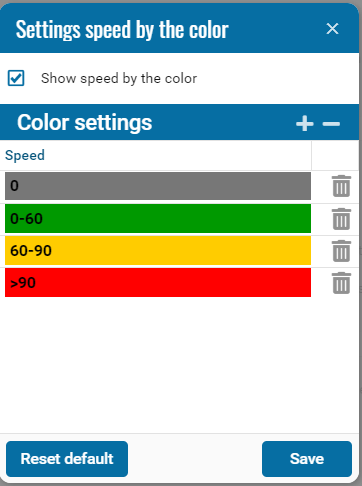
The object status will be filtered.
You can set the color of the setting yourself.

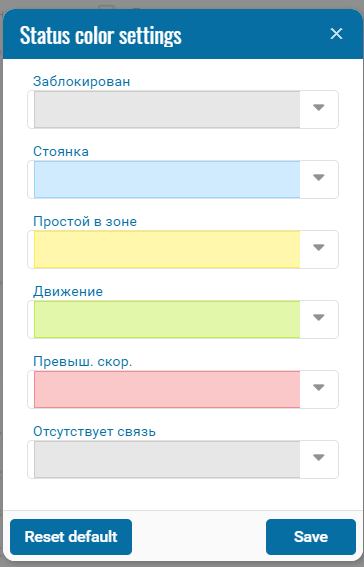
System of measurement
Metric - kilograms, liters, kilometers;
English - miles, gallons, pounds.
Calendar in Pilot.
Setting the start of days for working with reports for the Pilot system.
For example, reporting in the system can begin on Monday or any other day.

Global
-
Shows geofence markers on the map;• Show label tags and global tags;
-
Show global service templates;
-
Group markers - this is a grouping of objects in one list; they will be displayed as a group of objects.
-
When you click on the list, the list is divided into individual vehicles. This feature is intended to make the map more readable and less cluttered.
-
Full screen map.

Show objects tree tooltips - disables the display of tooltips; by default, this setting is active in all contracts.
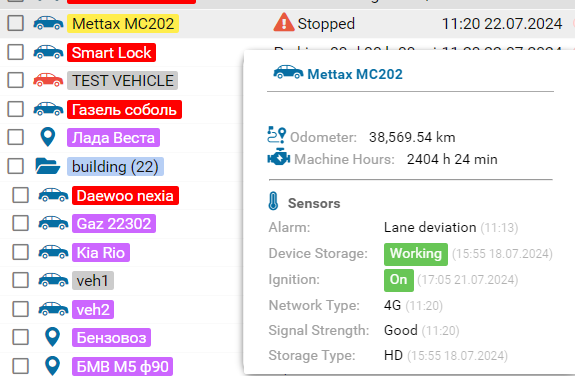
Group markers - is the process of grouping objects on a map.Click on the checkmark and the objects themselves are collected into groups on the map.
Geocoding
Configuring address data types for geocoding allows you to change the detail of how an address is displayed in the system (in reports, in pop-up windows on the map).
• Hide if there is a geofence - hides the address and displays only the name of the geofence if the address is in the geofence.
• Reverse address order - displays the reverse order of the address, starting with country and ending with house number.
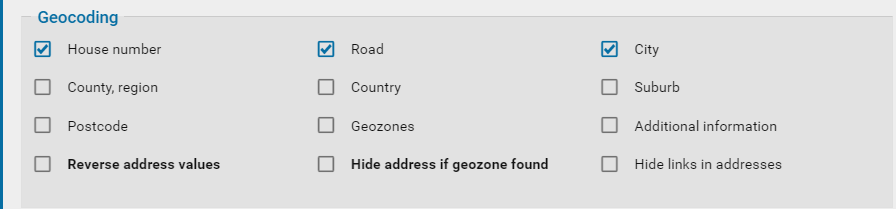
History
Configuring the display of alerts on the map in history and events.
For example, you will receive all configured notifications from the Notifications module.
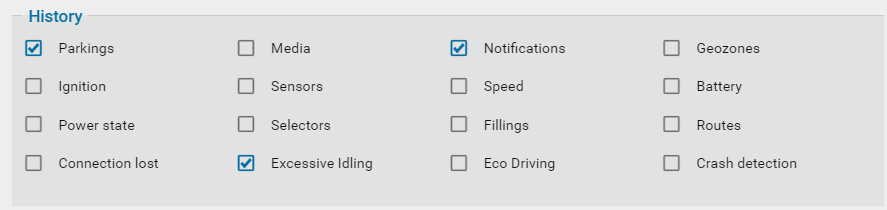
Tooltip Elements
Elements are designed to display additional information in the object icon.