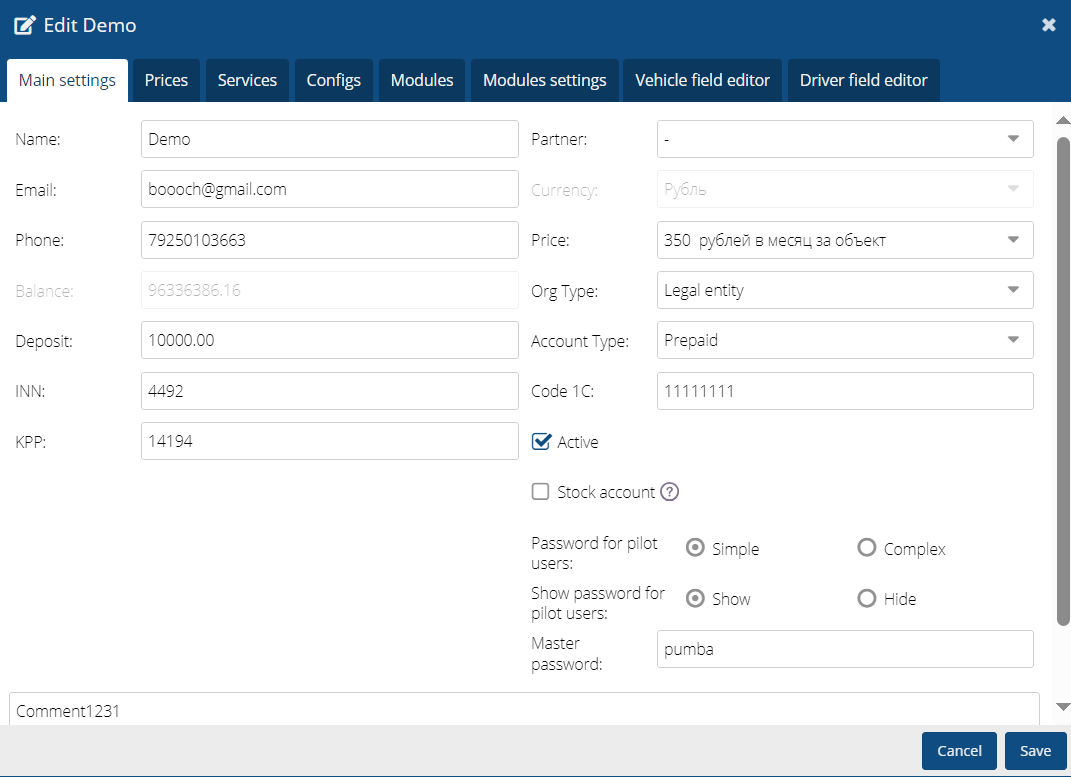Edit
• Click the Add + button on the Contracts tab.
• Fill in the contract windows (basic settings, modules).
• Save.
Link to video Creating a contract
|
Basic settings
• Name - contract name.
• Email - contract email address (will be used when automatically creating a new user).
• Phone - contract phone number.
• Balance - current balance.
• Deposit - payment that can be made by the client as an advance payment for services rendered.
• IIN - individual identification number.
• KPP - registration code.
• Partner - the partner with whom the contract will be linked (select from the list).
• Currency - select a list of currencies.
• Tariff - the tariff plan for the contract (select from the list).
• Organization type - the type of organization concluding the contract (select from the list).
• Account type - select from the drop-down list*.
Postpayment - payment is made after the service is provided. If the balance is limited, the client
will receive notifications by email about the payment amount.
Prepayment - payment made before the service is provided. If the balance is negative,
the contract is blocked. Postpayment (light) - when selecting the account type, the "Blocking limit" field is added in which
the payment amount is set when the automatic account blocking is triggered.
• 1C code - code for synchronization with the 1C program.
• Active - a checkbox for creating a contract in an active state.
• Warehouse account - this is an account in which blocked objects are stored without a subscription fee.
A warehouse account has the same rights as a regular account. Such an account can be used for objects that are entered into the database in test mode and have not yet been put into operation on a paid basis.
Only the administrator can transfer objects through the admin panel.
Link to video Stock account
You can only create one stock account with a Partner!
|
• User passwords - create a complex or simple password. Display the password in the user settings.
-
Show user passwords - this action allows you to view passwords in the user's personal card. User passwords can be hidden or remain accessible.• Master password - the ability to send commands to devices using the master passwordEvery day, the system automatically checks the user's balance.
Tariffs
This tab is intended for prices for video devices.
The section with prices for video devices is available only if the Video and CMS modules are activated.
|
A list of prices for the service is provided for each type of video device registered in the Pilot system.
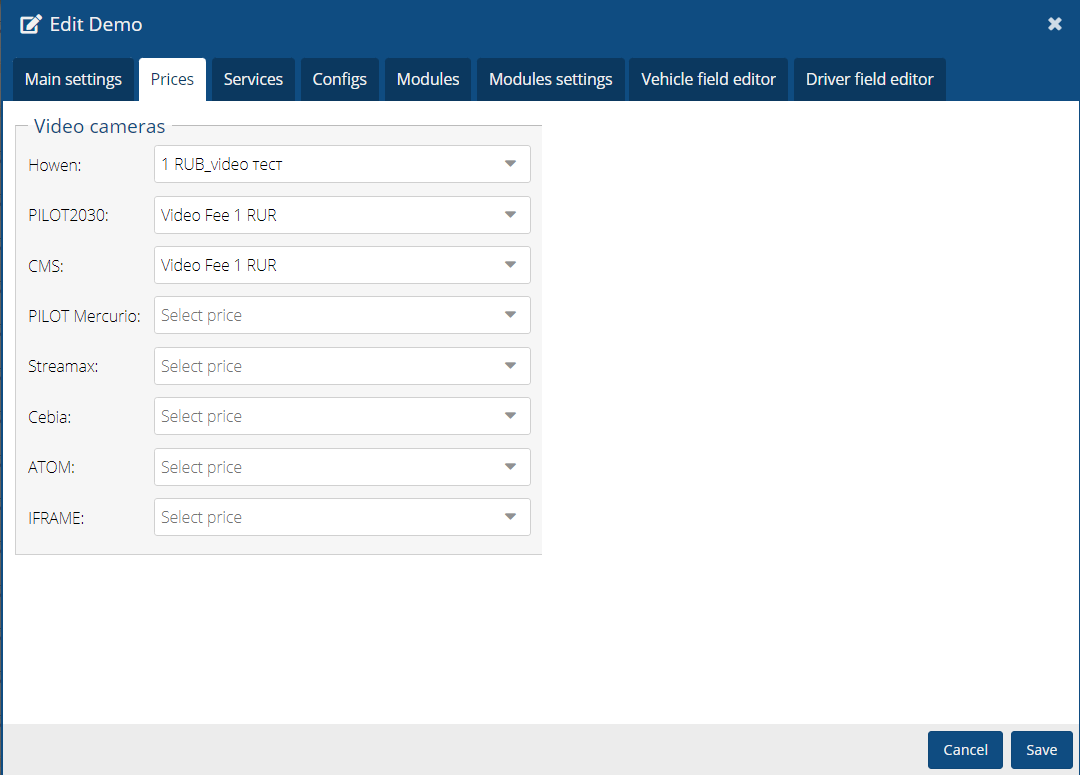
Services
Paid services allow administrators to provide modules on a paid basis.
In order for a module to be paid, it must be activated in the settings, and then selected in the Services + tab.
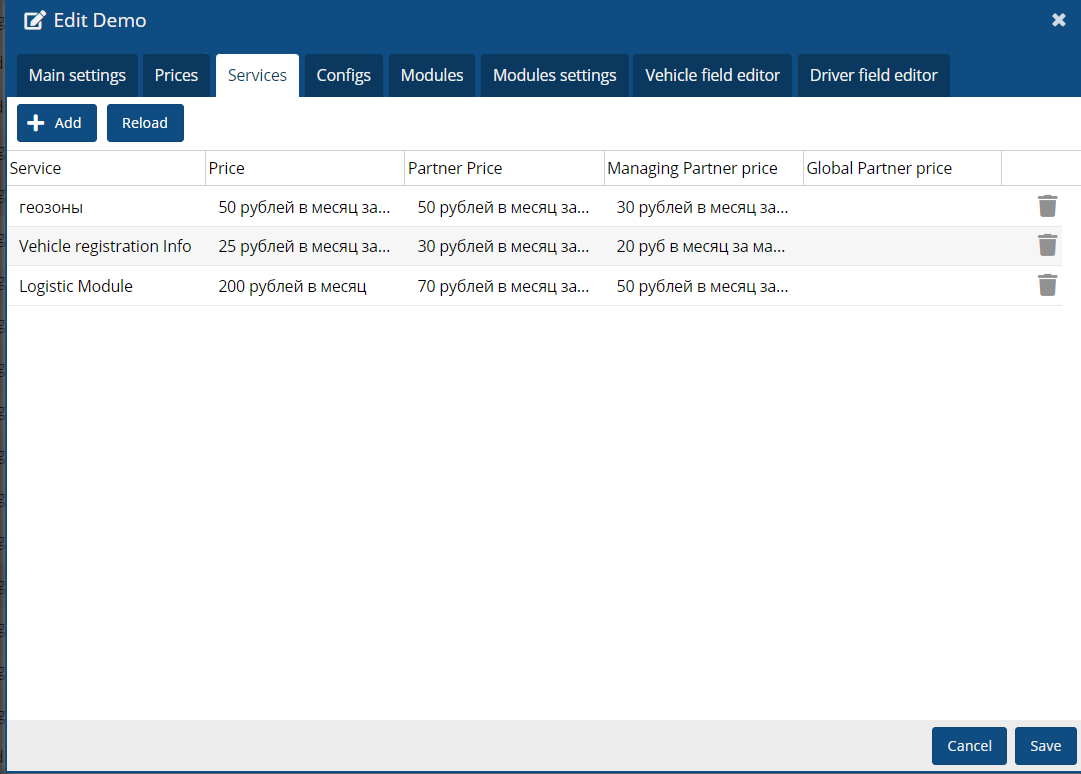
Configuration
You can see some of the ways to configure a contract by following the link.
Modules
The description of modules and their purpose are described in the Modules section.
Module settings
The module settings window is designed to make additional settings for the module's operation.
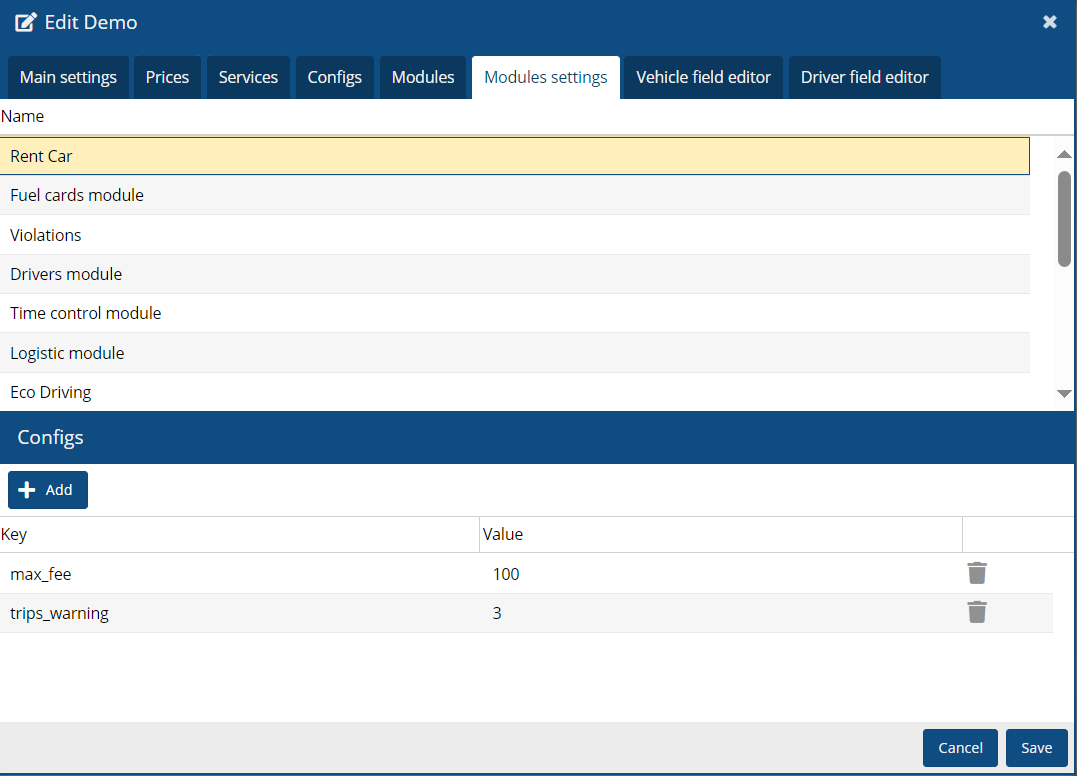
Vehicle Field Editor
This is a tool that allows users to add additional fields to work with vehicles, description of how to create fields is at the link.
Driver Fields Editor
The Driver Fields Editor is designed to add additional fields about the driver. The field types used are the same as for the Vehicle.