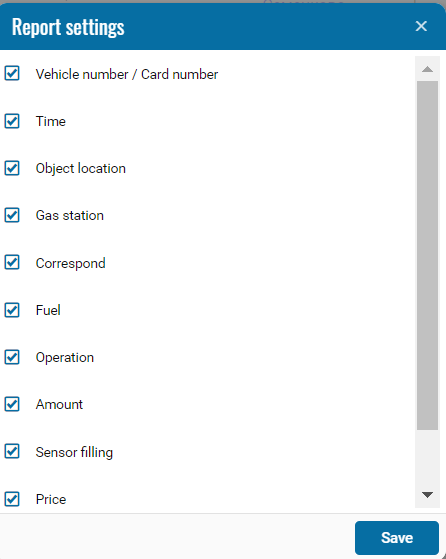Fuel Cards Report
The fuel card report is designed to display data in the form of a table with the number of the fuel card associated with the facility, the date of refueling, the number of the gas station, the type and quantity of fuel, as well as the price (with a discount), the amount (with a discount) and the card balance.
When you select this type of report, the time breakdown and clarification parameters become unavailable for customization.
The report contains:
• Car number/Card number - object and card number used for refueling.
• Date - date and time of refueling.
• Location - the location where the facility is refueled.
• Gas station - a gas station where refueling was carried out.
• Coincidence - status in case of correct display of the fuel being filled by the sensor and the coincidence of the fuel volume according to its transaction.
• Fuel - the name of the fuel that was filled.
• Operation - an operation that was carried out using a fuel card.
• Amount- amount of fuel filled.
• Sensor filling - the amount of fuel filled according to the readings of the fuel sensor (When the fuel sensor is installed)
Report color code designation (by what percentage is one number greater than another).
discrepancy up.
less than or equal to 3% - green,
less than or equal to 5% - blue.
less than or equal to 7% - orange,
more than 7% - red.
-
Percentage - the percentage of discrepancy between the amount of fuel filled at the gas station and the amount of fuel indicated by the sensor.
• Price - fuel price per liter/fuel price per liter.
• Sum total- total price for refueling/including discount (if any).
Comment to the report.
This report has an important column — 'match'. It shows whether the coordinates of the gas station and the time of refueling of the object match or not. If the object actually refueled at the gas station, the report will show the matching coordinates and the corresponding status. If the coordinates do not match, they can be corrected by clicking on Transactions, selecting the desired transaction, and then selecting the 'change' or 'add gas station' option under the map. Even if the report has already shown a discrepancy, you can return to the previous period, change the location and update the report.
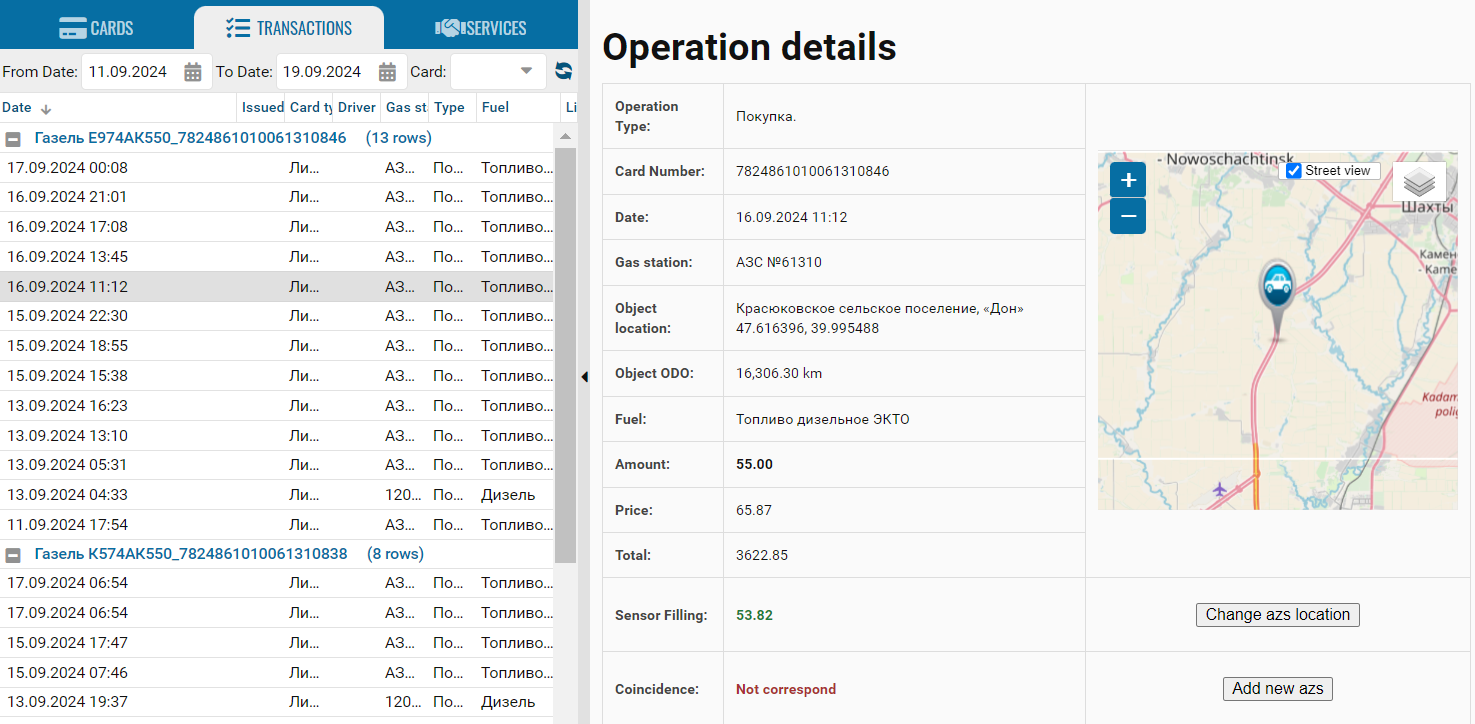
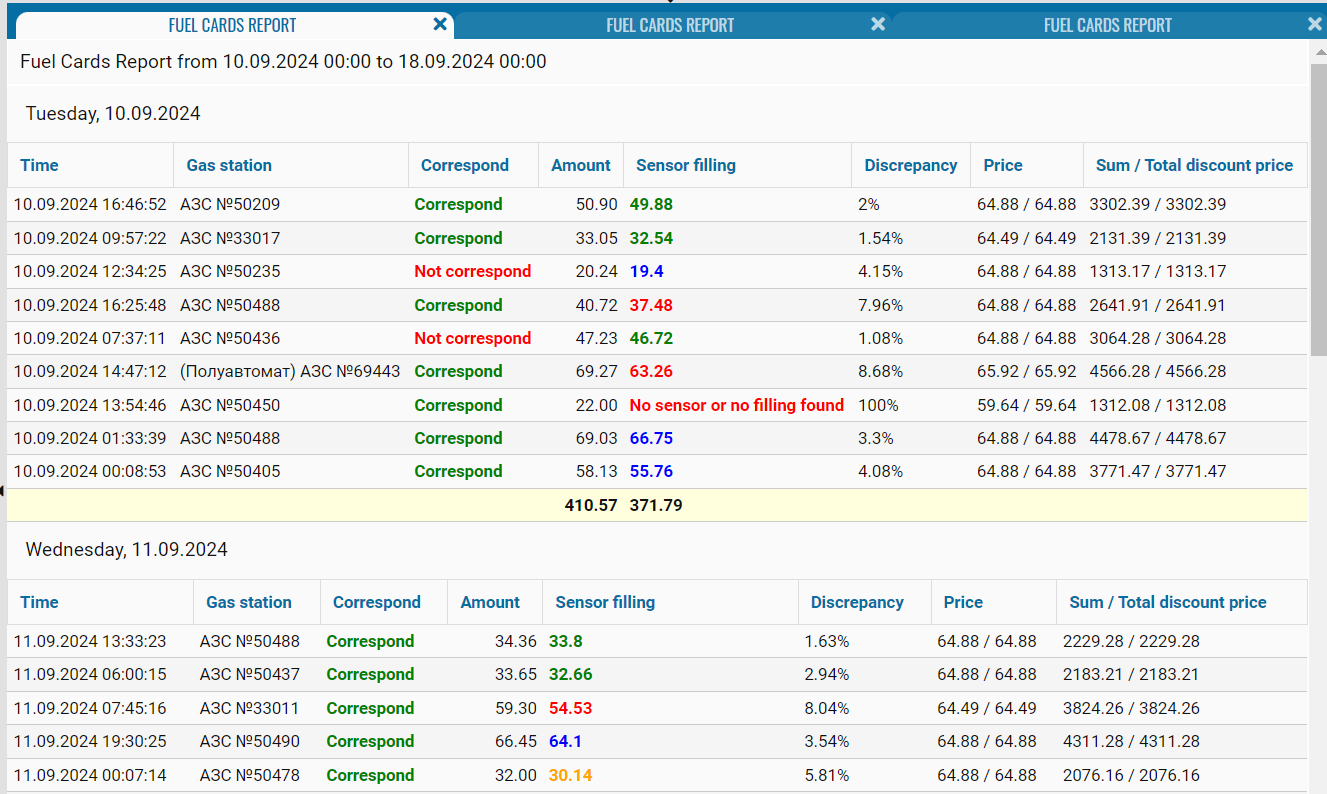
If necessary, you can disable certain parts of the report by clicking on the icon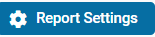 , when pressed, a menu opens where you can disable / enable certain fields.
, when pressed, a menu opens where you can disable / enable certain fields.