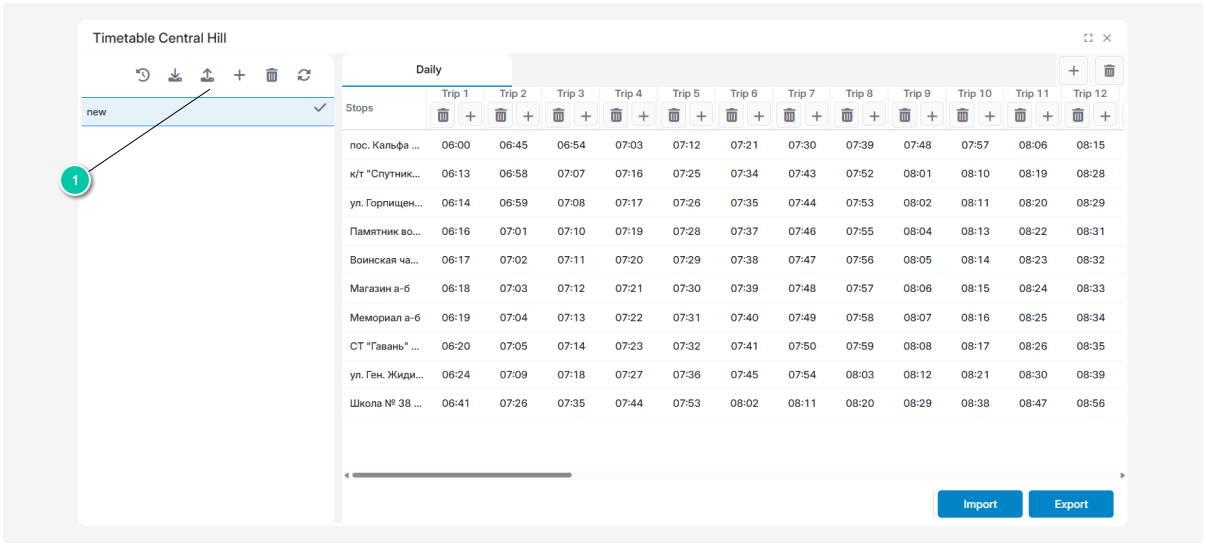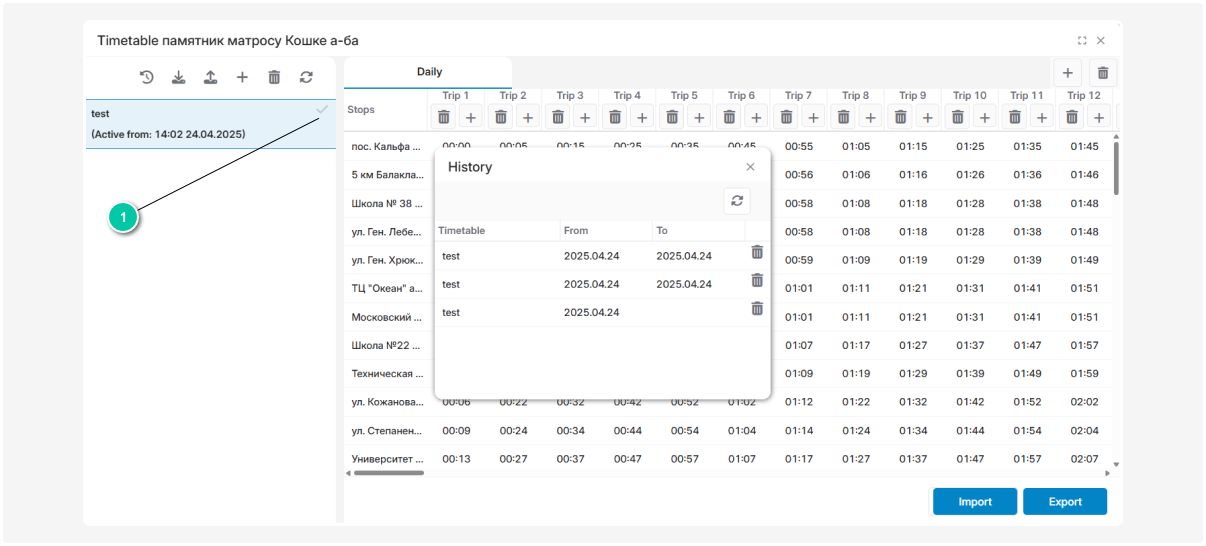How to work with timetables
A timetable is a schedule that specifies when a bus should arrive at each stop along a specific bus line.
How to add a timetable:
1. Right-click on the desired bus line in the list and select Timetable from the menu
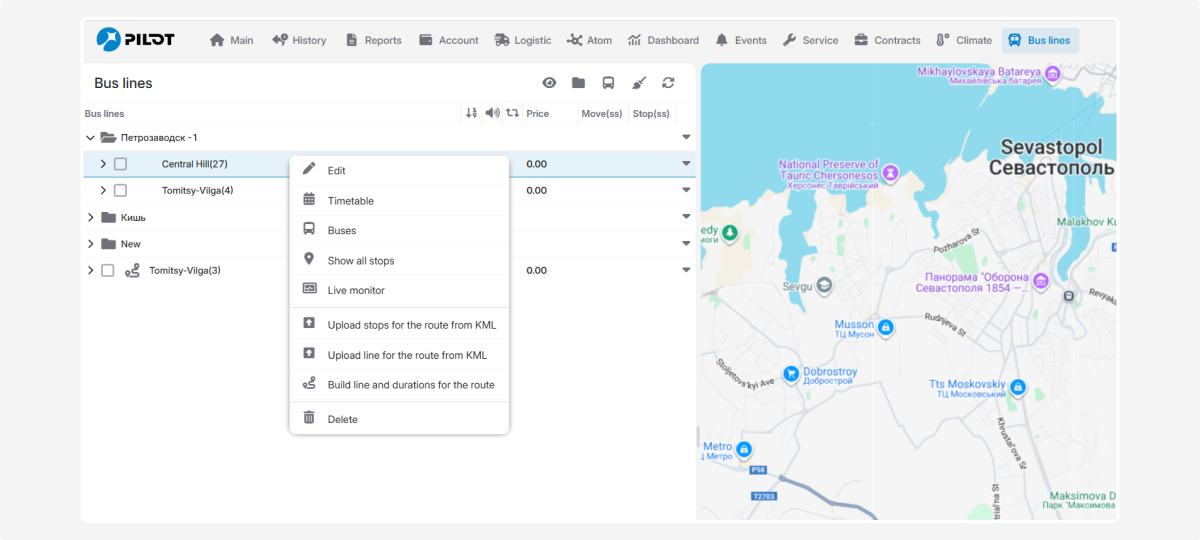
2. In the Timetable window, click Add timetable  and enter a name for it
and enter a name for it
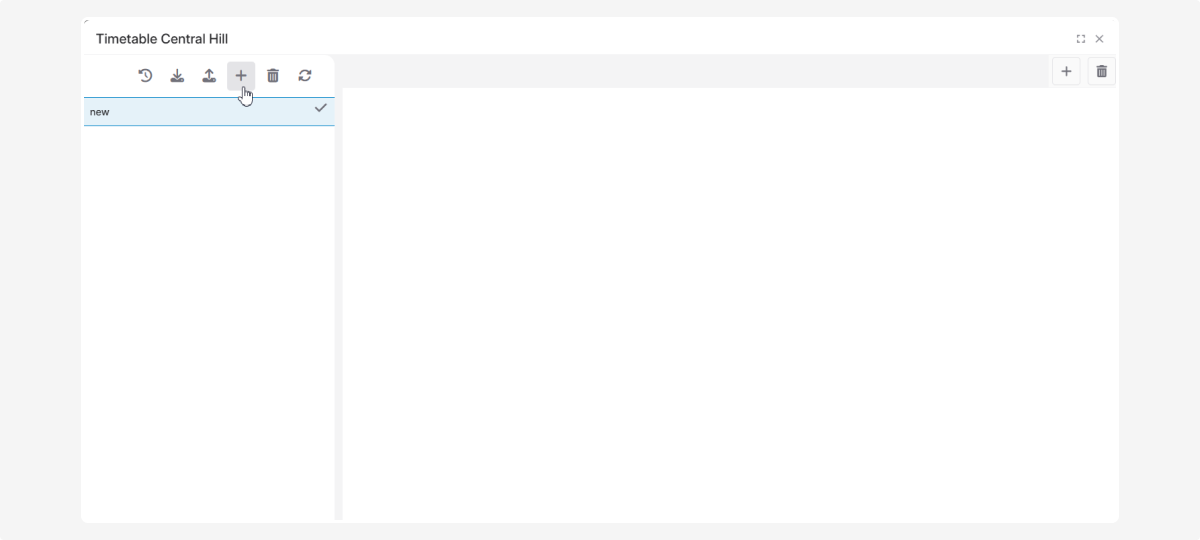
3. Click the  button on the right to add a timetable table
button on the right to add a timetable table
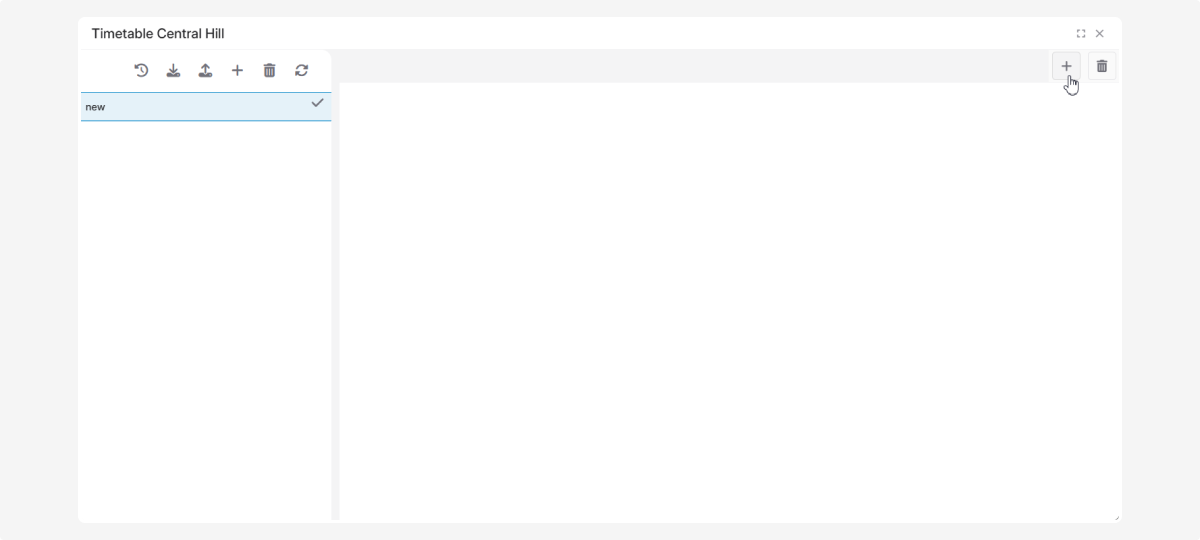
4. In the pop-up window, select the type of timetable:
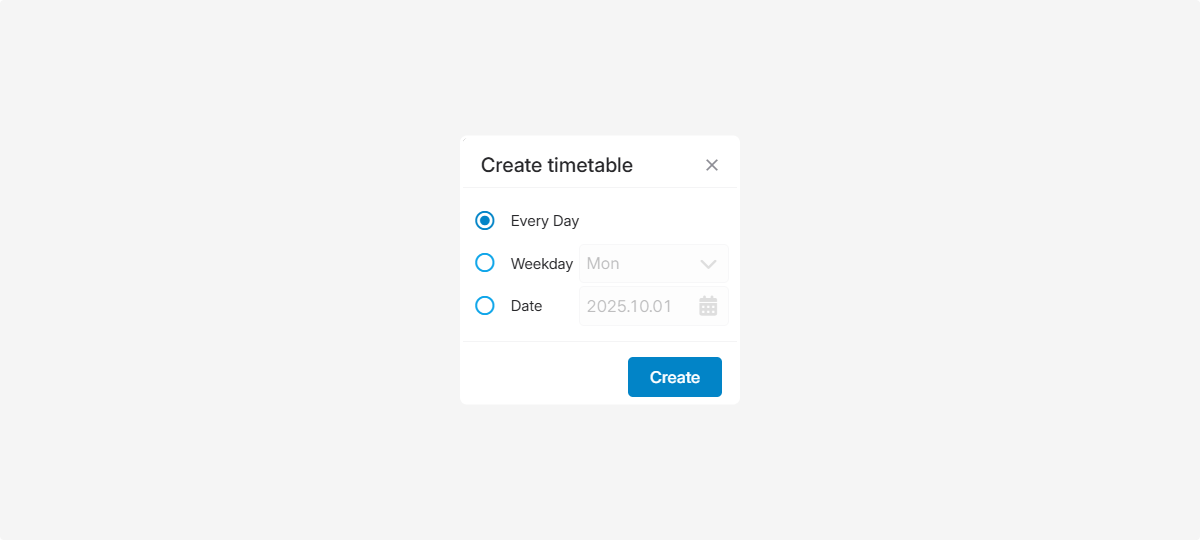
-
Daily
-
By days of the week
-
On a specific date5. Click Create6. In the Timetable window, a timetable chart will appear for Bus Line 1 with all stops. Assign the bus arrival time for each stop.
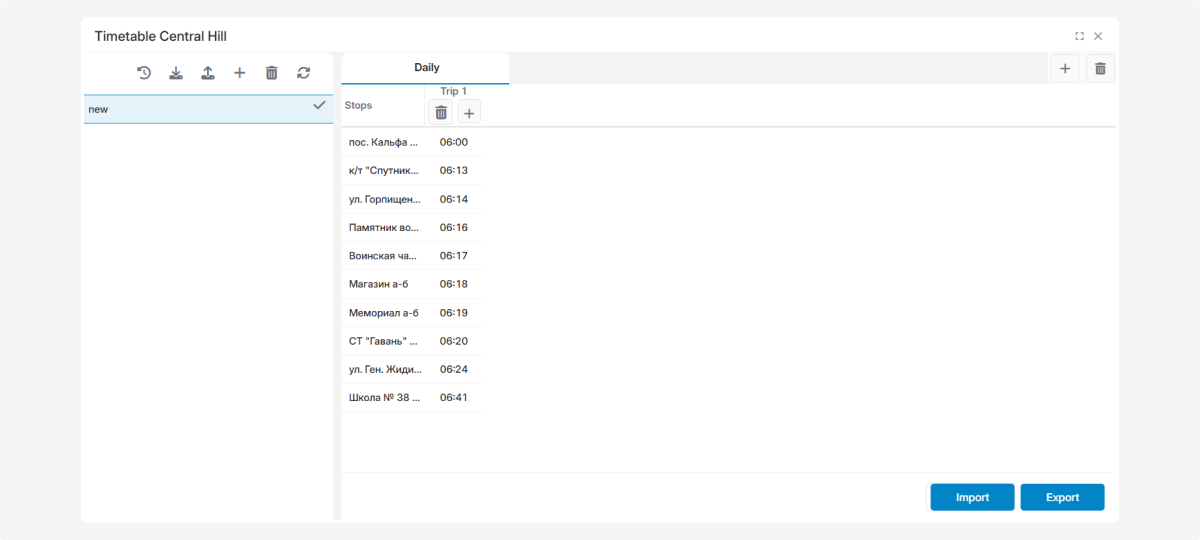
Here, you can also delete an existing trip or add a new one.
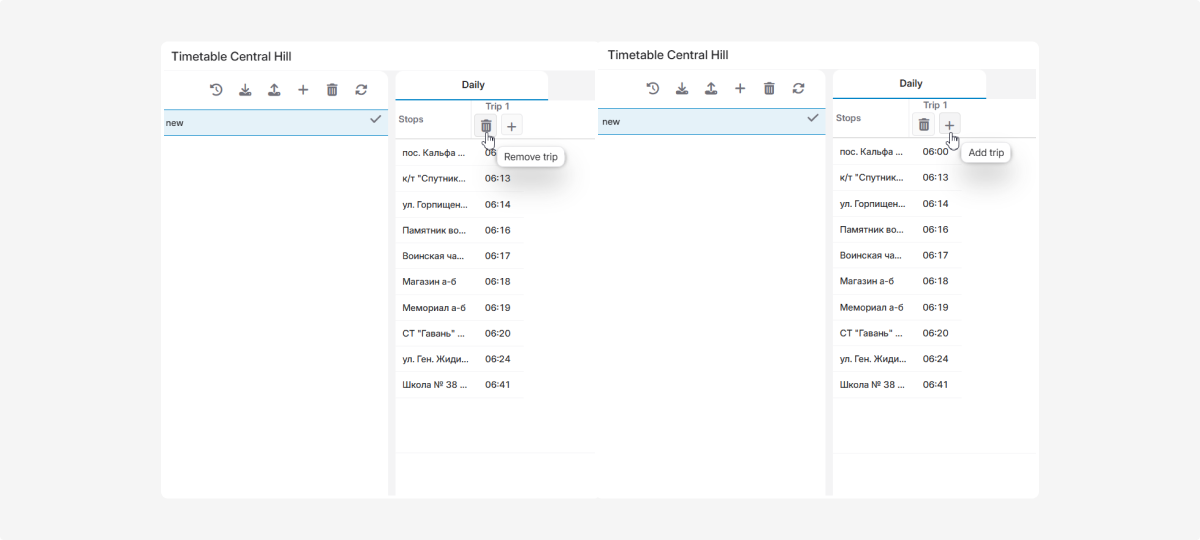
When adding a new trip, specify its start time.
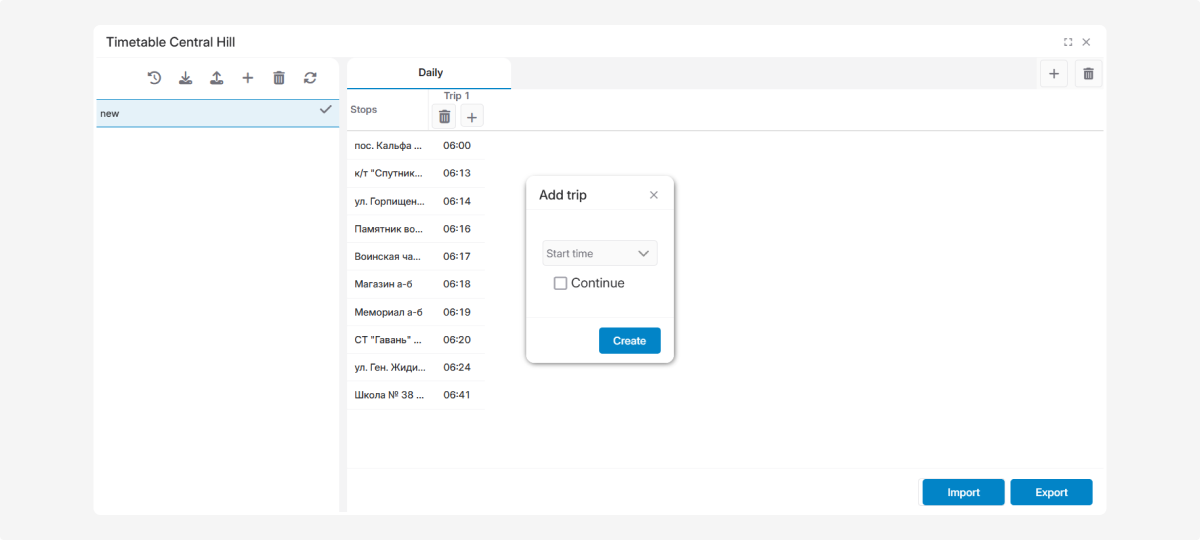
-
If you check Continue, the system will automatically create several trips in a row with the given interval (step) and departure time.
-
If you leave it unchecked, you can manually add and configure each trip with its own departure time.
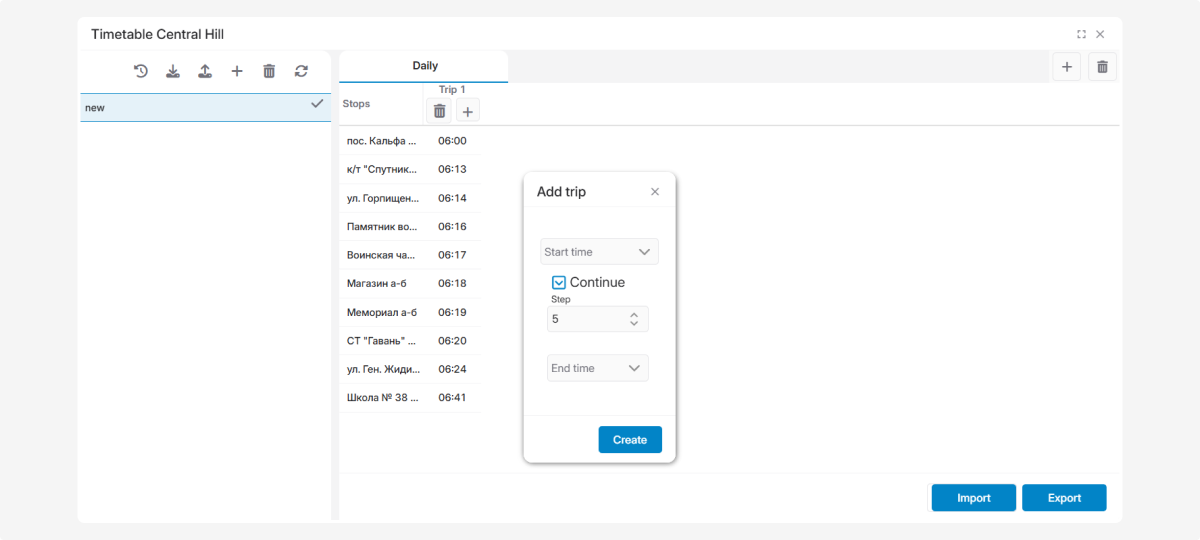
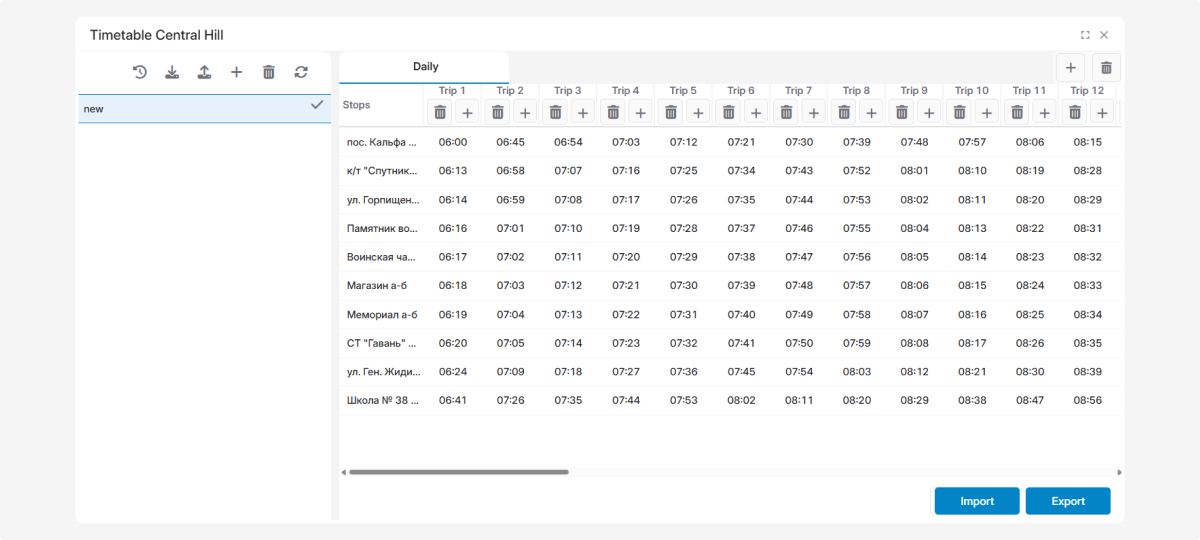
7. Fill in the timetable for each trip
Use the Import and Export buttons to upload timetables from files or export them.
Timetable tools
The Timetable window provides several tools:
The timetable history shows all periods when a specific timetable was active for the bus line: when it was assigned and until when it was used.
How to activate a timetable:
1. In the timetable list, find the desired timetable.
2. Click the light gray checkmark next to it — it will turn dark gray.
This indicates the timetable is currently active for the bus line.
3. The timetable becomes active and is now applied to the bus line
4. The system will recalculate the route and schedule based on the new timetable. This may take a few minutes
5. After recalculation, you can generate a Report on timetable adherence.