Mobile PILOT
PILOT Mobile App is an application for vehicle monitoring and managing objects directly from your smartphone. It provides access to all the core features of the PILOT monitoring system.
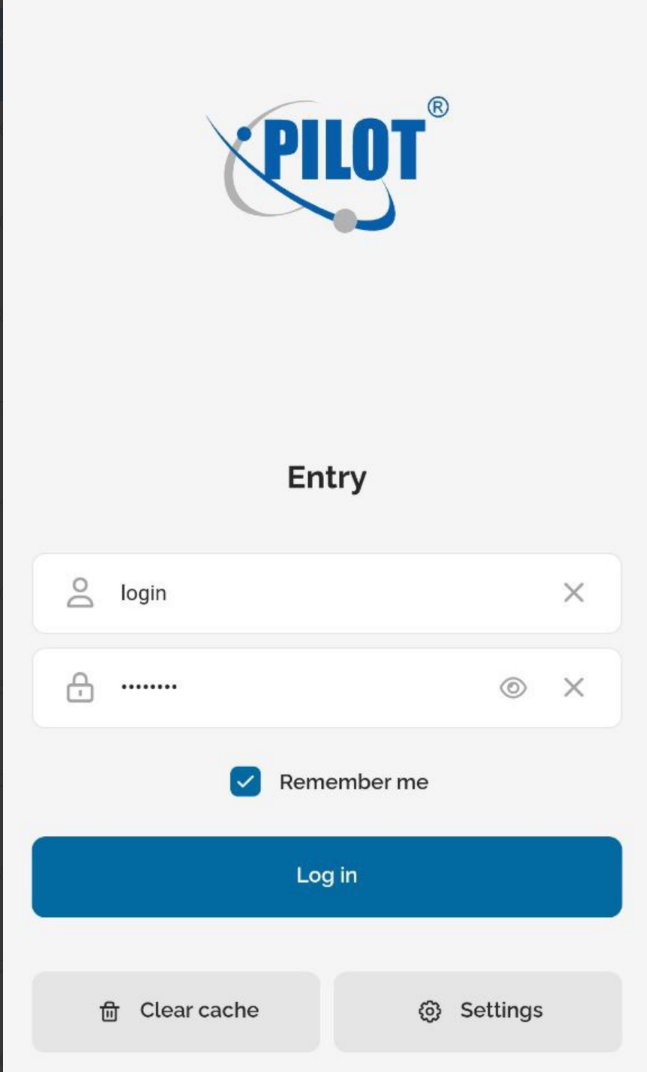
With the app, you can:
— track the real-time location of your objects on the map
— view the movement history and statistics for vehicles
— generate reports for a selected period
— view event notifications
— monitor the device operational parameters