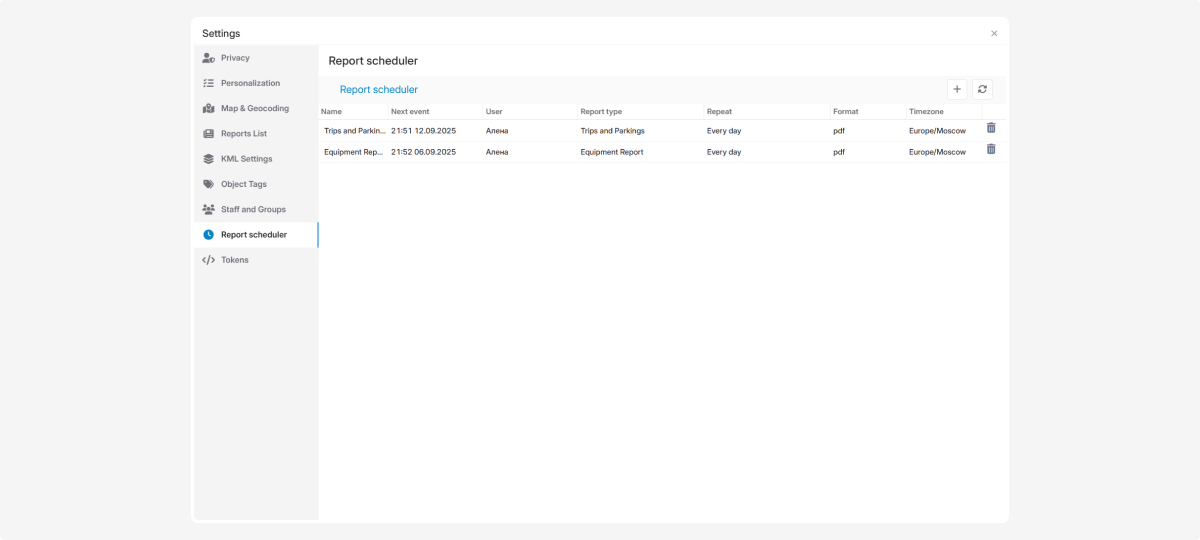Report scheduler
The Report Scheduler is a tool that automatically sends reports to you according to a set schedule.
How the Report Scheduler works:
-
Configure which reports you need
-
Choose the time when it’s convenient to receive them
-
Reports will be automatically delivered to your email
To use the Report scheduler, you must confirm your email in Privacy.
|
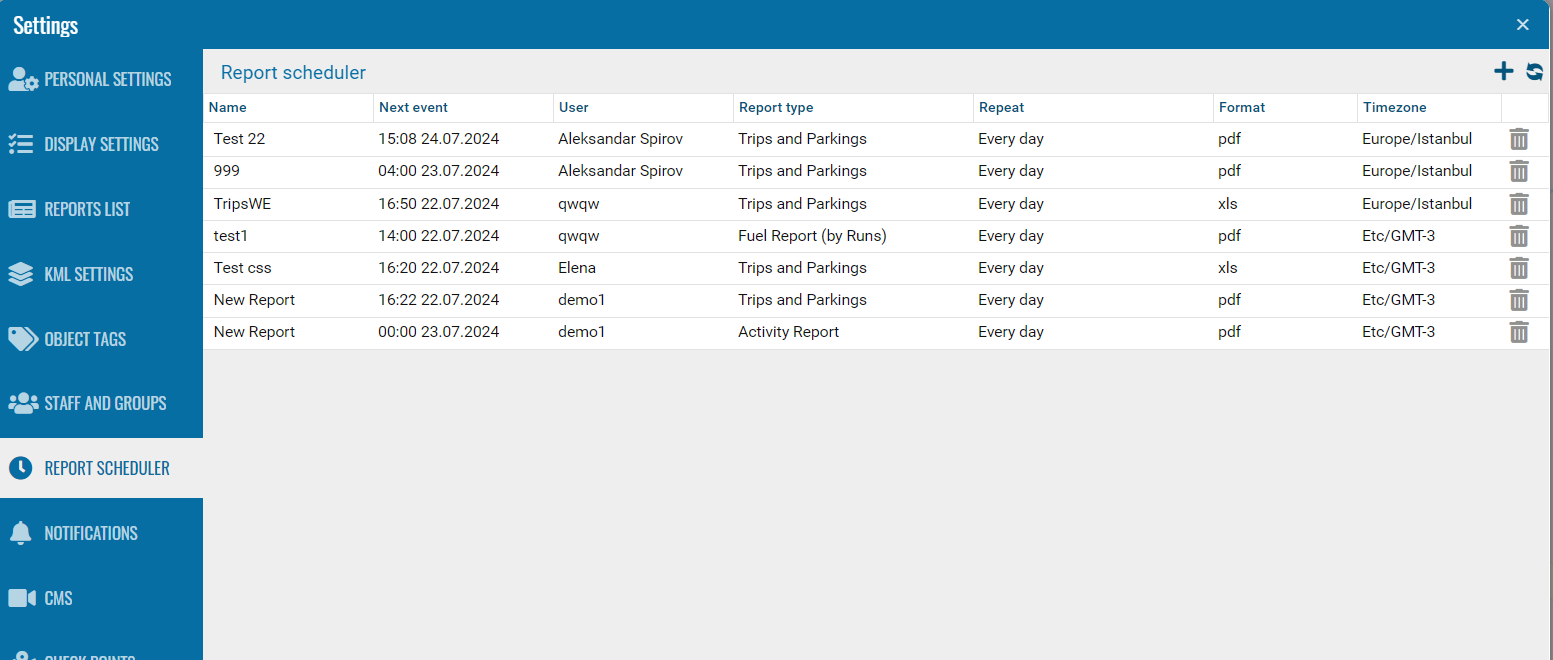
How to set up automatic delivery of a report:
-
In the Report scheduler tab, click the Add new schedule button
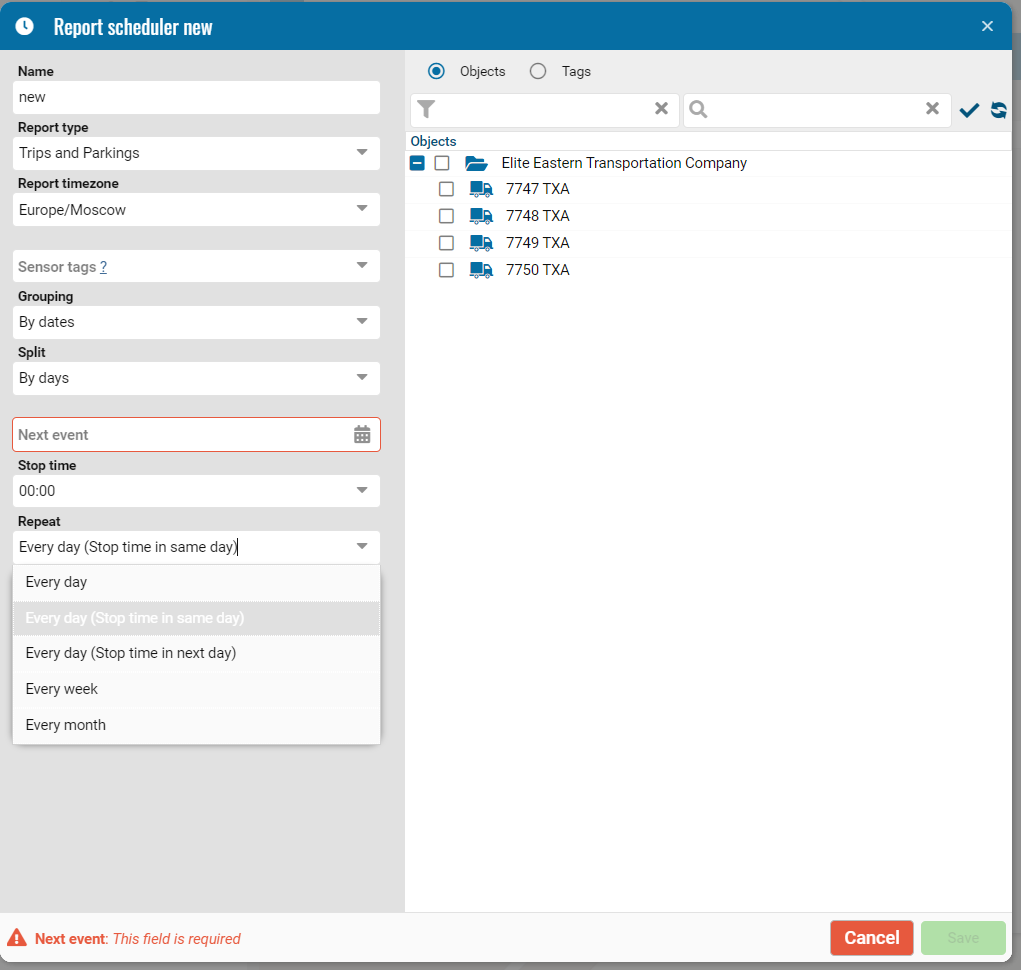 2. In the window that opens, fill in the report information:
2. In the window that opens, fill in the report information:
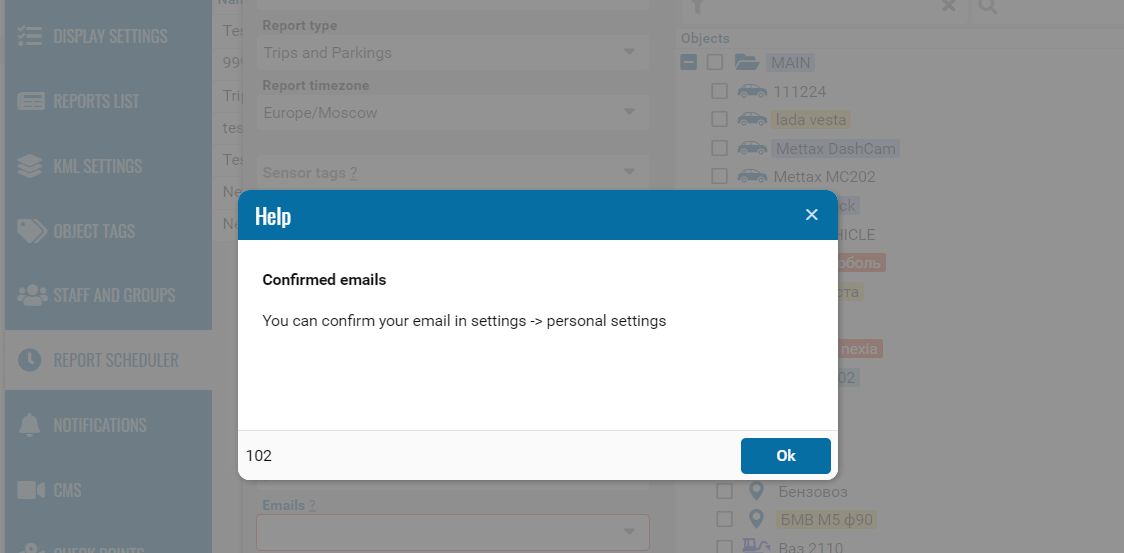
-
Enter the report name
-
Select the report type from the dropdown list
Check whether you have access to the required report type. You can only select reports available to you.
|
-
Choose the language of the report
-
Select the report time zone from the list
-
Specify which sensors should be included in the report
-
Choose object grouping — by dates or by vehicles
-
Select how to split the report — by days, by weeks, or leave it unsplit
-
Set the date and time of the first report
-
Choose how often to repeat the report:— daily— every day (stop time on the same day) — the report is generated daily and includes only the data for that exact day (00:00–23:59)— every day (stop time on the next day) — also generated daily, but it includes events that started today and ended after 00:00 the next day— weekly— monthly— every hour— custom interval — set any interval (e.g., every 5 minutes, every 30 minutes, or another period). Reports are generated for completed periods. For example, if a report is set to every 15 minutes, at 10:00 you’ll receive data for 9:45–10:00.
-
Select the report format — Excel or PDF
-
Enter the email address where the report should be sentMake sure your email address is confirmed. Without confirmation, the Report scheduler will not work.
-
Choose the objects or tags from the list for which the report will be generated3. Click Save — the report schedule will be created