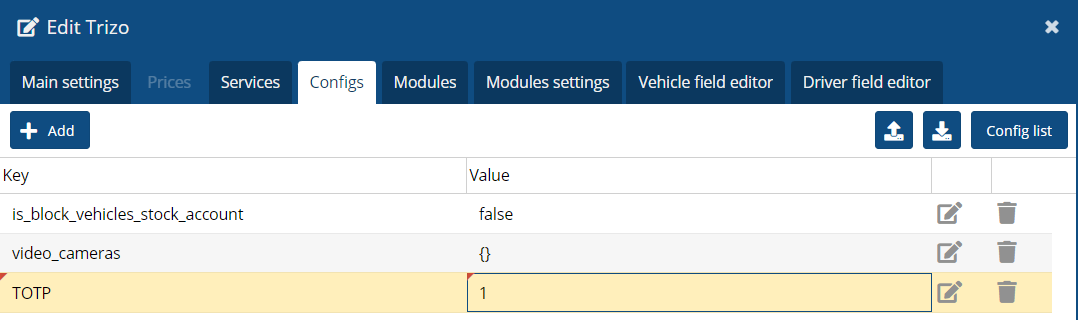Security
This function is intended only for partners.
Security settings are in the admin panel in the settings section.
You can set up two types of passing:
• TOTR (using qr)
• Pass verification via mail.

Google Authentication
for Android
https://play.google.com/store/apps/details?id=com.google.android.apps.authenticator2&hl=ru
for iOS
https://apps.apple.com/ru/app/google -authenticator/id388497605
Microsoft Authentication
for Android
https://play.google.com/store/apps/details?id=com.azure.authenticator&hl=ru
for iOS
https://apps.apple.com/us/app/microsoft -authenticator/id983156458
Authy
for Android
https://play.google.com/store/apps/details?id=com.authy.authy&hl=ru
for iOS
https://apps.apple.com/us/app/twilio-authy/id494168017
|
2. Scan the QR code.
Use the authentication app to scan the QR code provided by the service.
This links your account to the app and allows you to generate unique codes.
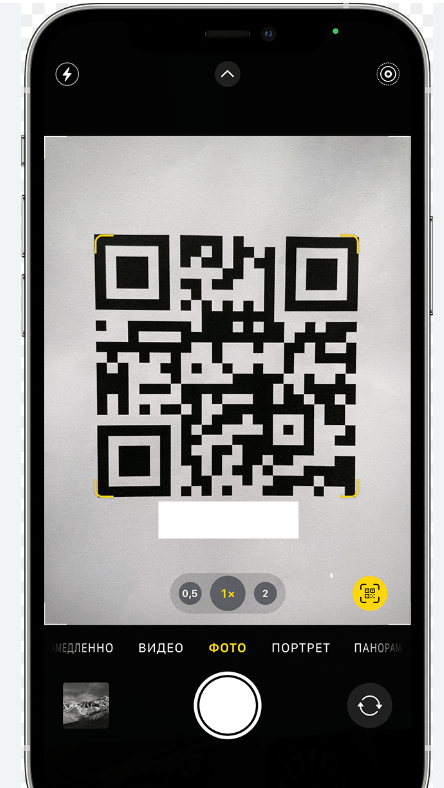
3. Enter the code you received.
Enter the current code displayed in the app into the confirmation field on the website or in the app to complete the process.
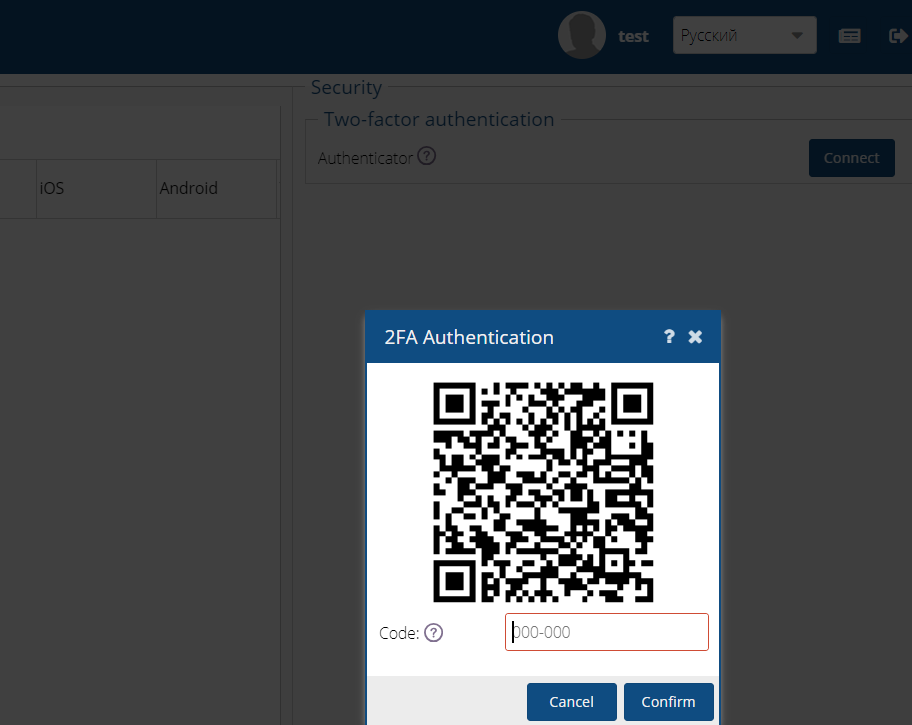
4. How to use TOTP - Authentication to log in.
- Enter your username and password. Start by entering your details.
- Open the authentication app. On your mobile device, open the app you used to set up TOTP.
- Enter a one-time password. Look at the current one-time password in the app and enter it to complete the login process.
5. The advantage of using TOTP.
Security
Even if someone knows your password, they will not be able to access your account without a one-time password.
Convenience
The authentication app does not require an internet connection to generate the code.
Versatility
Many services support TOTP, which allows you to use one app to access different accounts.
Email authentication
In order to authenticate via email, you need to:
• Configure SMTP in the partner settings.
• Add the 2FA_EMAIL configuration.
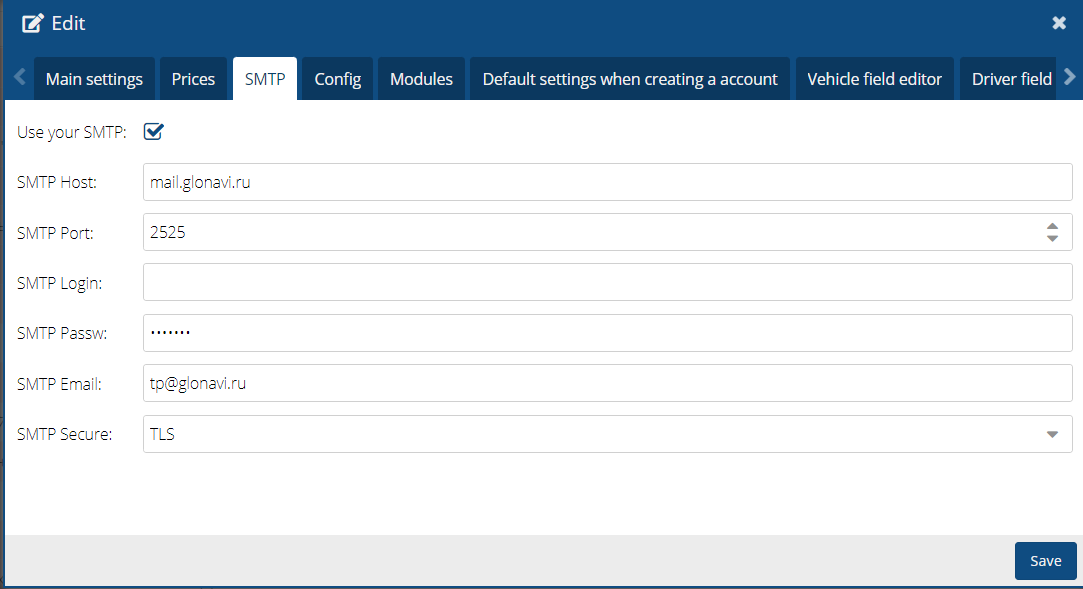
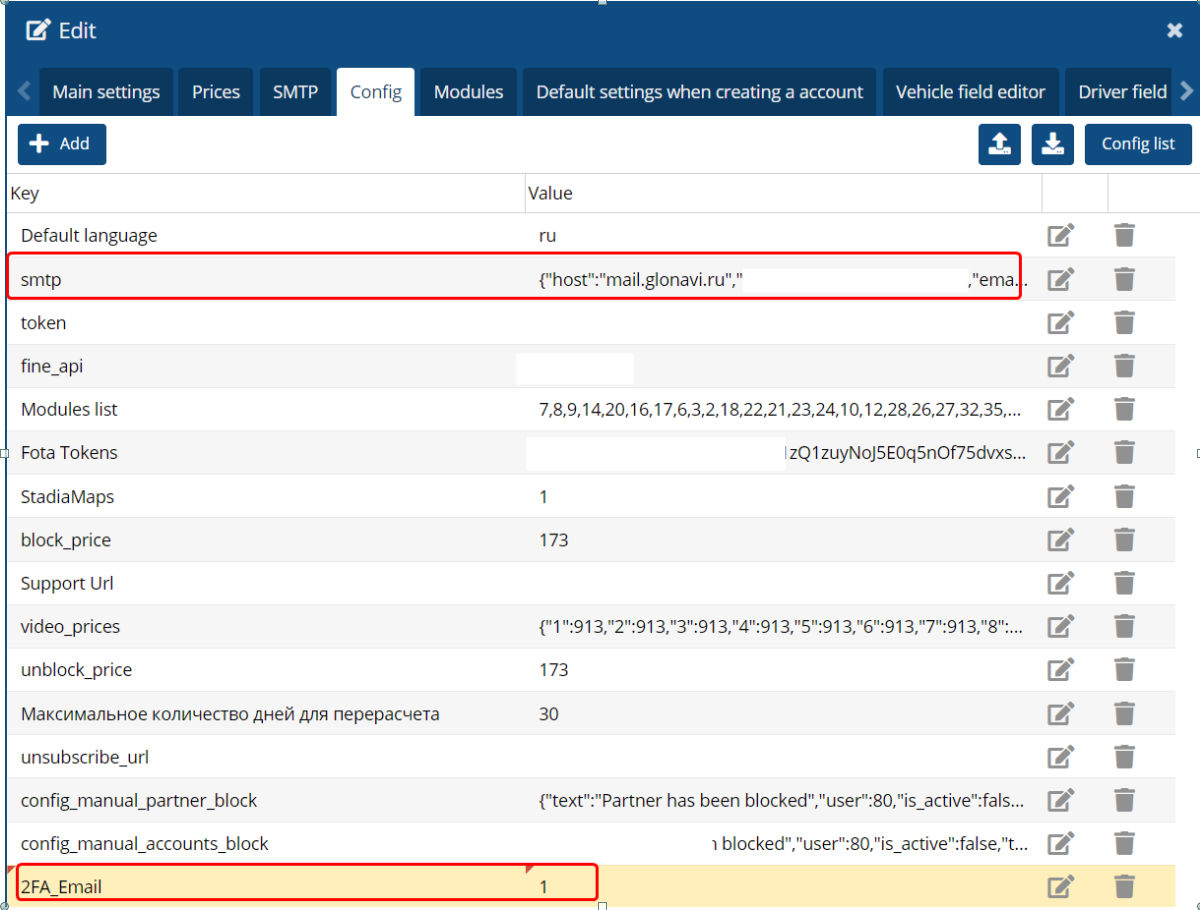
After the settings are entered into the partner configuration, on the main login screen, after entering the login and password from the admin panel, a code entry window will appear.
Configuration settings for entering the user interface by code received from the application.
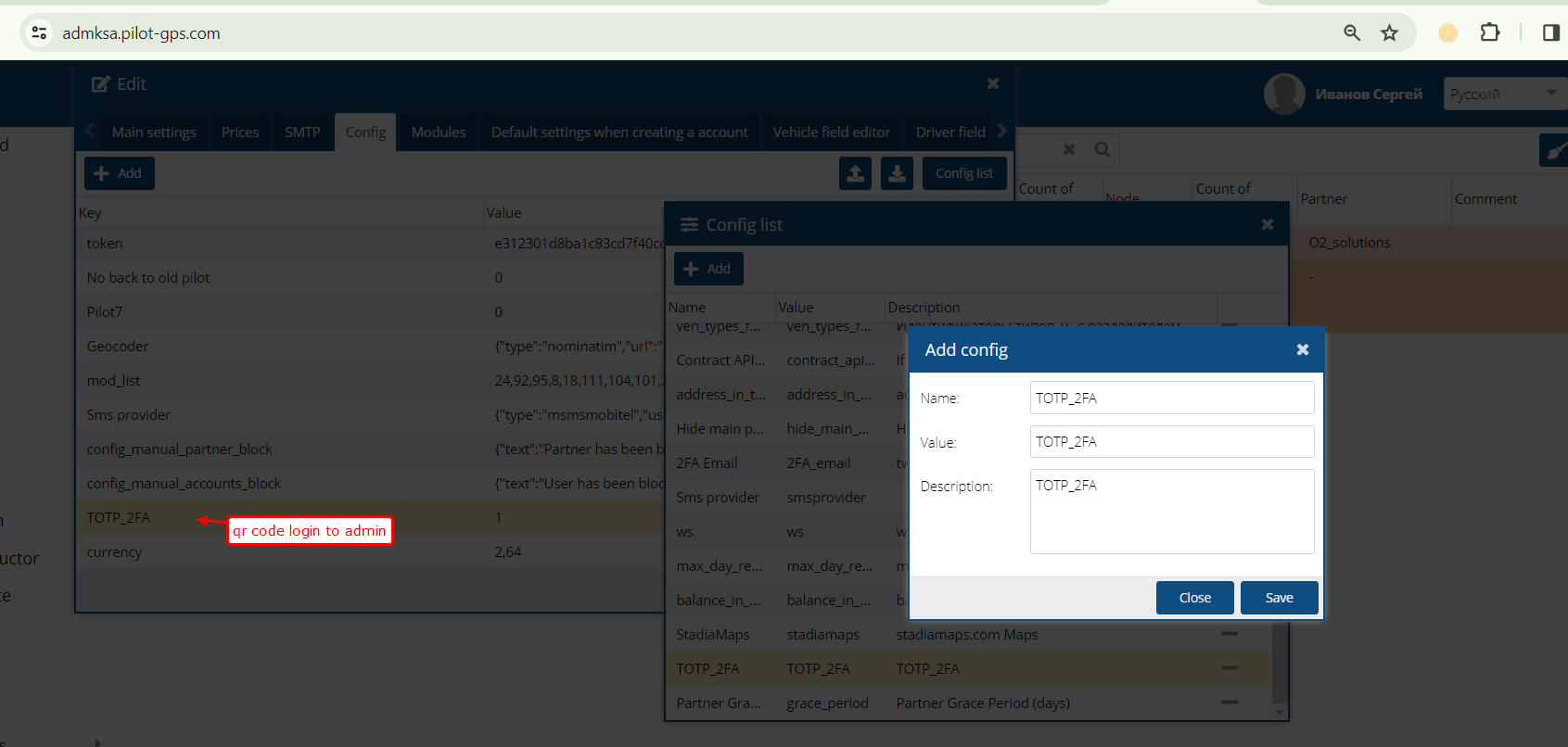
Login and code entry screen.
Use mail and input window.
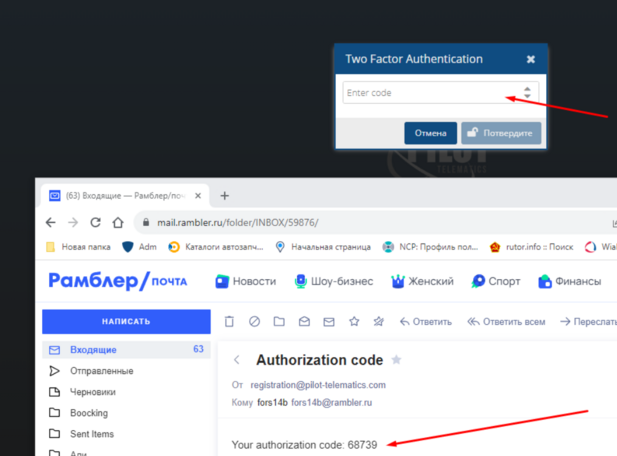
Multi-factor authentication by default
In the admin area, you need to add a key for a partner or account.
All users of this account will then be asked to add TOTP authorization to their accounts.
TOTP = 1