Setting up DVRs and cameras in the admin panel
To enable DVRs and cameras in the system, you need to activate two modules — Video and CMS.
They work together:
-
CMS — connects devices and receives the data stream.
-
Video — displays live streams, stores the archive, and provides access to the player.
If only one of them is activated, camera and DVR connections will be incomplete.
Enabling the modules
If you have administrator access:
1. Log in to the Admin panel
2. Go to the Accounts tab
3. Select the required account
4. Right-click the account and choose Edit
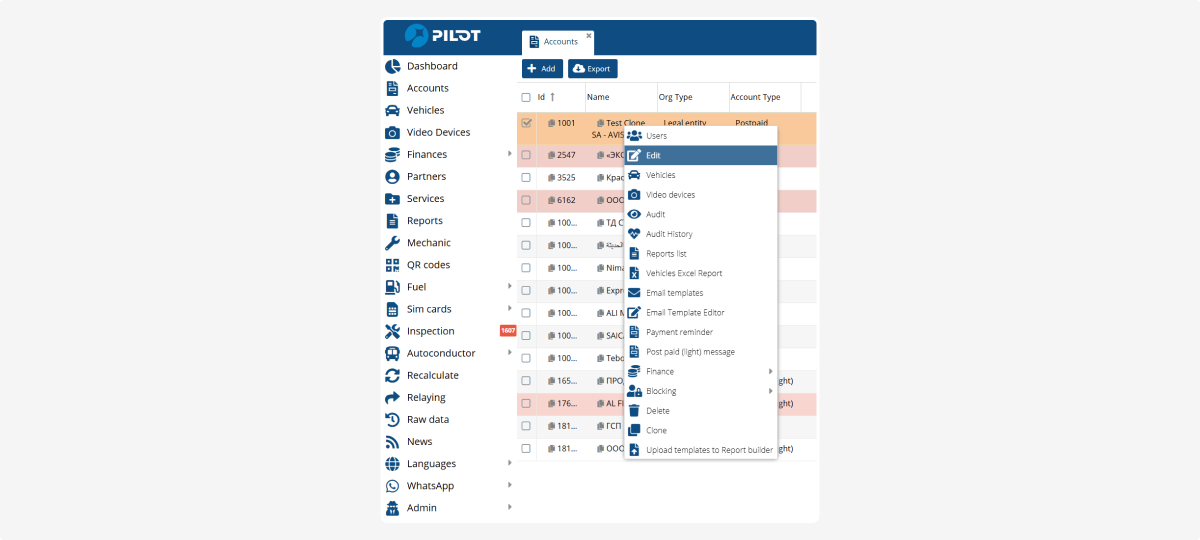
5. Go to the Modules tab
6. Check the boxes next to Video and CMS
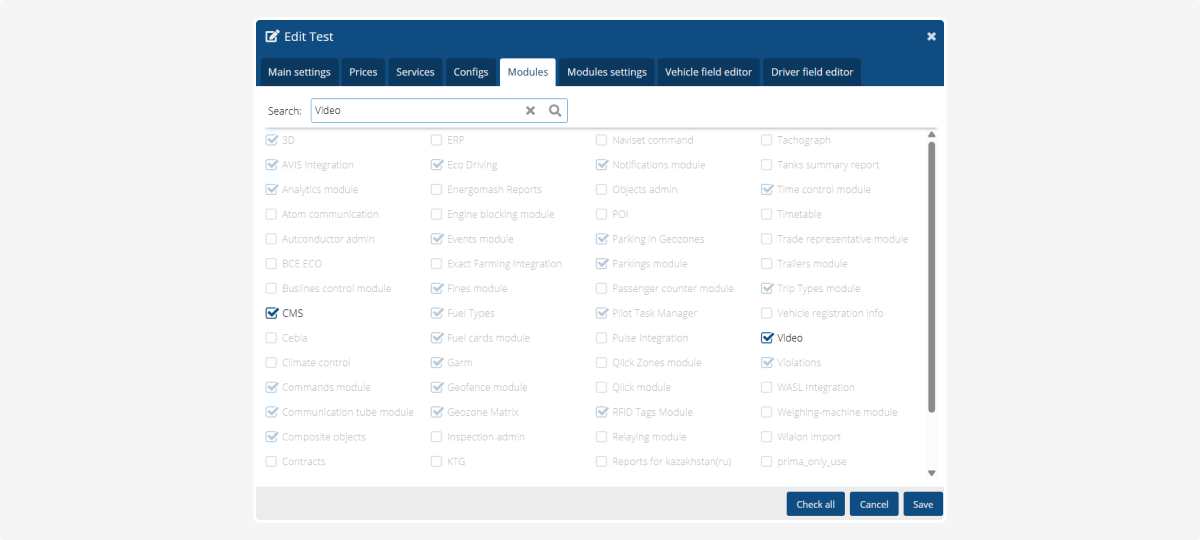
After this, the modules will be activated for the selected account.
Configuring CMS in the Admin panel
2. Select the CMS module
3. Find the Configs section — by default, it will be empty
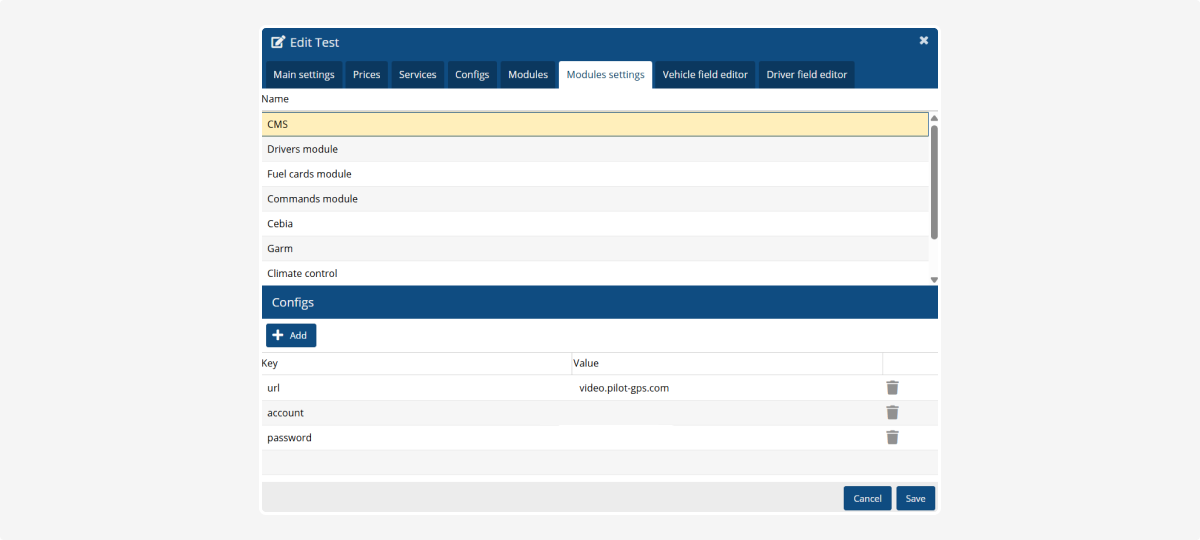
4. Enter the following key values:
-
url: video.pilot-gps.com
-
account: login
-
password: password
To receive your login and password, please contact technical support. For security reasons, these credentials are not published in the documentation.
|
After completing the setup, the CMS module will be configured.
Once everything is set up, the PILOT system will:
— stream video live
— store recordings from DVRs and cameras
— collect telematics data together with video (speed, location, events)