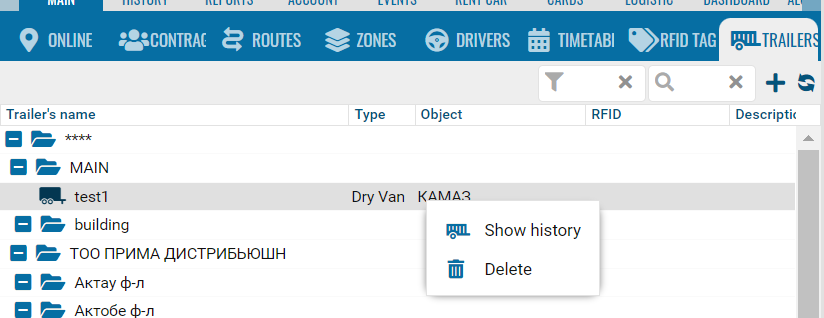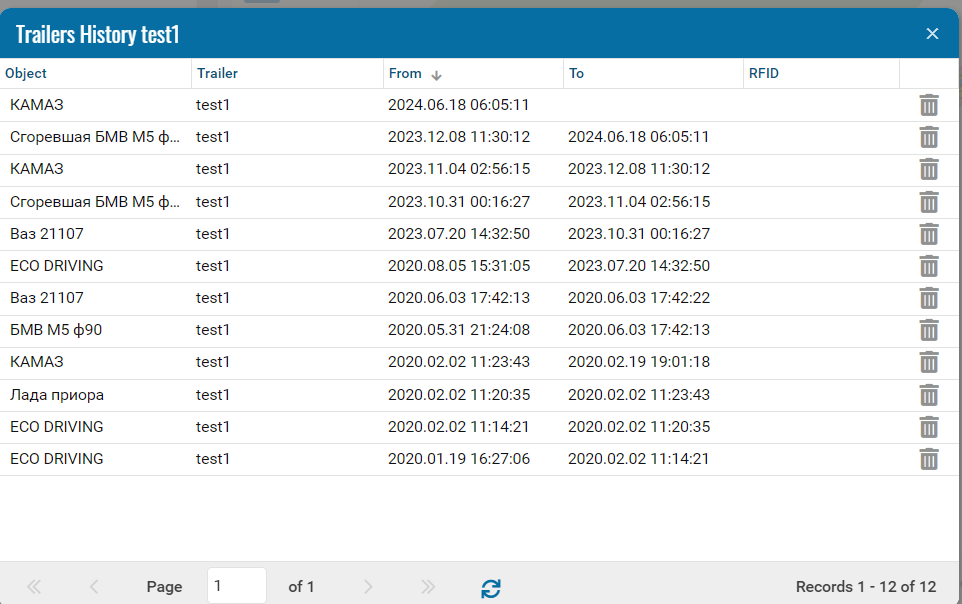Trailer module
A trailer can be either a simple information object, or an object with its own tracker and sensors.
• Go to the Trailers section.
• Add+.
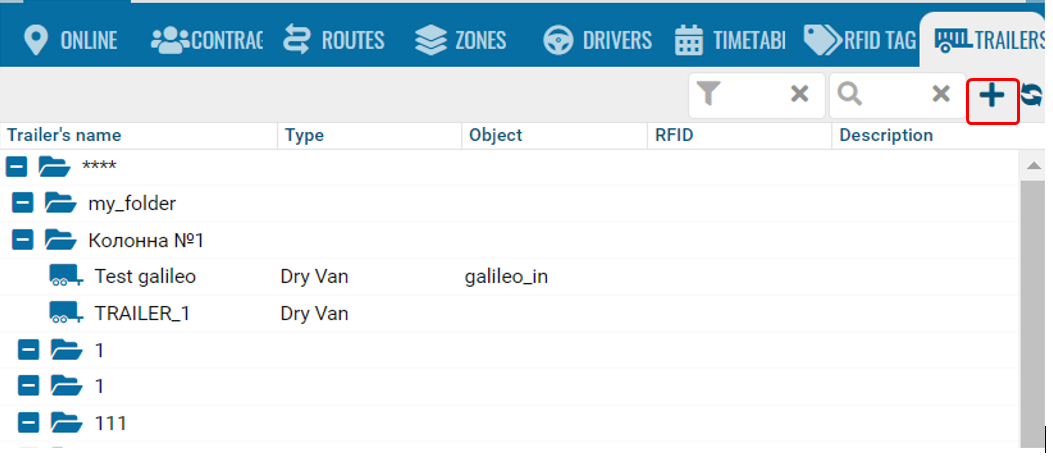
• Associated object - select from the drop-down list an object from the main tree of objects that will be considered associated with this trailer (not to which it will be attached, but from which it will receive data).
• RFID - this is the code that the RFID sensor on the car should send when this trailer is attached to it.
• Exclusive - if a trailer is attached to a car, other trailers are automatically unattached.
You can attach a trailer to an object in the same form in the Objects window.
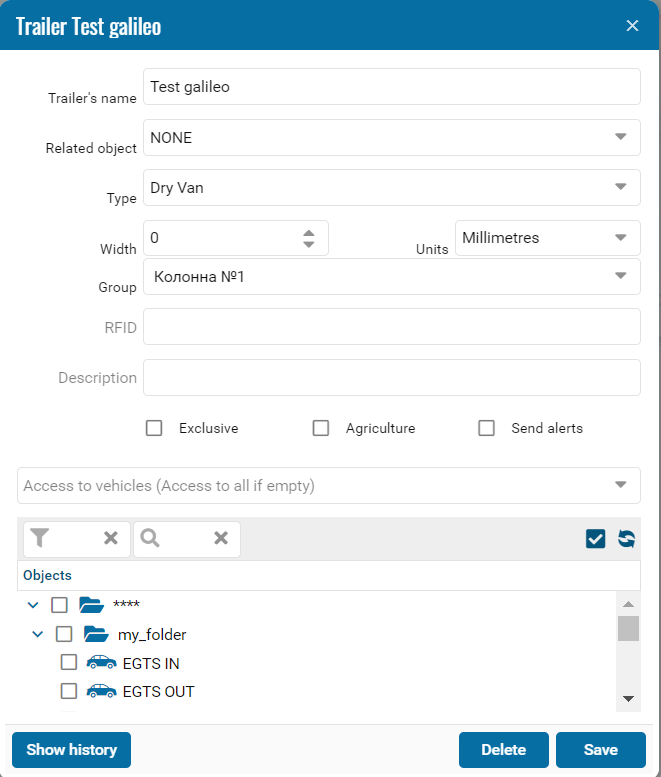
You can also bind and unbind trailers using the context menu of the object in the main tree.
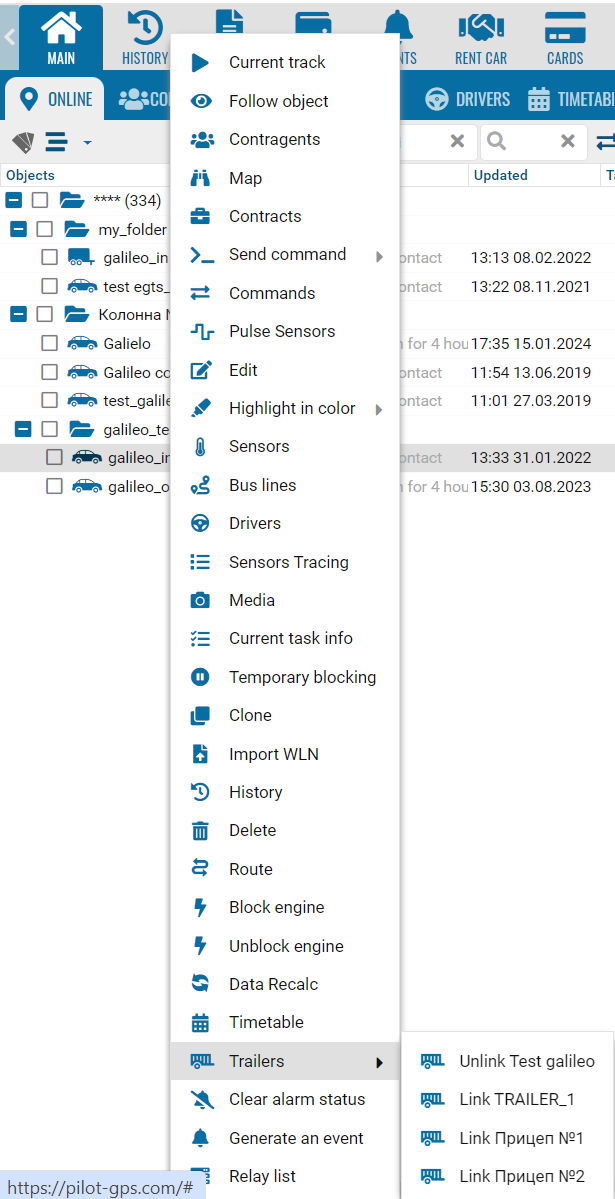
After attaching the trailer, the tractor icon changes to an icon with a trailer.
When you click on the icon, if an object is associated with the trailer, you can view information about it.
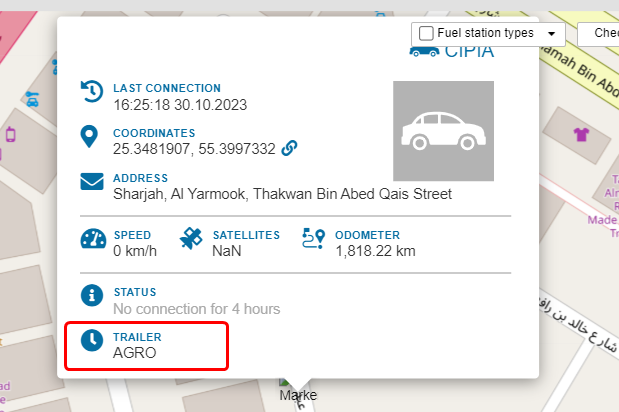
In the main tree of objects, the Trailer column.
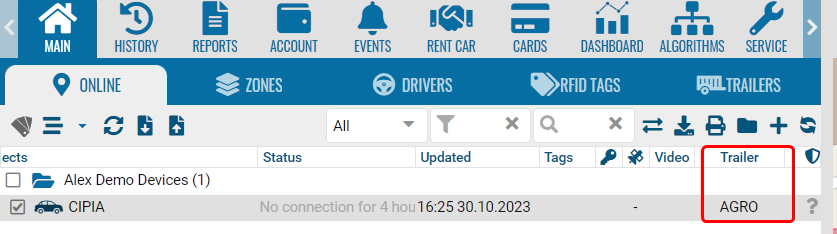
Display trailer
• Go to contract configuration.
• Display settings tab.
• Select Trailer.
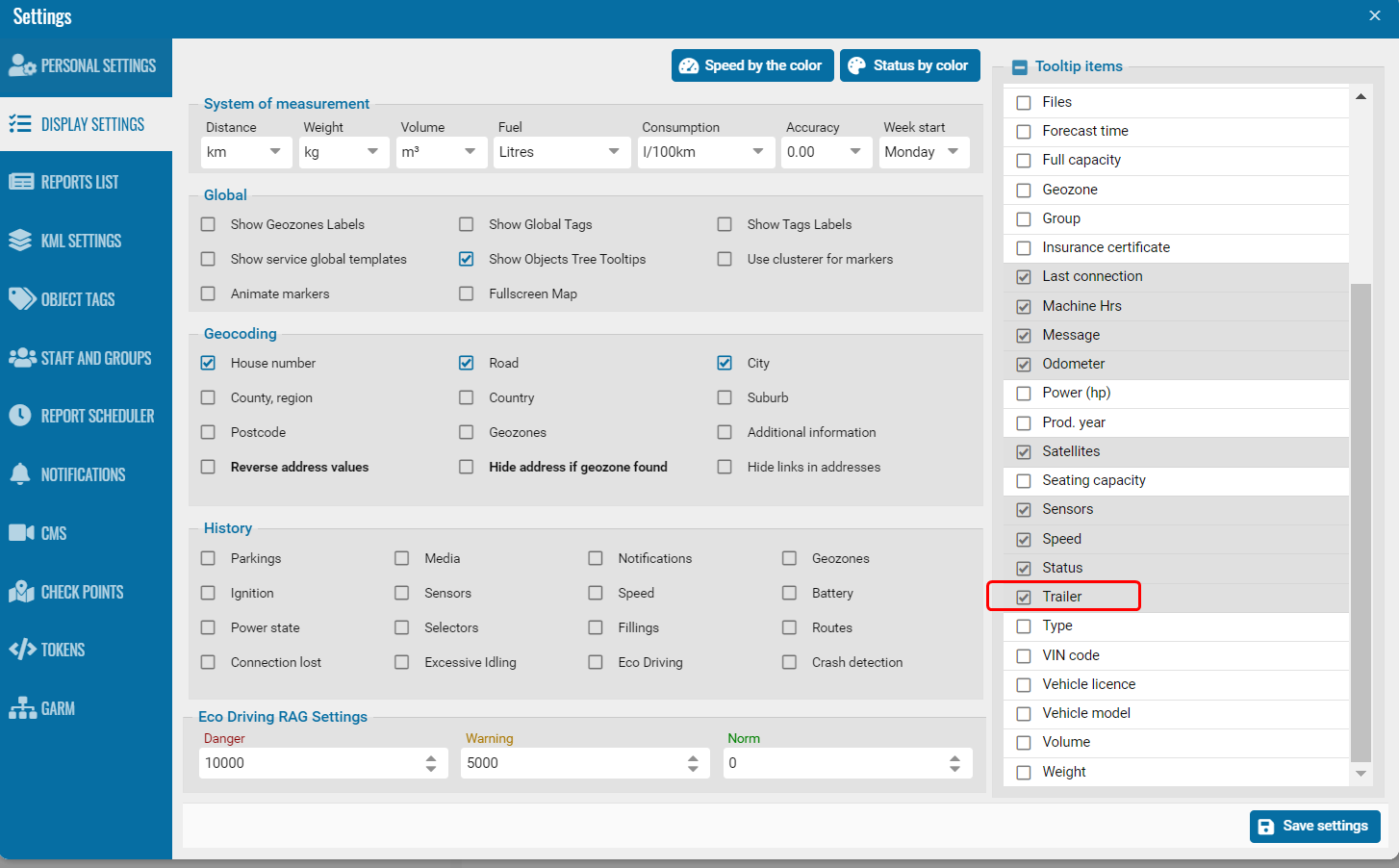
Show history
Click on the history field.
Go to the window.
Select the history date.