Garm
List
Create algorithm, click the Add button.

From a set of blocks, create an algorithm of sequential actions to solve specific problems.
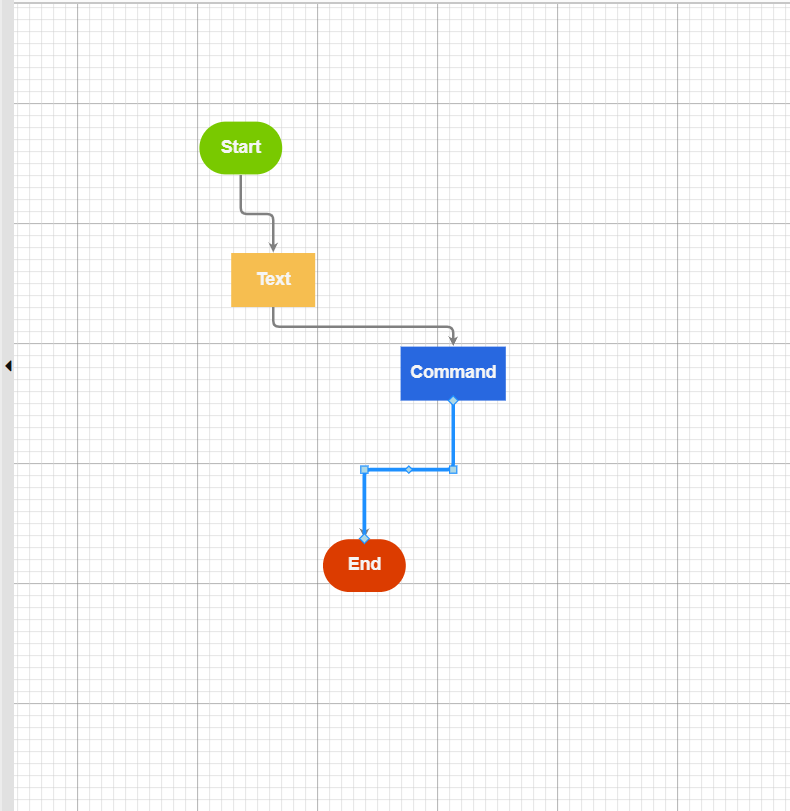
History
• Go to history
• Select date
• Perform search
• Expand the field from the list to view detailed information.
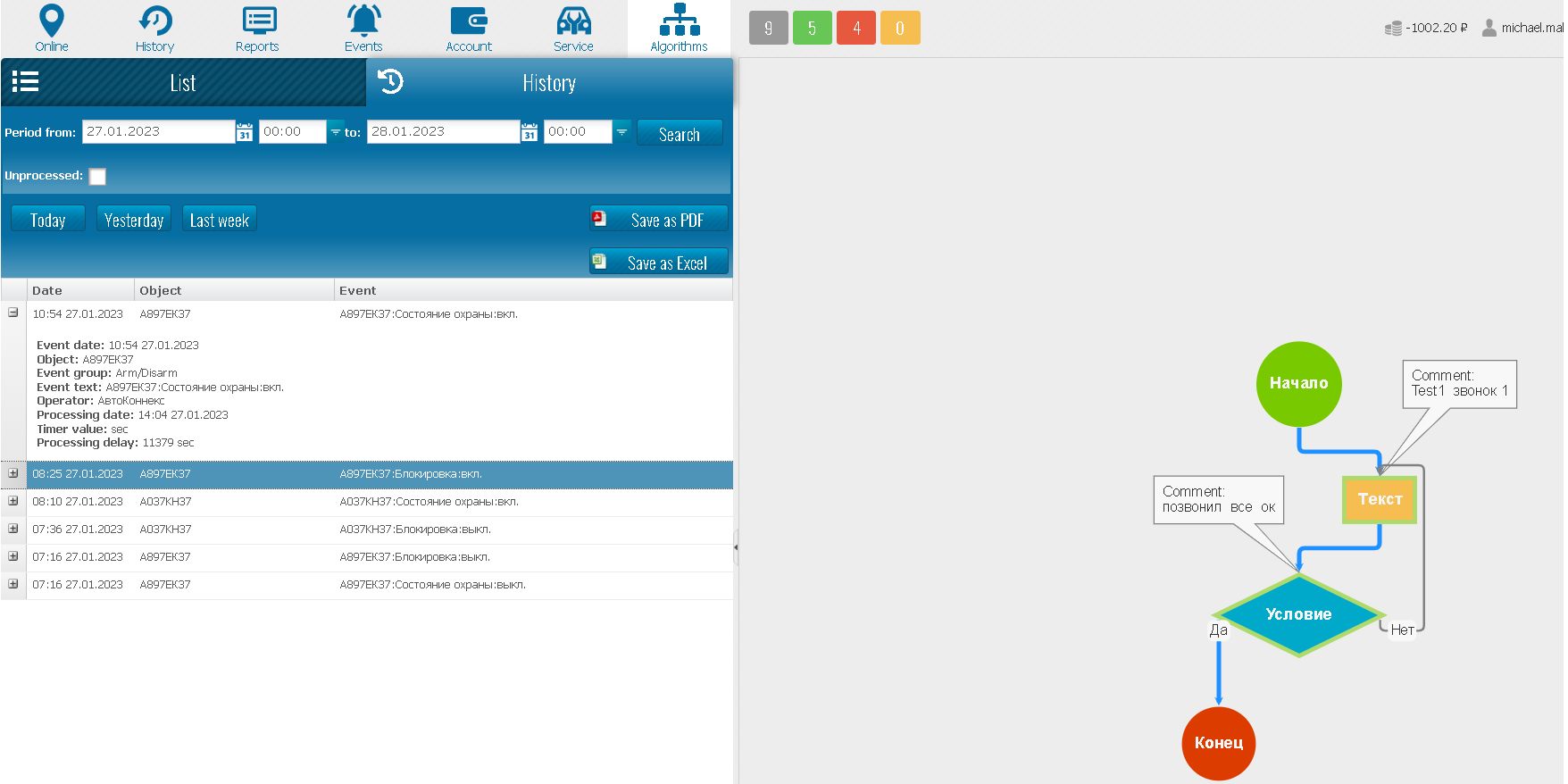
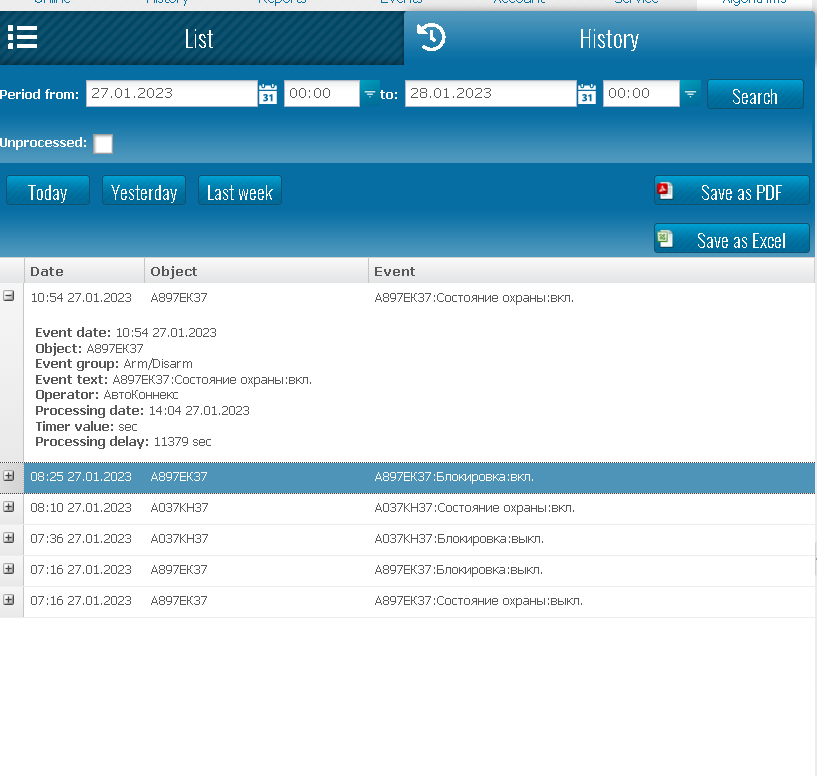
Binding the algorithm to notifications (Notifications module).
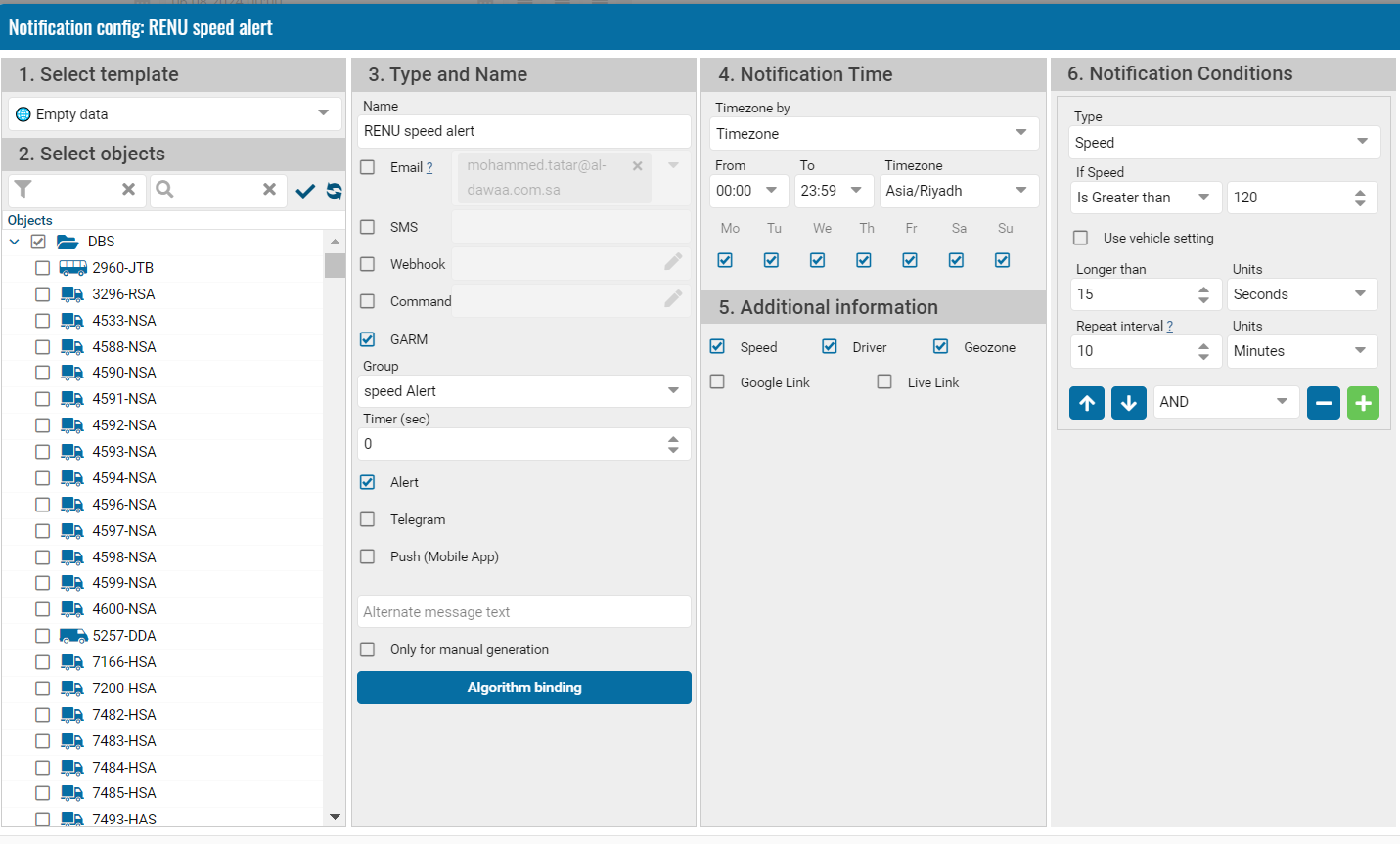
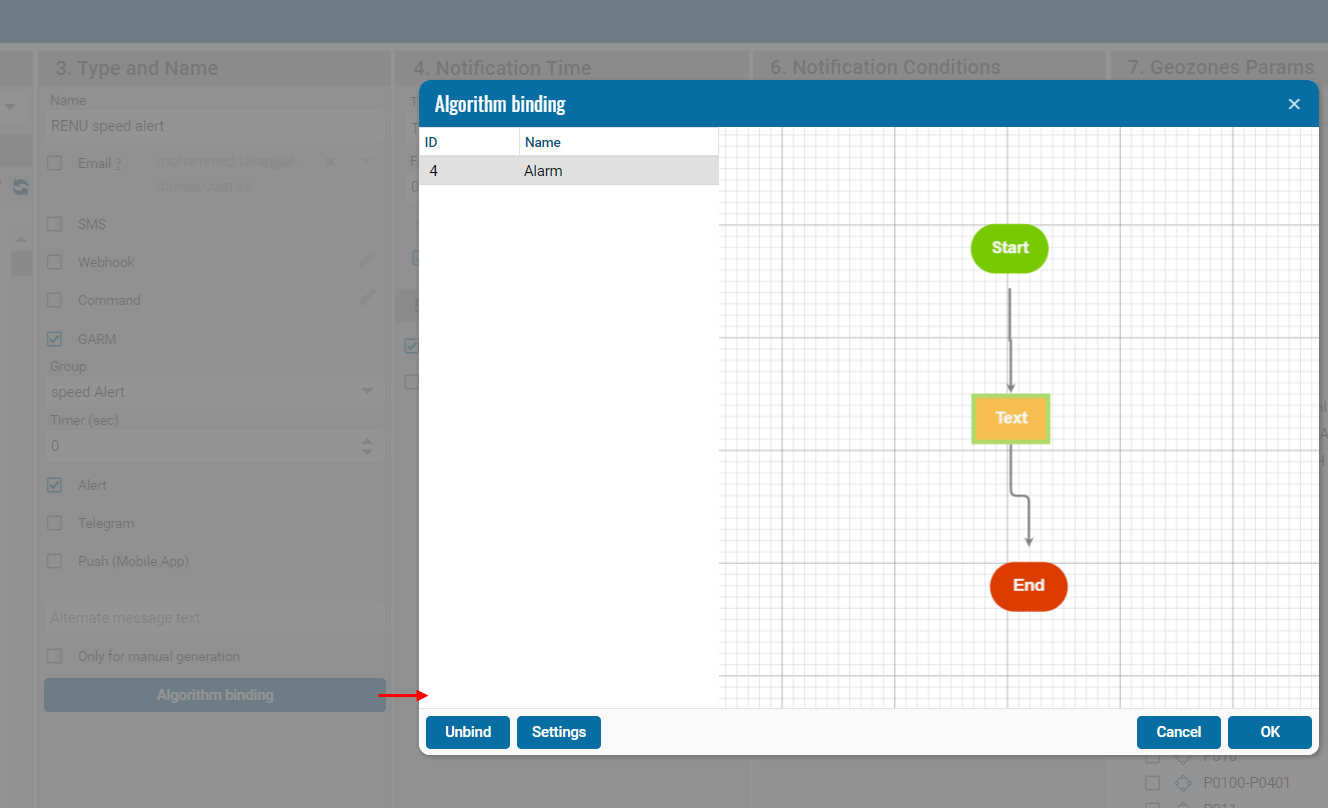
By double-clicking on the Algorithm Text block, you can enter the desired text.
• Blue line - the path the algorithm took.
• Gray line - the algorithm did not take this path.
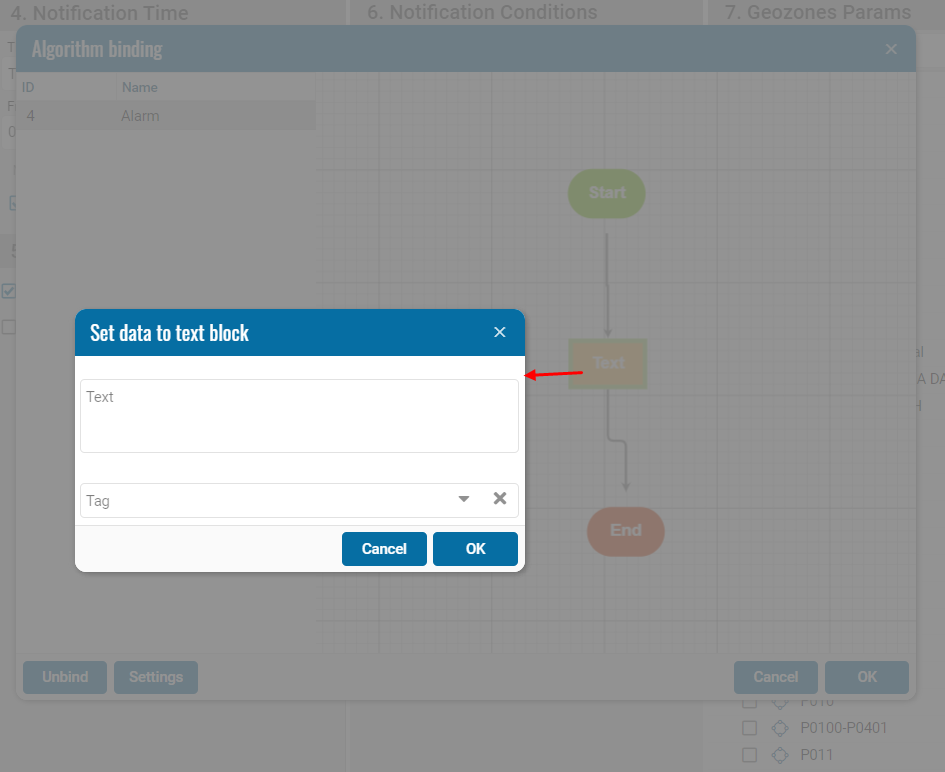
Algorithm processing by the Operator
• When a notification is triggered by a given algorithm, a record of this event will appear online.
• When you click on a line with an event, the event will be marked on the map.
• To process an event, you must click the "Start" or "Skip" button.
• Garm events are deleted from the interface after 24 hours.
• And they come from any notification that has an active Garm config.
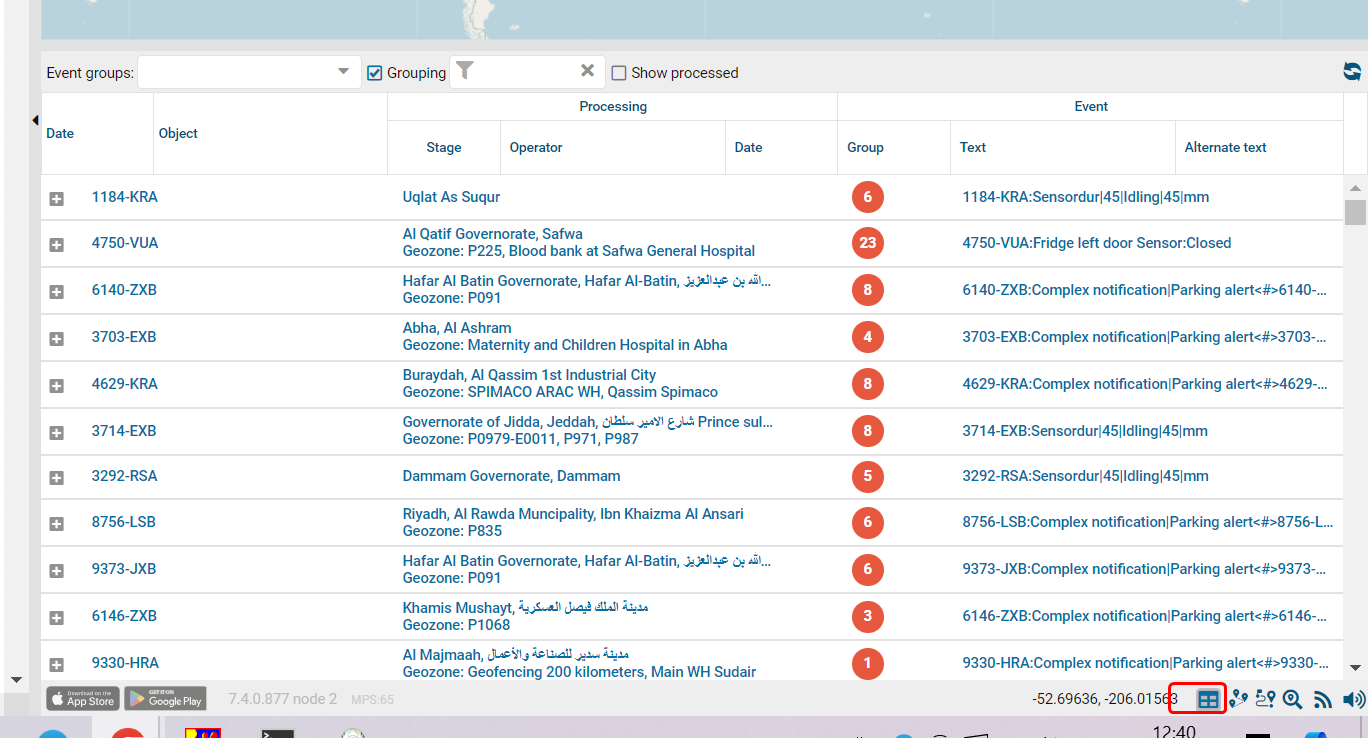
Operator event processing window icon I.
|
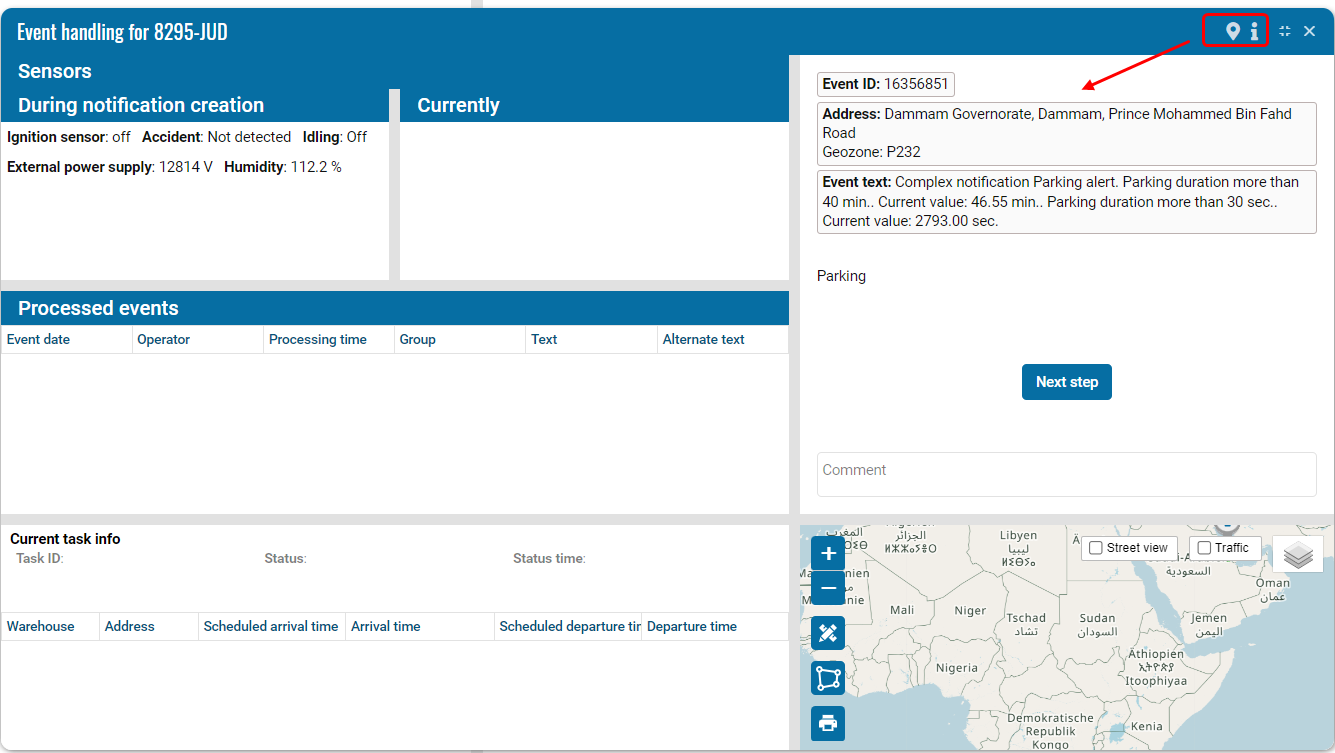
Show event on map.

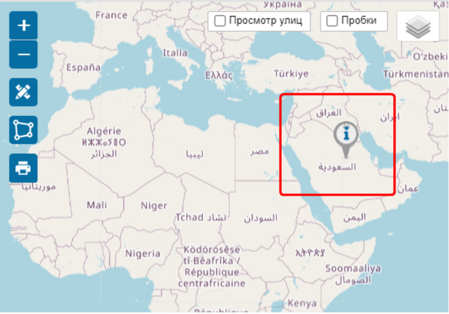
GARM for manual generation
You need to create a notification and assign a checkbox for manual input.
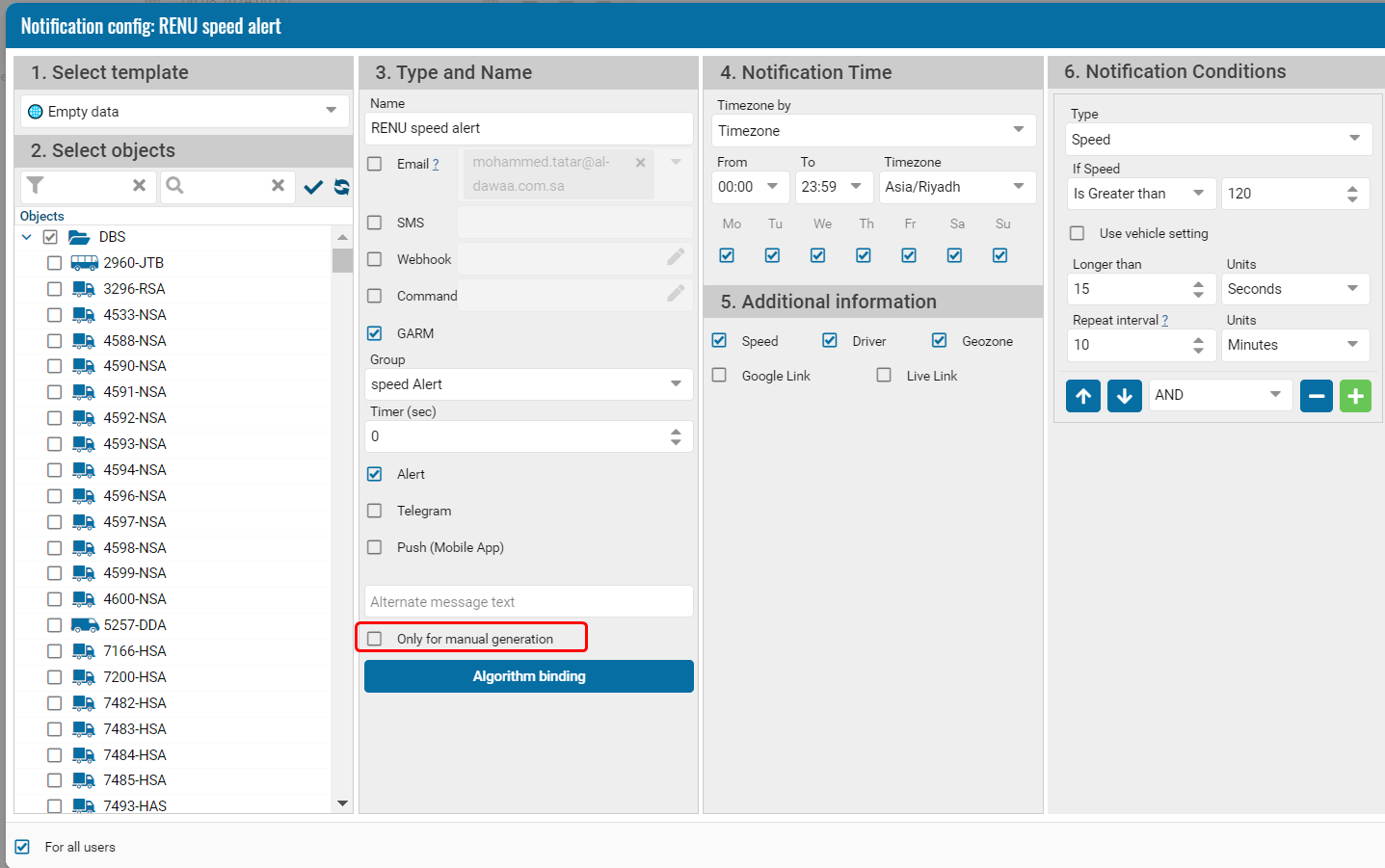
Algorithm binding:
• select an object
• specify a name
• select a notification type
• check the box "only for manual generation"
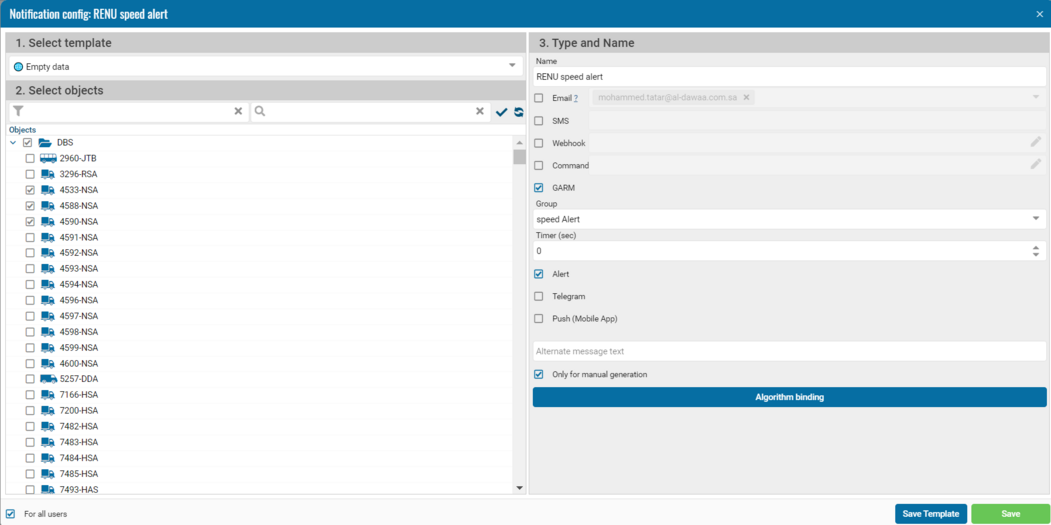
Generate an event in the context menu of the object.
• Select an object
• Generate an event
• Select from the list for processing.
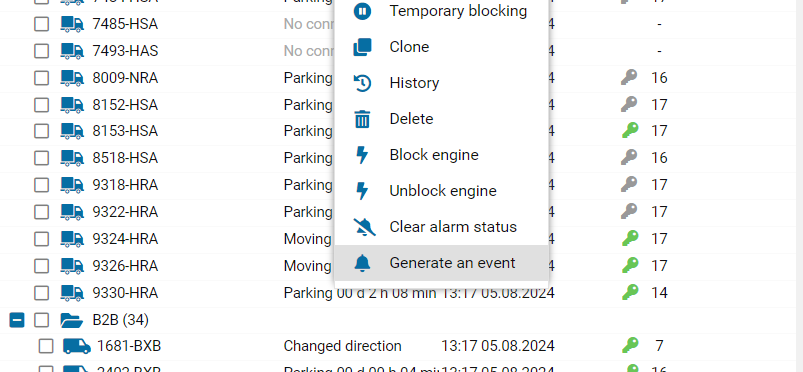
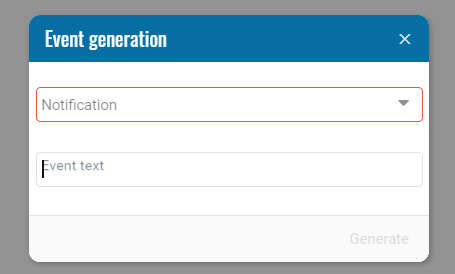
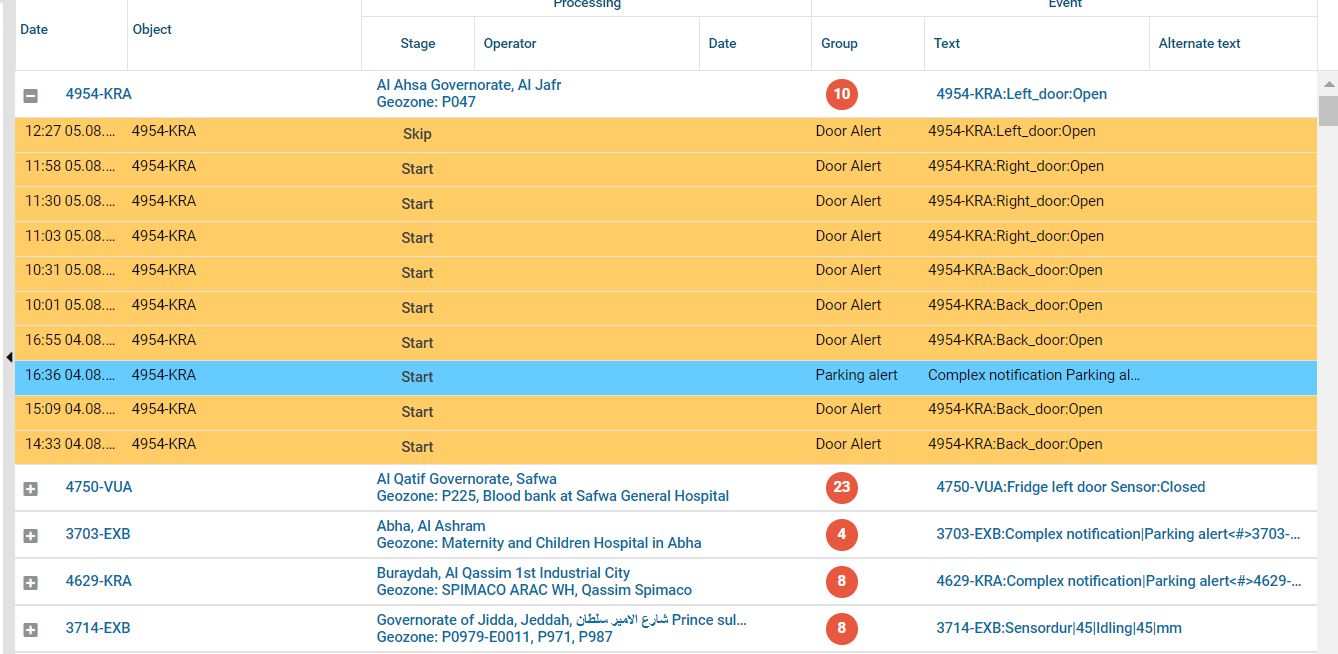
Next step
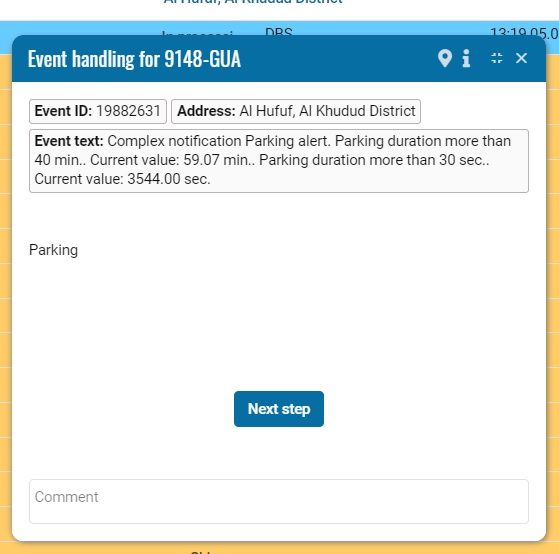
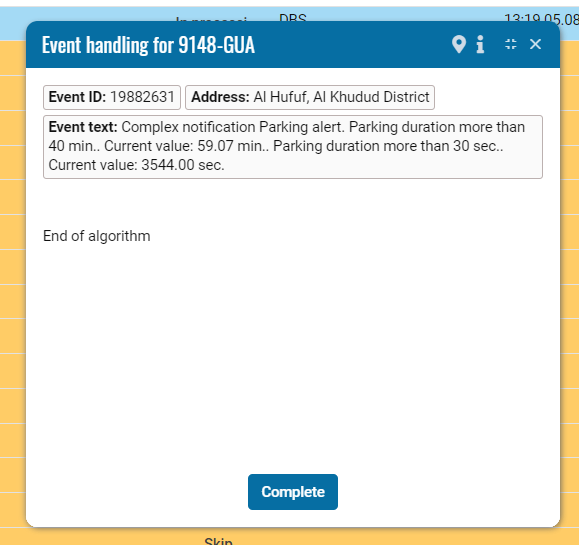
Settings
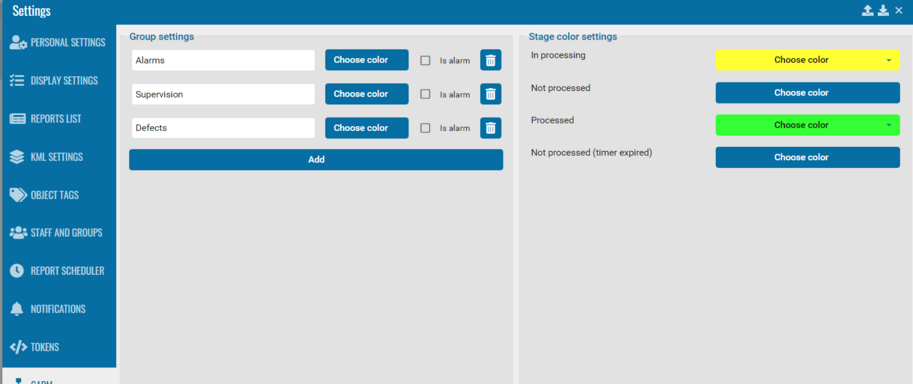
Reports for this module are in the Reports section.