How to watch live video
After you have saved the cameras in the object card, they become available in the system.
In the object list, a camera icon appears next to the vehicle name:
• Green camera — device is active, video is available
• Gray camera — device is inactive
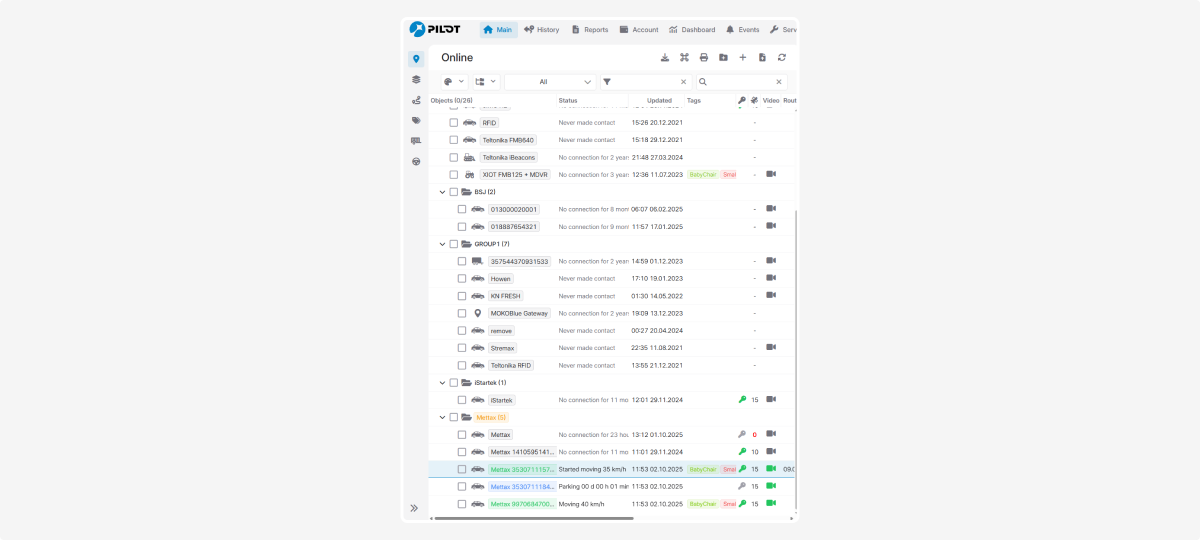
How to open live video
1. In the object list, click on the camera icon
2. The video player will open with a real-time stream
The player displays all available camera channels (for example: road, cabin, side or rear views — depending on the equipment).
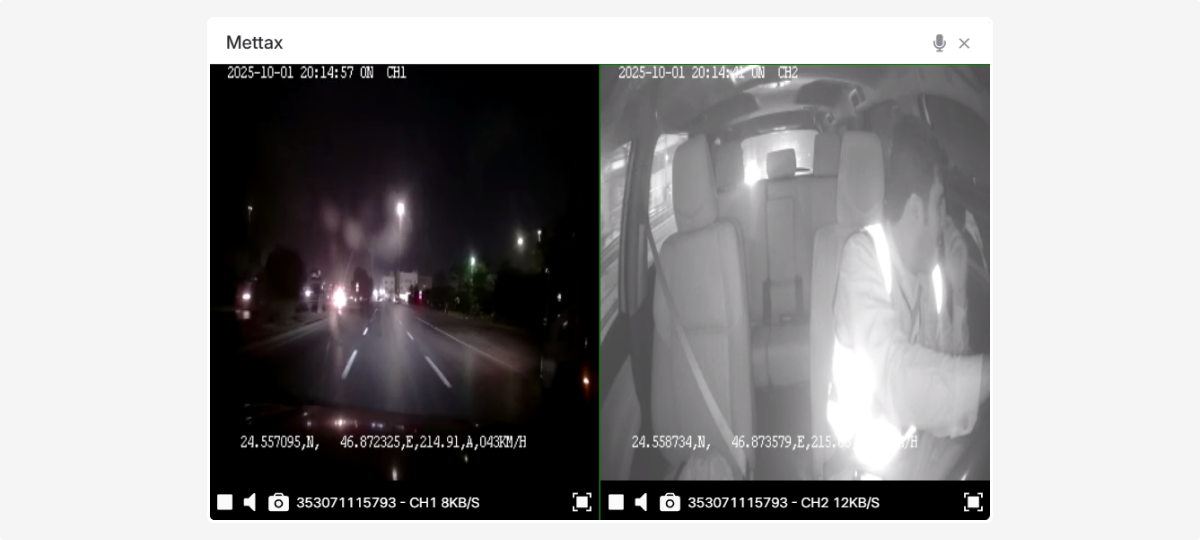
In the video you will see:
• Time and date of the recording
• Channel number
• GPS coordinates — latitude and longitude
• Vehicle speed in km/h
Video player controls
In the player, you can use the following functions:
🔲 Full screen — expand the player to full screen
Two-way communication
In the top-right corner of the player, there is an intercom icon  . Using this feature, you can have two-way communication with the driver: hear them and speak to them.
. Using this feature, you can have two-way communication with the driver: hear them and speak to them.