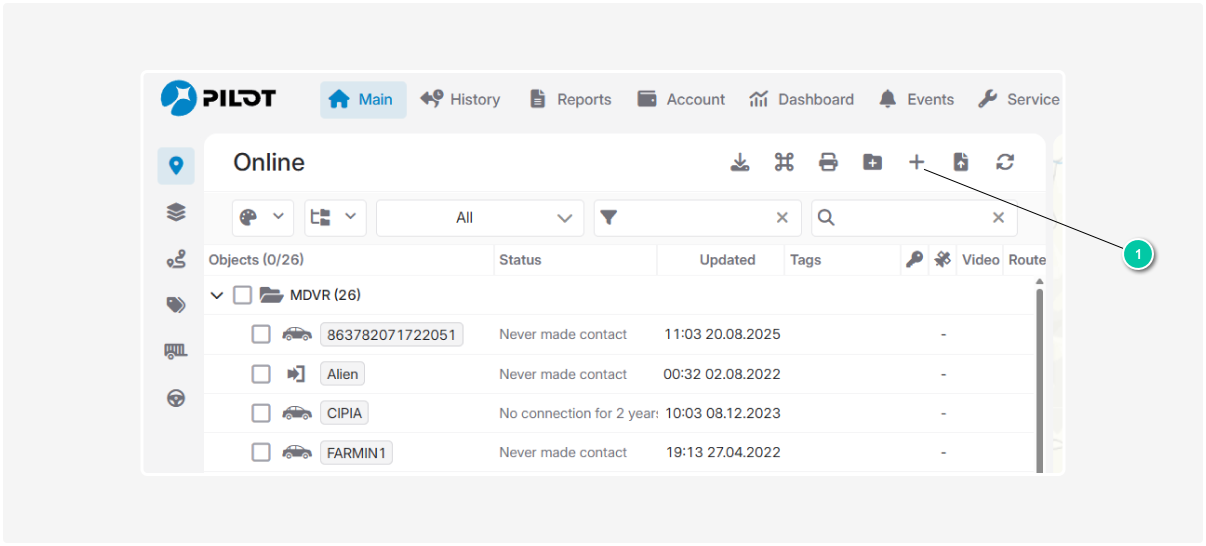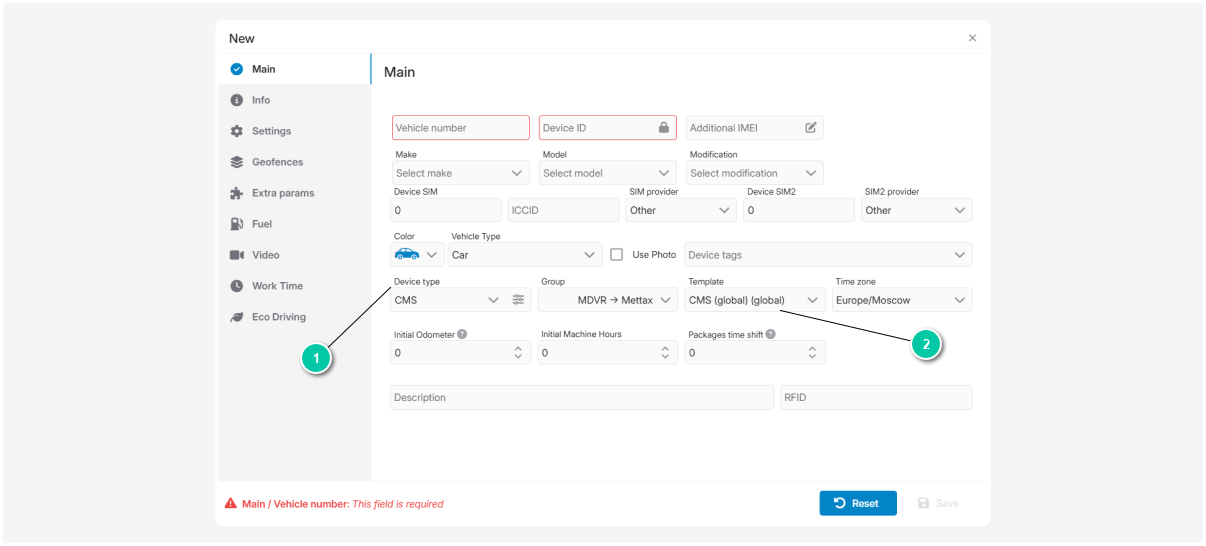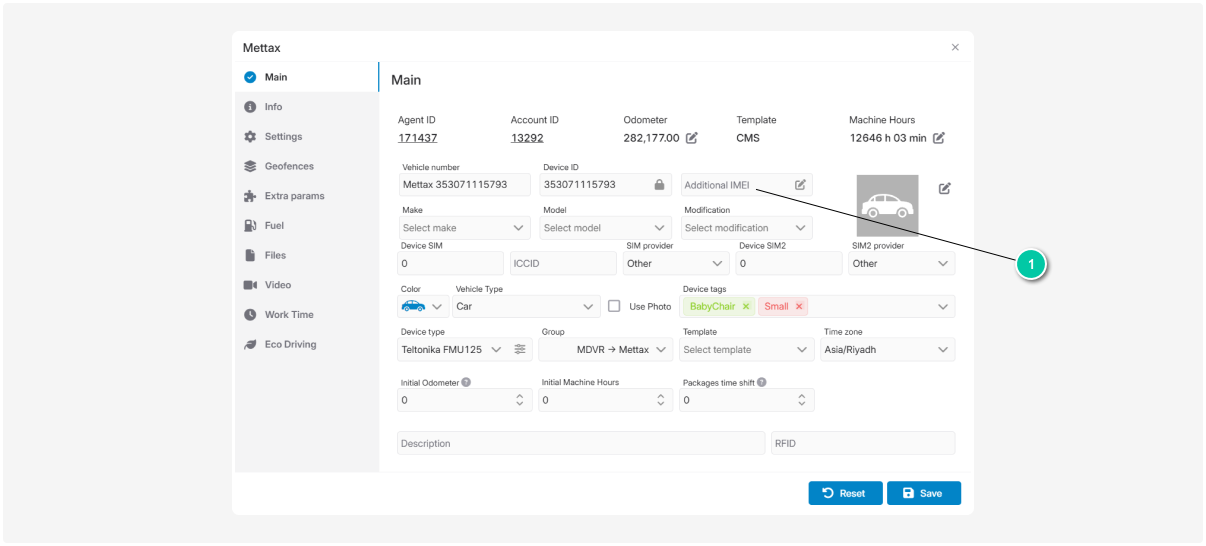Connecting a video device in the user account
After the administrator has set up the Video and CMS modules in the Admin Panel, the user needs to create an object and set up cameras.
Creating an object
1. Log in to the User account
2. Go to the Main section
3. Click Create object 
4. Fill in the object card:
-
Vehicle number or object name
-
Device ID number5. In the Device type field, select:
-
CMS if you have a CMS device
-
Howen if you have a Howen device
-
or another supported device
-
For CMS, the system already includes global templates (default settings for quick setup).
-
For another device, templates are not available — just select the device type.6. Click Save — the settings will apply and the object will appear in the list.
Setting up cameras for an object
After the object is saved, specify how many cameras are connected and how they should work.
1. Open the object card — double-click the object in the list
2. Go to the Video tab
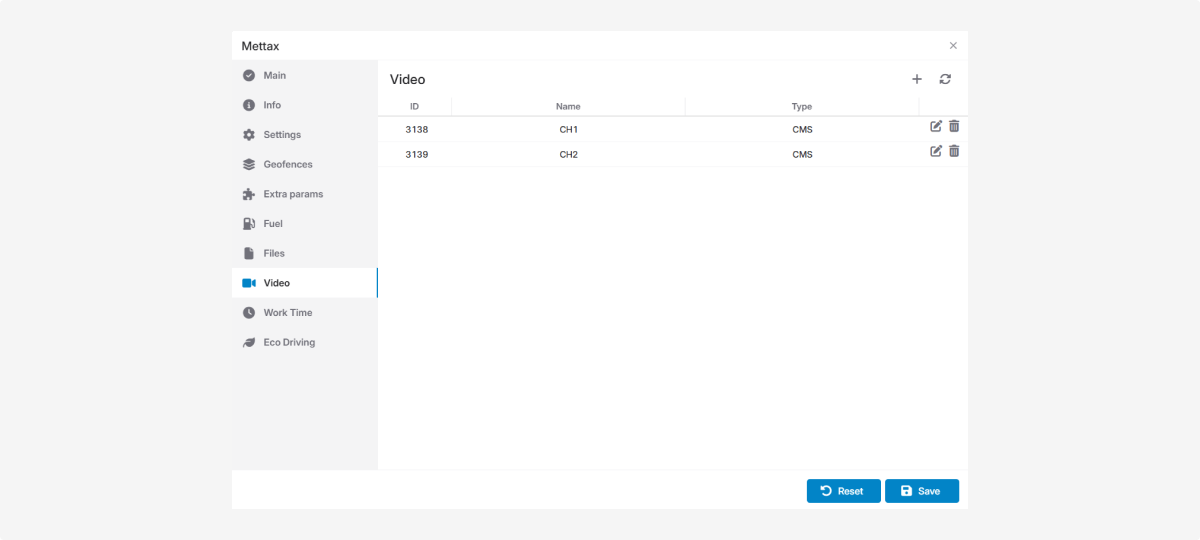
3. Click Add camera 
4. Enter:
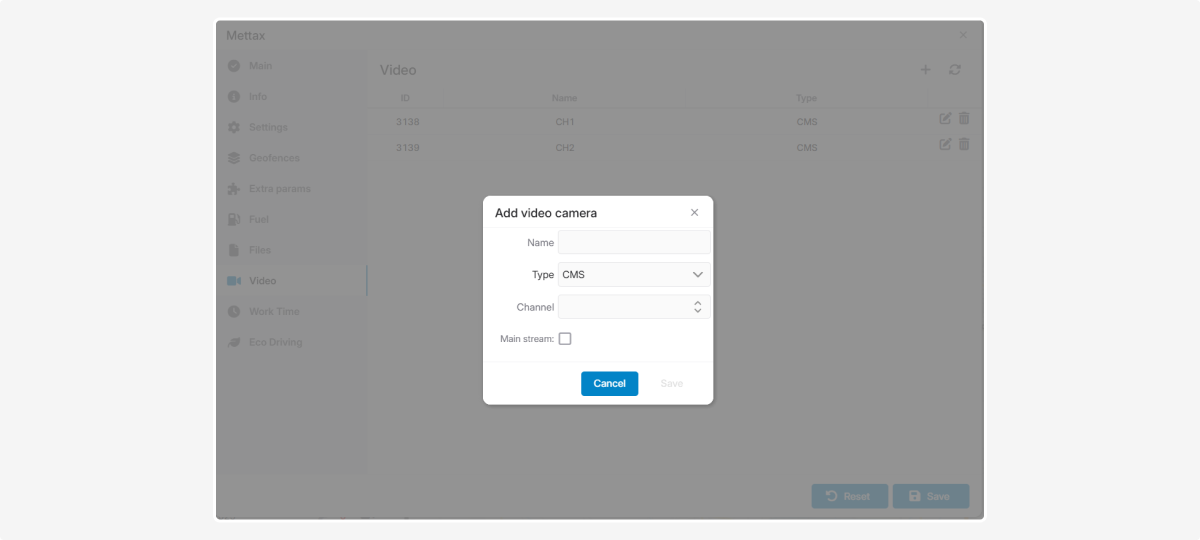
-
Camera name
-
Device type
-
Channel number
If you check Main stream, the camera will transmit video in high quality (clearer image, more details), but internet traffic usage will be higher.
If you leave it unchecked, the sub-stream will be used — image quality will be lower, but bandwidth consumption is reduced.
5. Click Save
6. Repeat for all cameras you want to add
In the PILOT system, you can link an additional video device to an object if you already have a main one (for example, Teltonika).
This is useful in cases where:
-
Teltonika collects telemetry (speed, tracks, sensors).
-
CMS or Howen provides video.
That way, a single object can simultaneously process GPS data and video streams.
Adding an additional device
1. Open the object card
2. Go to the Additional IMEI field and click the button
3. In the new window, click Add
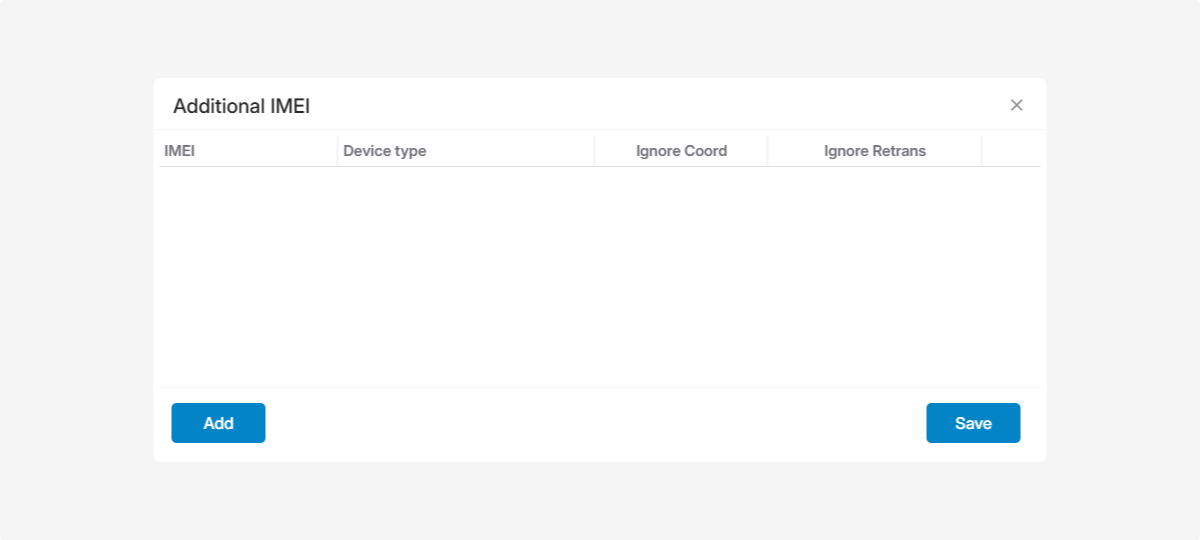
4. Select the device type from the list
5. When adding the device, you can configure parameters:
-
Ignore coordinates — coordinates from the additional device will not be used (they’re already provided by the main device)
-
Ignore retrans — prevents duplicate data from the additional device, so it won’t interfere with the main telemetry.
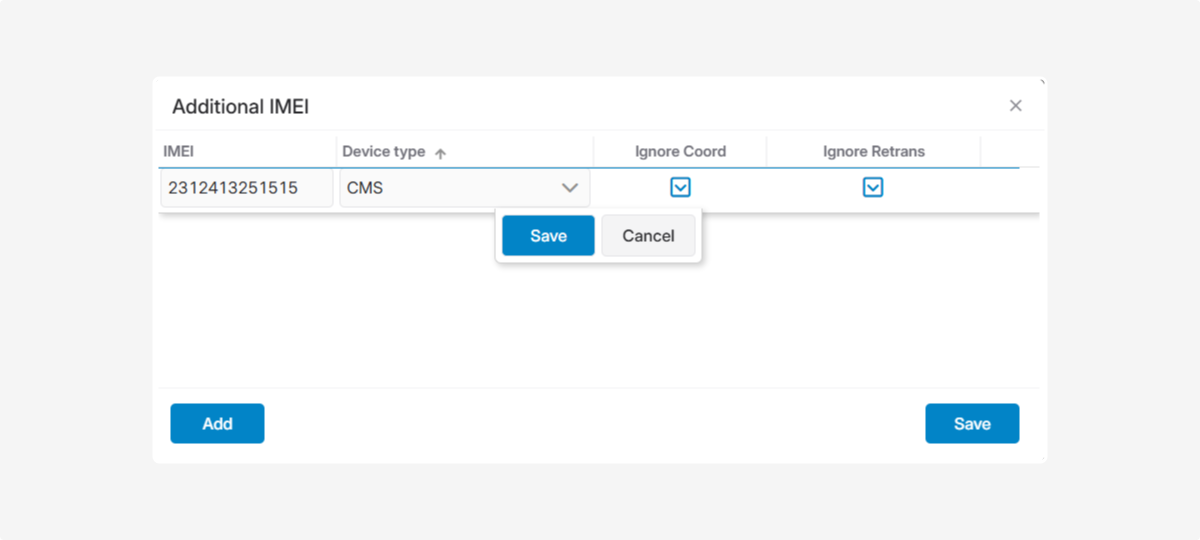
6. Click Save, and don’t forget to save changes in the object card as well.