How to work with a toll road
A special menu is provided for configuring toll roads.
Click on the desired toll road to open the menu, where you’ll find the following options:
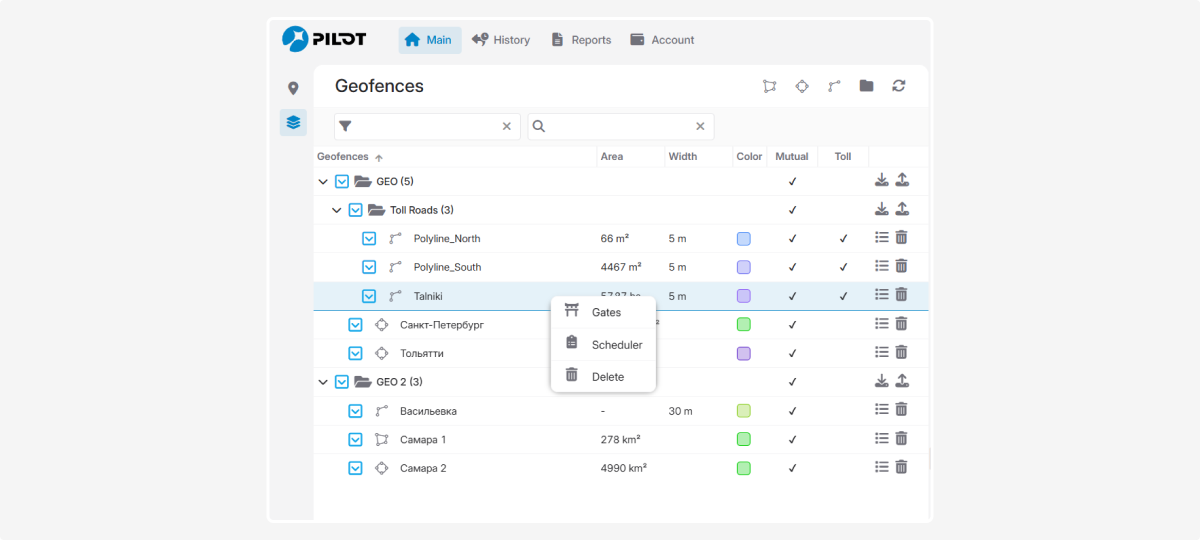
-
Gates — set up entry and exit points
-
Scheduler — define conditions and rates for the toll road
-
Delete — remove the toll road
Gates are points on the toll road that record when an object enters or exits the toll section. With gates, the system can accurately determine when a vehicle starts and finishes traveling on the toll road.
To ensure precise tracking, add entry and exit points (gates):
1. Open the toll road menu and select Gates
2. Click  to add a new gate
to add a new gate
3. Enter a name for the gate
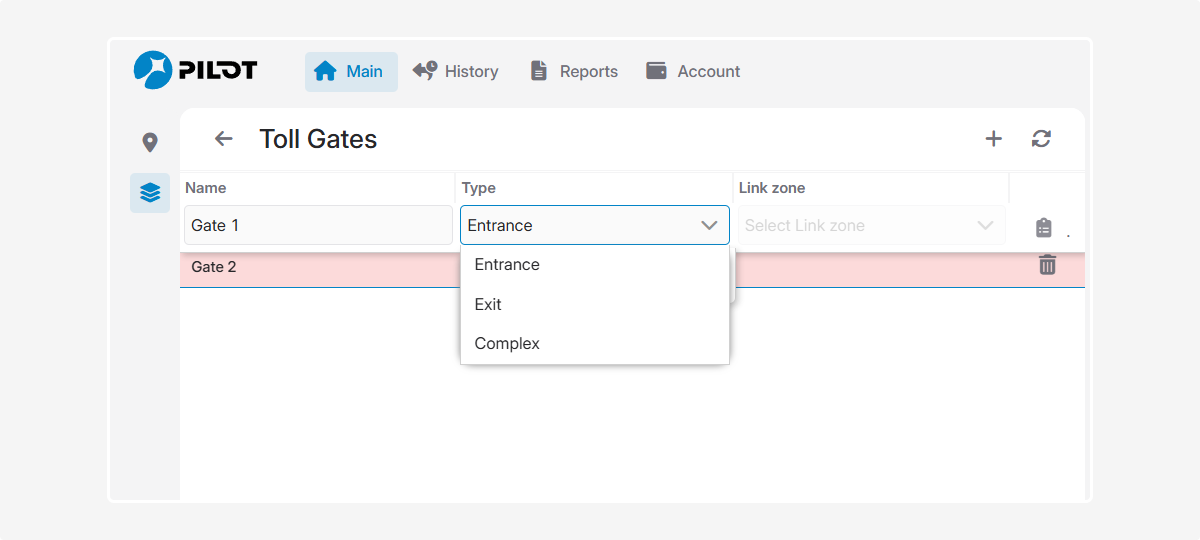
4. Choose the gate type:
-
Entrance — marks the entry point to the toll road
-
Exit — marks the exit point from the toll road
-
Complex — can serve as both entry and exit5. A gate marker will appear on the map. You can move it to the desired location
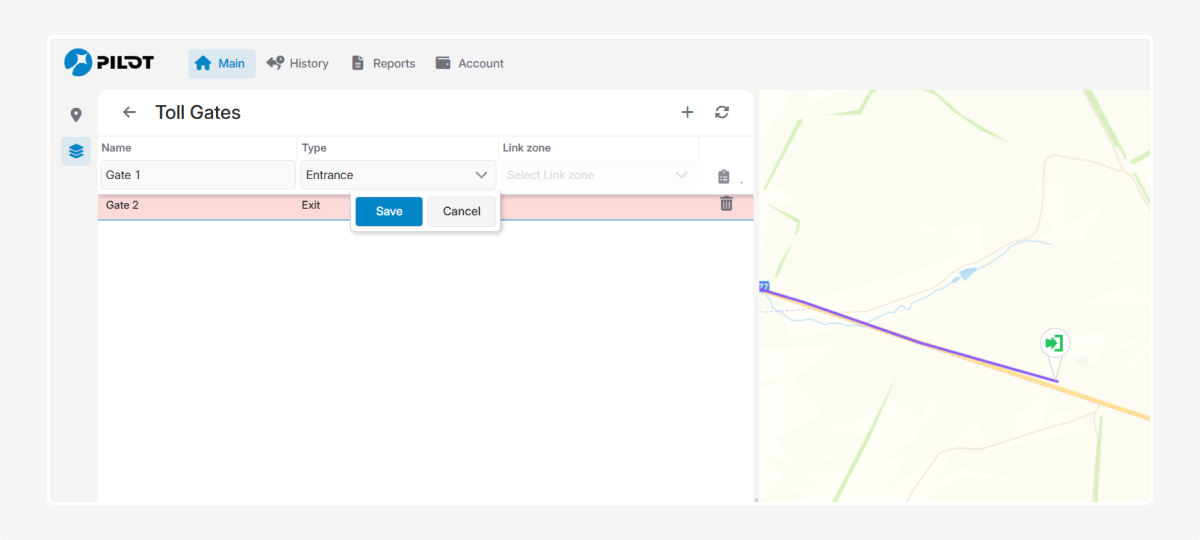
6. After adding the gates, click Save
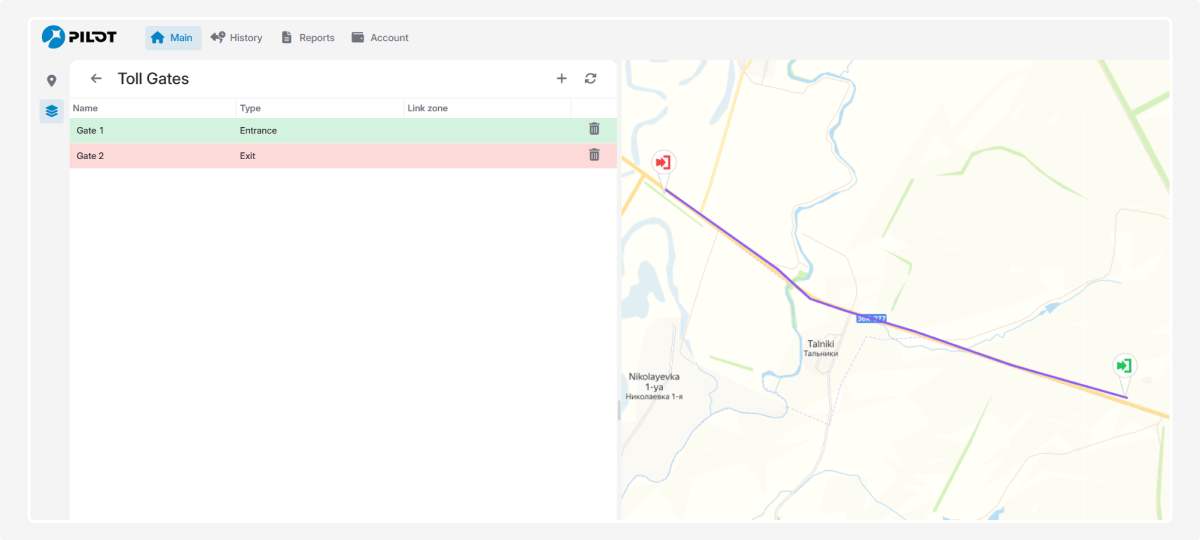
Depending on the structure of the toll road and traffic patterns, you can use different gate configurations. This allows you to accurately track all trips and correctly calculate tolls for any route.
There are two main scenarios: simple gates and complex gates.
Simple gates
Simple gates are when entry and exit points are on the same line (the same toll road segment). You simply mark the start and end of the toll section, and the system records all trips between these two points.
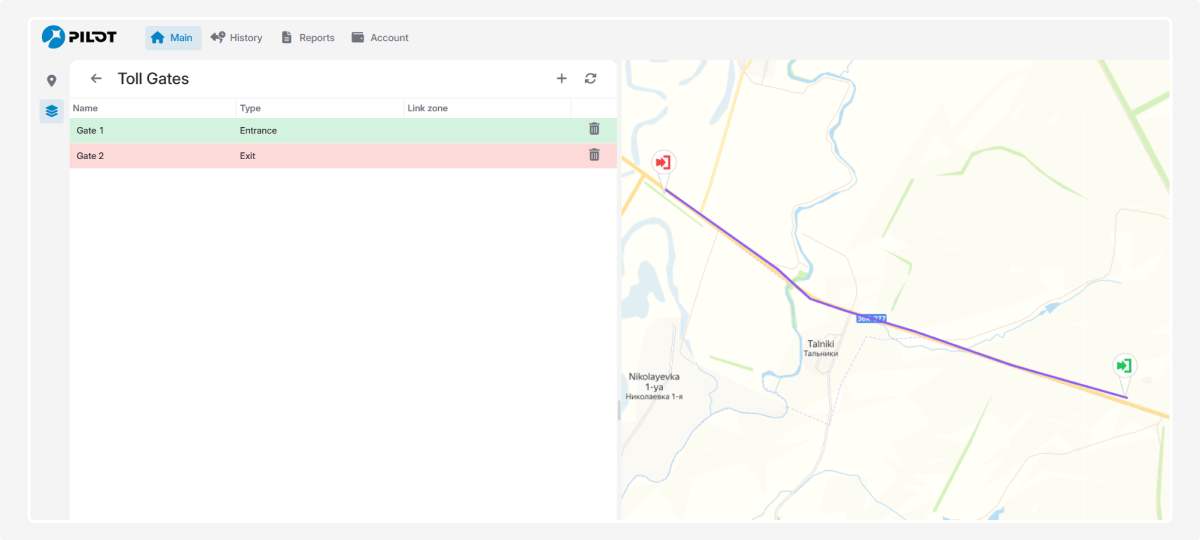
Example:
A vehicle enters the toll road at "Gate 1" and exits at "Gate 2" on the same segment.
Even if GPS is temporarily lost (for example, in a tunnel), the system will still remember the entry and exit points and correctly calculate the toll.
Complex gates
Complex gates are when entry and exit can be on different lines (different toll road segments). You can link one line as the entry and another as the exit, creating as many combinations as needed.
These gates are useful for complex traffic patterns, such as roads with multiple routes, interchanges, entries, and exits. They allow you to track trips between different toll road segments.
Example:
A vehicle enters the toll road at "Gate A" (on one segment) and exits at "Gate B" (on another segment).
You can create multiple such links, for example: "Entry 1" — "Exit 1", "Entry 2" — "Exit 2", etc.
How to create complex gates:
1. Create toll roads on the map:
Draw the first toll road segment as a polyline, set its width, and give it a clear name, e.g., Polyline_North.
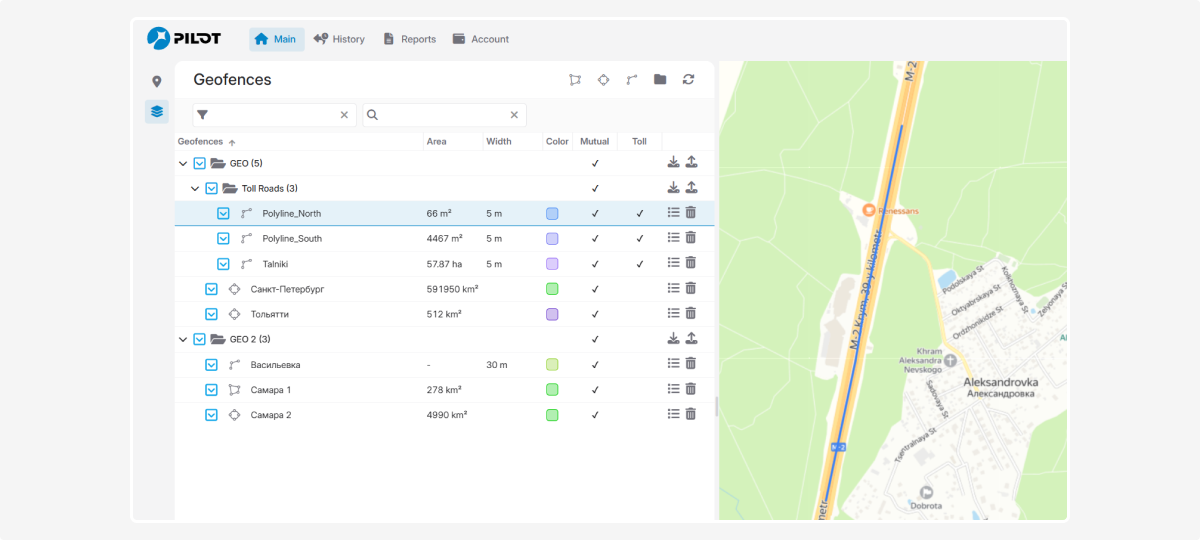
Draw the second toll road segment and name it, e.g., Polyline_South.
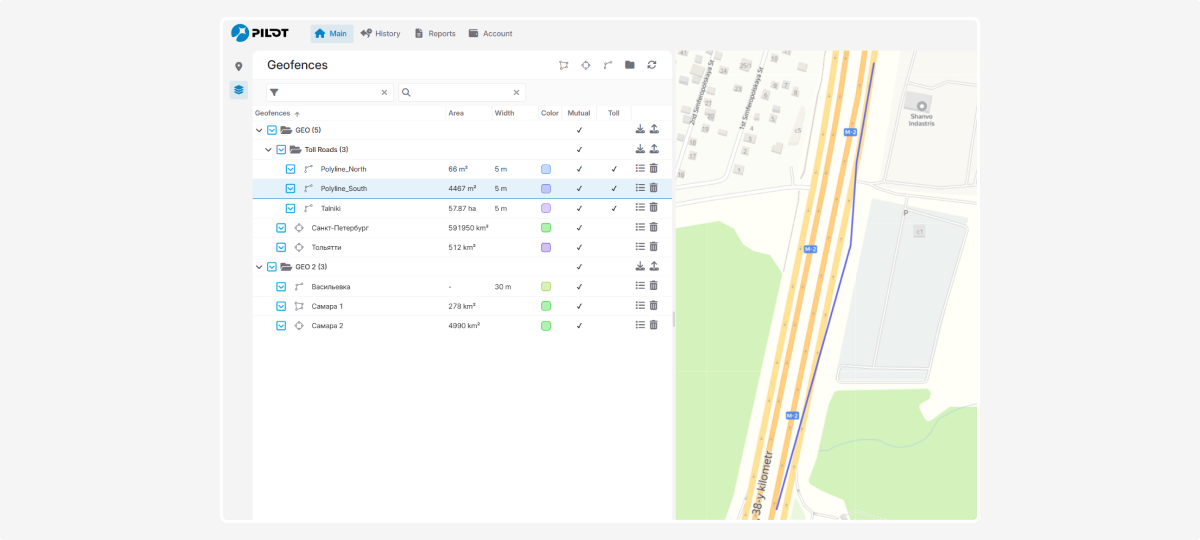
2. Go to the settings of one of the toll roads, e.g., Polyline_North
3. In the toll road menu, select Gates
4. Click  to add a gate
to add a gate
5. Enter a name for the gate, e.g., North_to_South
6. Select the gate type — Complex
7. In the Link zone field, select the second toll road you want to link to, e.g., Polyline_South.
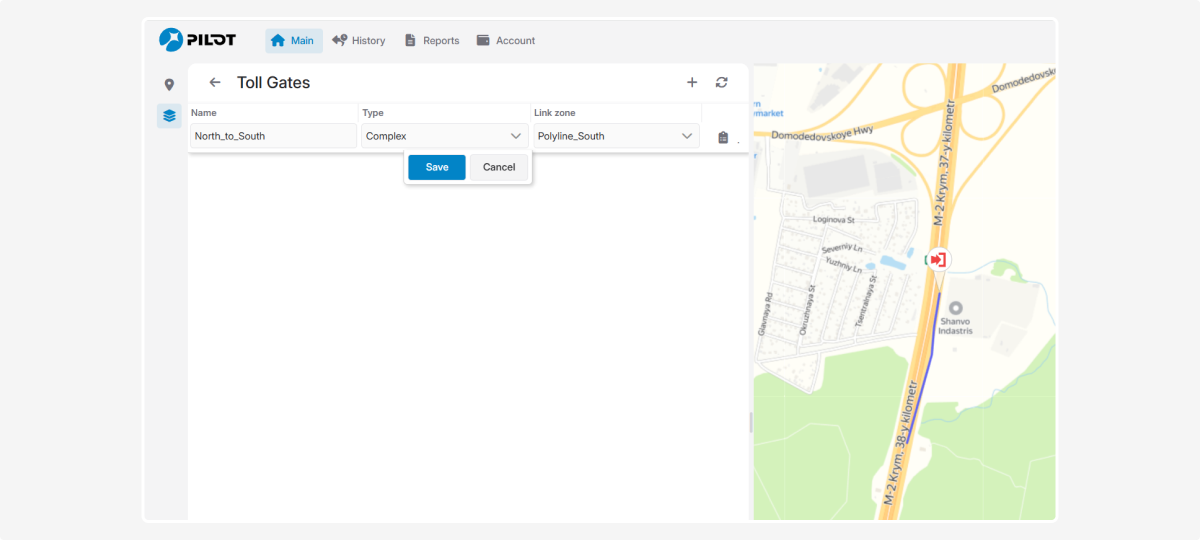
8. Click Save
9. Set up rates and schedules:
For this composite gate pair, open the Scheduler  and set individual rates and schedules for the route between, for example, Polyline_North — Polyline_South.
and set individual rates and schedules for the route between, for example, Polyline_North — Polyline_South.
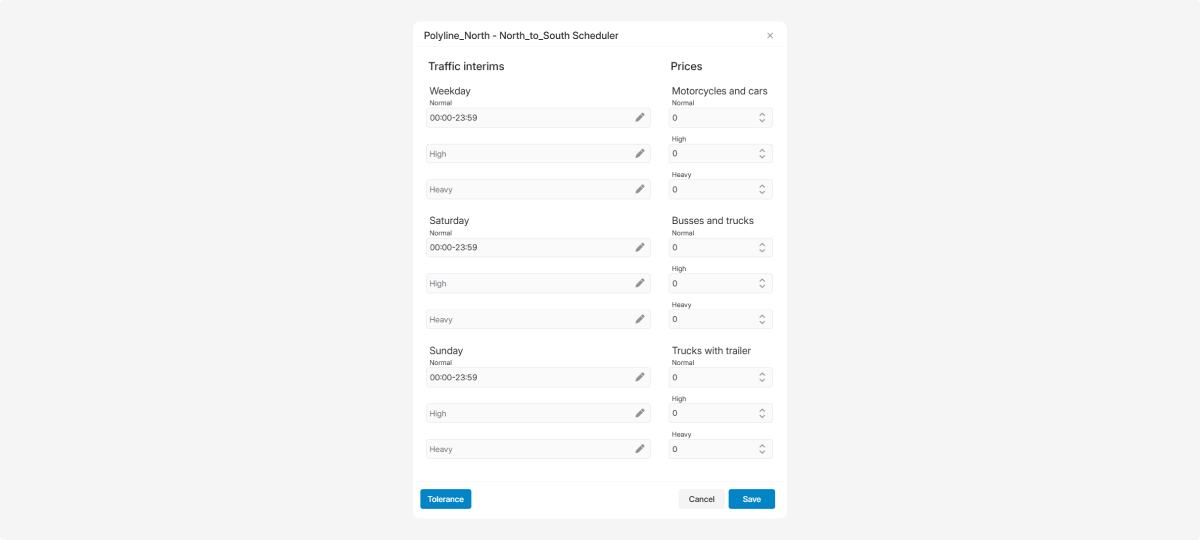
10. If needed, create the reverse direction for the second toll road.
This way, if a vehicle enters the toll road through a gate on Polyline_North and exits through a gate on Polyline_South, the system recognizes this as the North_to_South route and applies the corresponding rate and schedule.
The Scheduler is a tool for setting up toll road usage conditions.
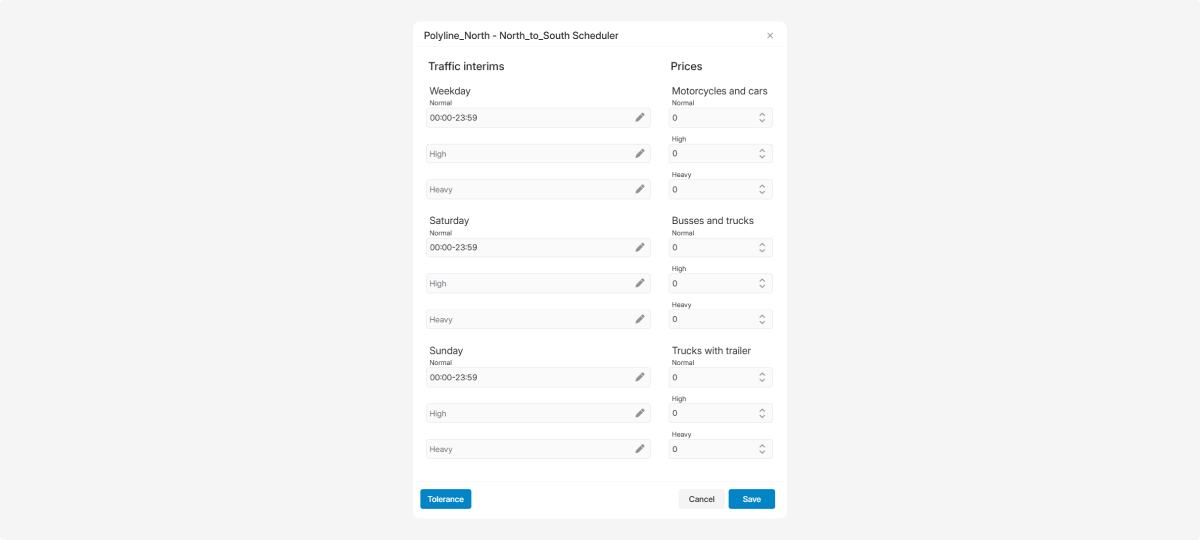
How to configure the scheduler:
1. Open the toll road menu
2. Select Scheduler
3. In the Scheduler window, set the parameters:
-
Traffic interims:For each day of the week (weekdays, Saturday, Sunday), set the required time intervals:— normal— high— heavyFor each period, specify your own time frames, e.g., 08:00–10:00 — high traffic.
-
Rates for different vehicle types:For each time period, specify the toll for:— motorcycles and cars— buses and trucks— trucks with trailers
-
Tolerance:Click the tolerance button and specify the allowed delay or deviation time so the system does not treat minor delays as violations.
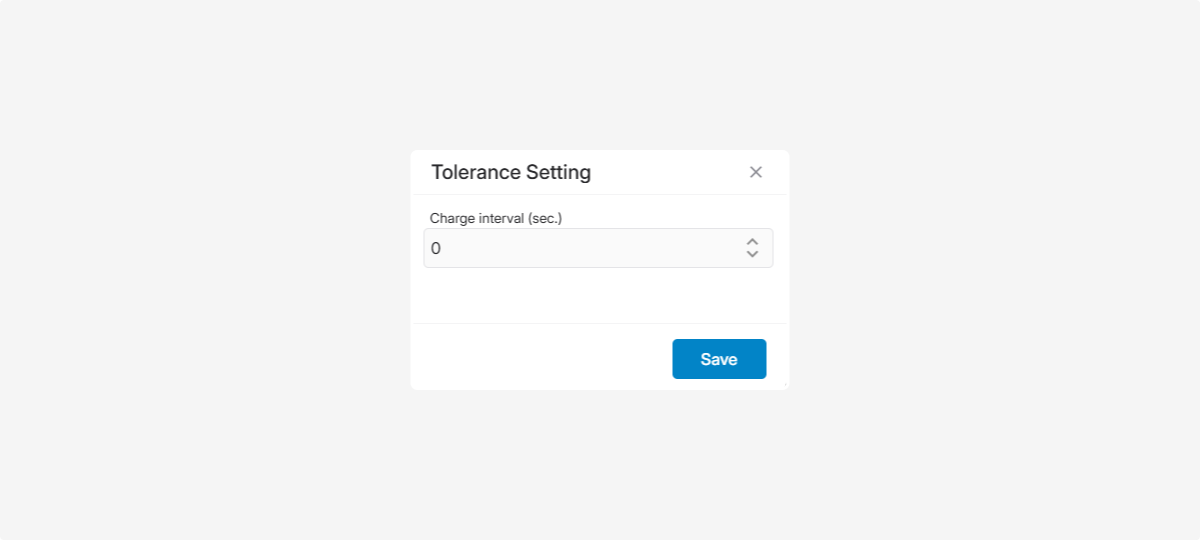
4. After filling in all parameters, click Save at the bottom of the window.
The toll road conditions will now be applied automatically according to your settings.
To delete a toll road, open the toll road menu, select Delete — the toll road will be removed from the list of zones and will no longer appear on the map.