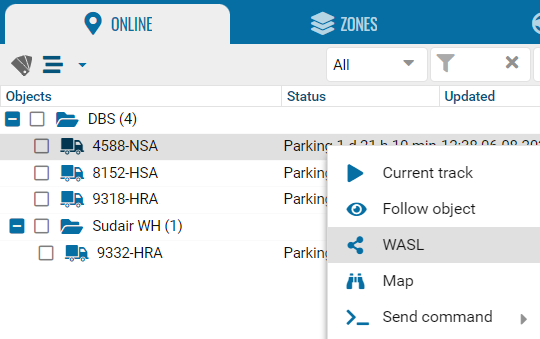1.Right click on the vehicle, then select the WASL menu item:
2. A form will open for filling out, then you need to fill it out and save it.
 Save buttonSave button after filling out the form.
|
|
 Object registrationAfter filling out and saving the form, click "Register" to register the car in WASL.
|
|
 Wasl LogAfter a successful registration, we can see the updated WASL information using the "Wals Log" option.
|
|
 Car service requestCar service request button, click "Request".
|
|
 Update IMEITo change (update) the IMEI of the device, change the IMEI in the form and click "Update IMEI".
|
|
 DeleteTo delete a vehicle from WASL, use the Remove option.
|
|