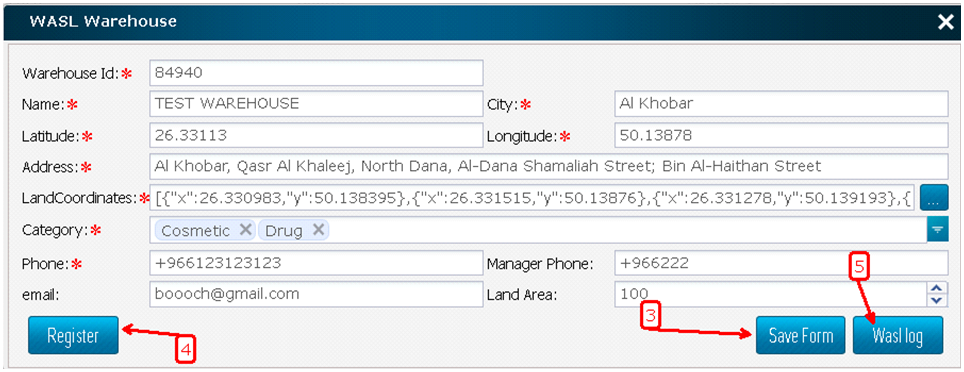Warehouse registration
1. Create a folder (the folder will be the warehouse).
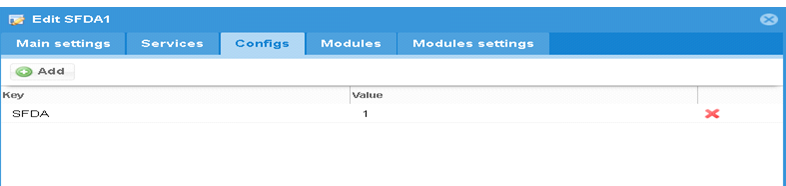
2. Add coordinates to the registration form.
• When adding coordinates, it is necessary to correct the location of the warehouse in the "Ground coordinates" field.
• You must complete the warehouse registration form and save the form by clicking "Save Form".
• After completing and saving the form, click "Register" to register the object.
3.The facility is an area in the warehouse.
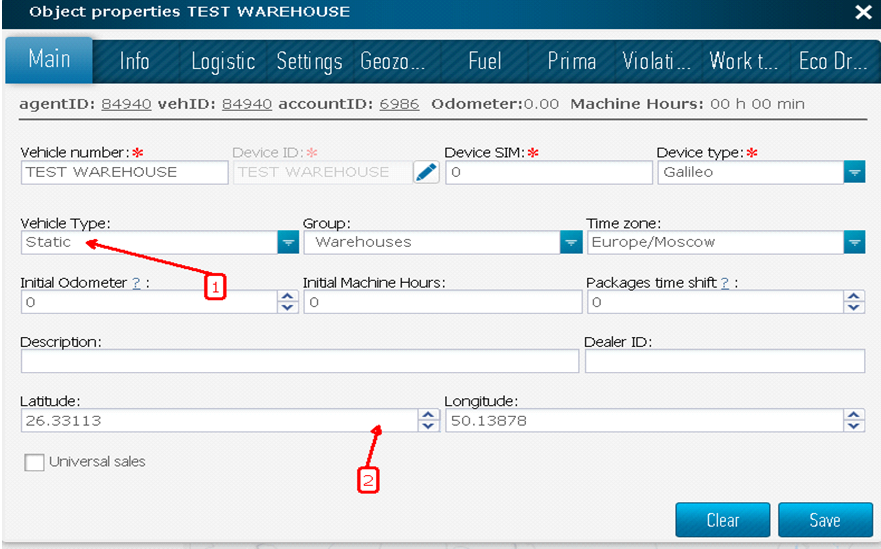
4. Sensors for this object must be created Temperature and Humidity.
The names of these sensors should be the same as in the picture.
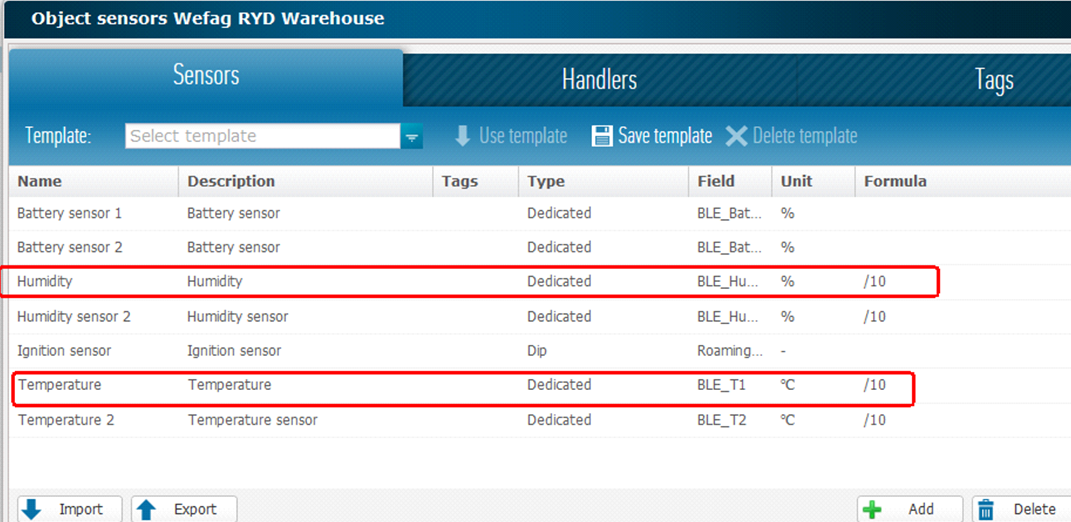
After successful registration, click "Wasl Log" to see Wasl updates.