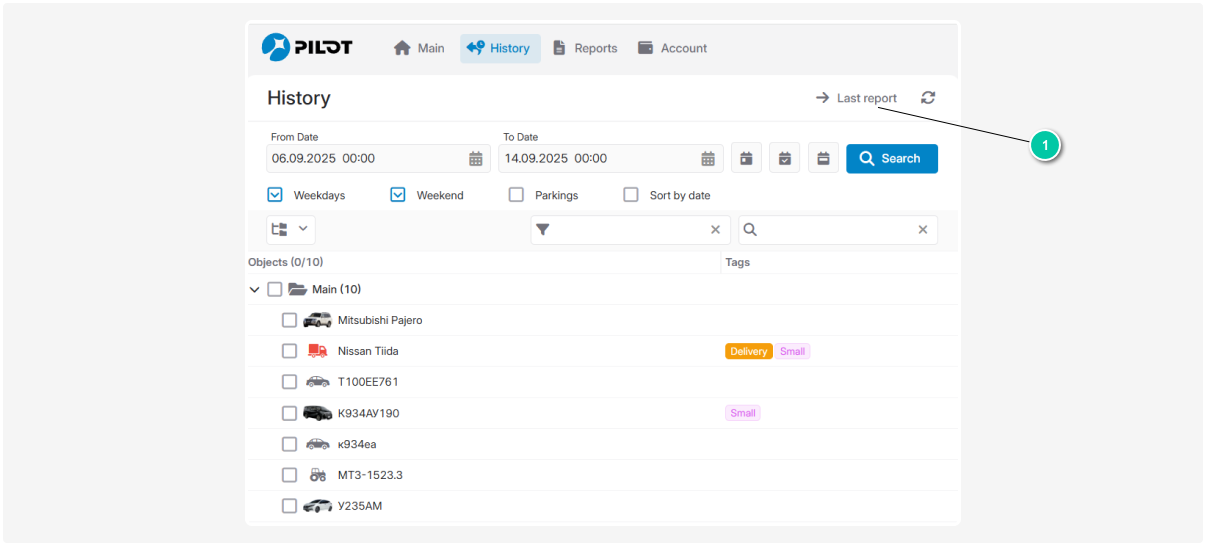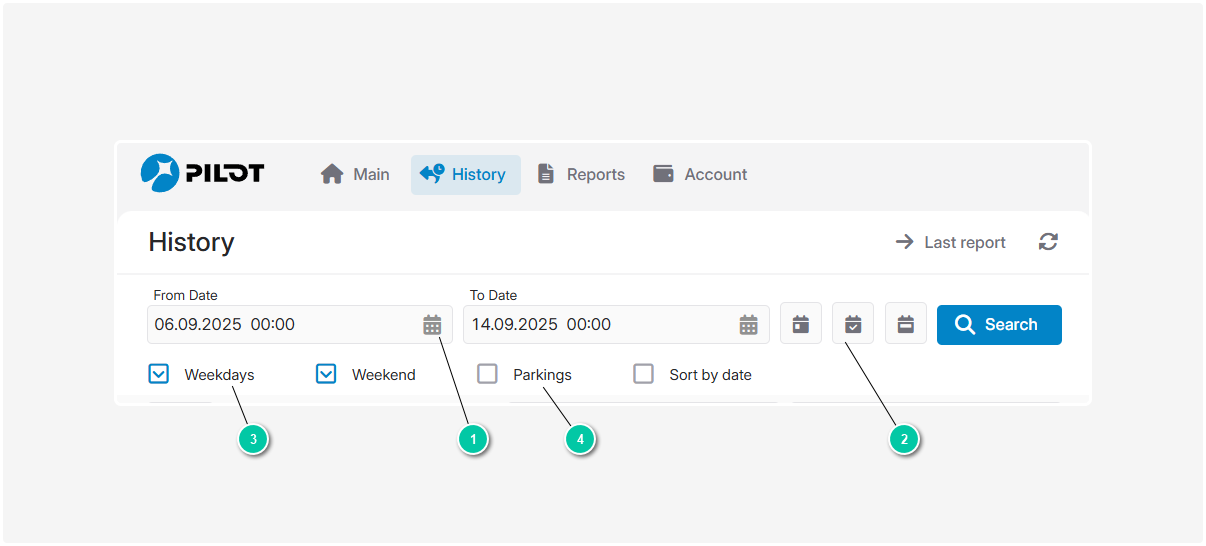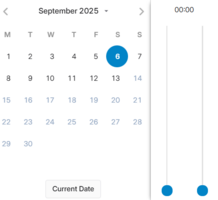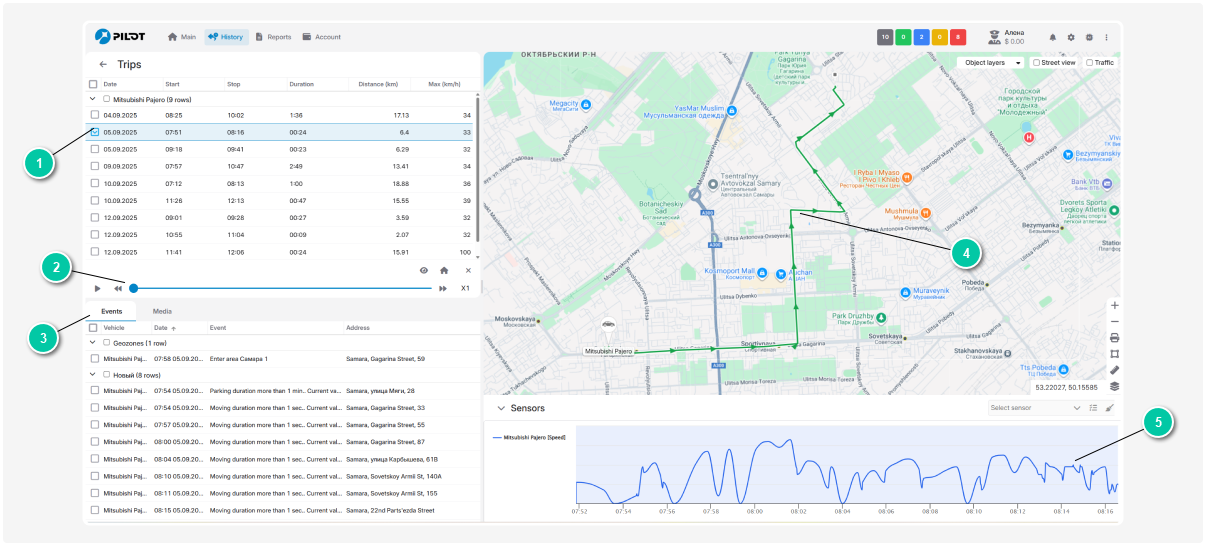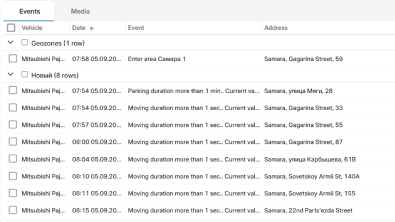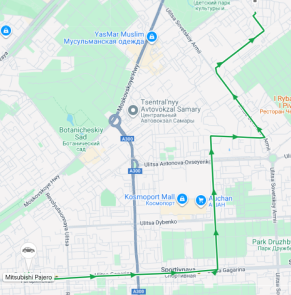Viewing history
The History section helps track the movements of vehicles or other monitored objects. Here, you can view routes, analyze events, monitor sensor readings, and get detailed information about trips for a selected period.
How to view an object's movement history:
1. Go to the History section in the top navigation panel
2. Select the object from the list by checking its box.
3. Specify the time period using one of the following methods:
-
Use the calendar to select specific dates.
-
Use quick buttons — “Yesterday,” “Today,” “Last week”
-
Check only working days, if needed.
4. Click the Search button
5. In the search results, check the track records of the object that you want to view
A track is a line on the map showing the object's movement path. The track consists of points marking the locations where the object was at different times.
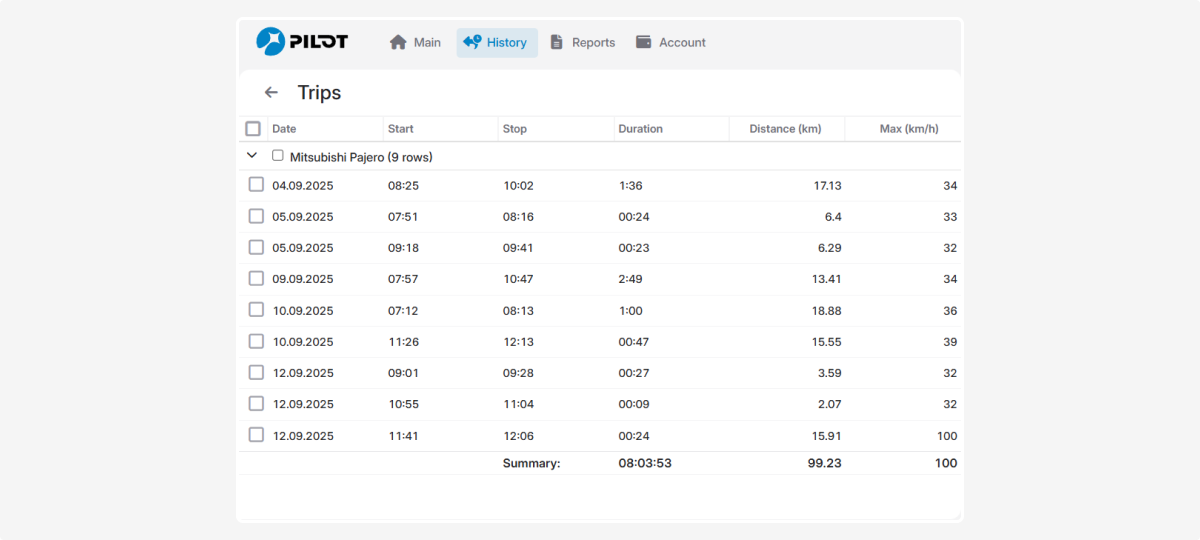
After selecting the tracks you are interested in, the screen will display the following elements: