Dictionary
Dictionary like a database that you can use when creating service records.
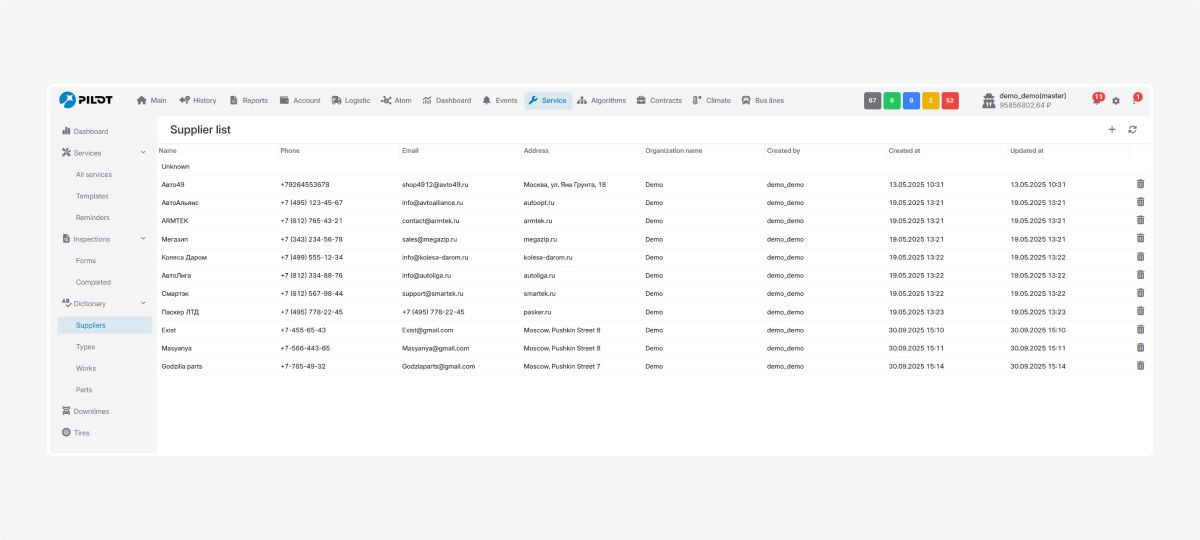
Instead of entering the same details every time, you can save them here once and simply pick them from the list.
You can create and store information about:
Here you keep information about spare parts suppliers or manufacturers.
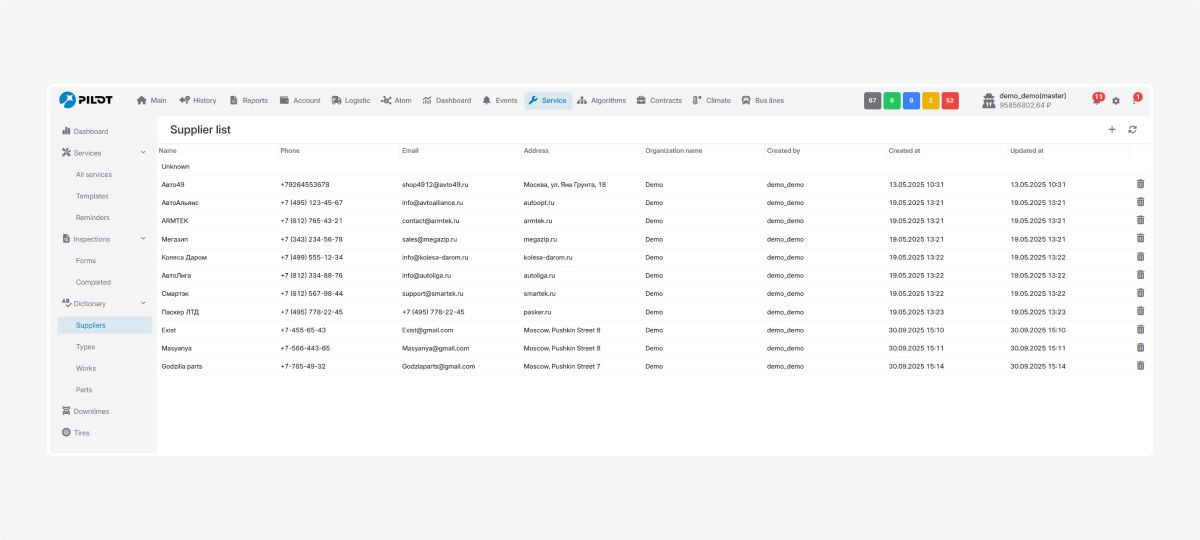
How you use this info is up to you — for record keeping, for contacts, or just for convenience.
How to add a supplier:
1. Go to the Suppliers tab
2. Click Add 
3. In the window, enter:
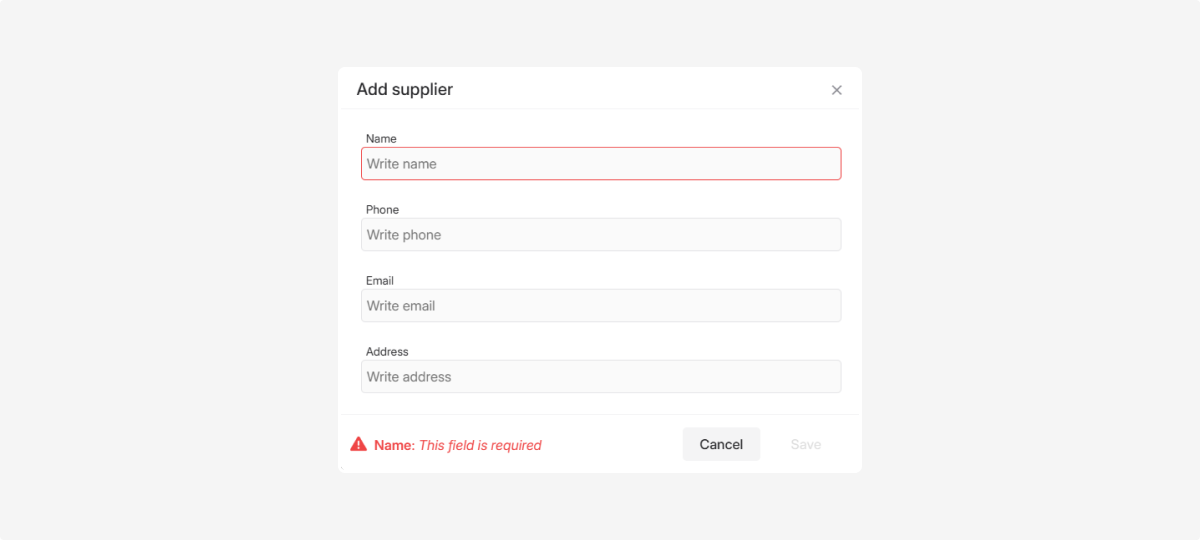
-
Company name
-
Phone
-
Email
-
Address4. Click Save — the supplier will appear in the list
How to edit or delete a supplier:
-
Edit: double-click the record, update it, and save
-
Delete: click the delete icon
 next to the record
next to the record
Here you define types of service operations.
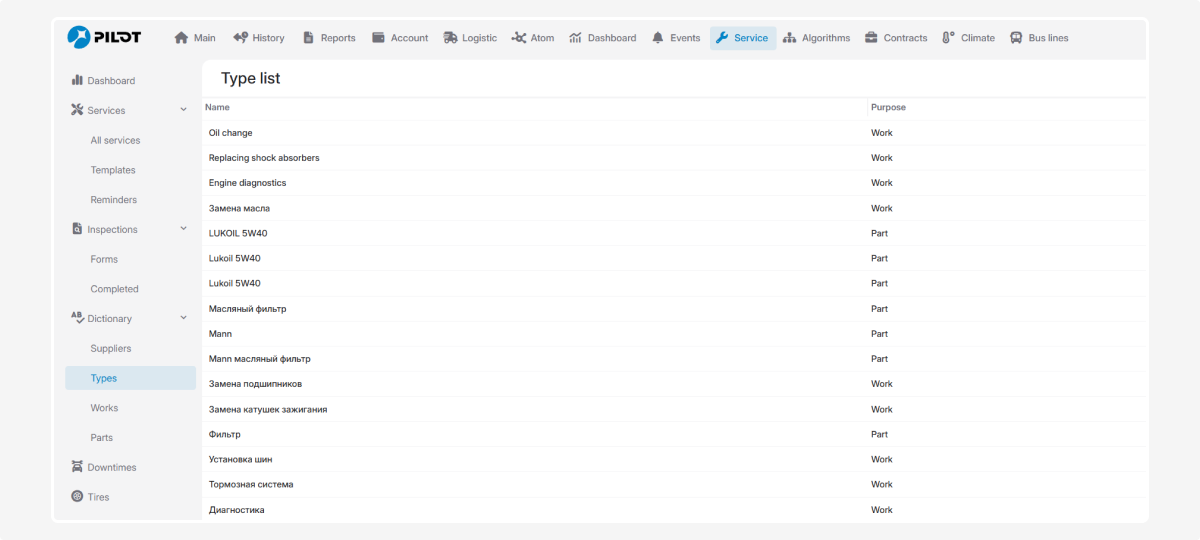
How to add a service type:
1. Go to the Types tab
2. Click Add 
3. In the window:
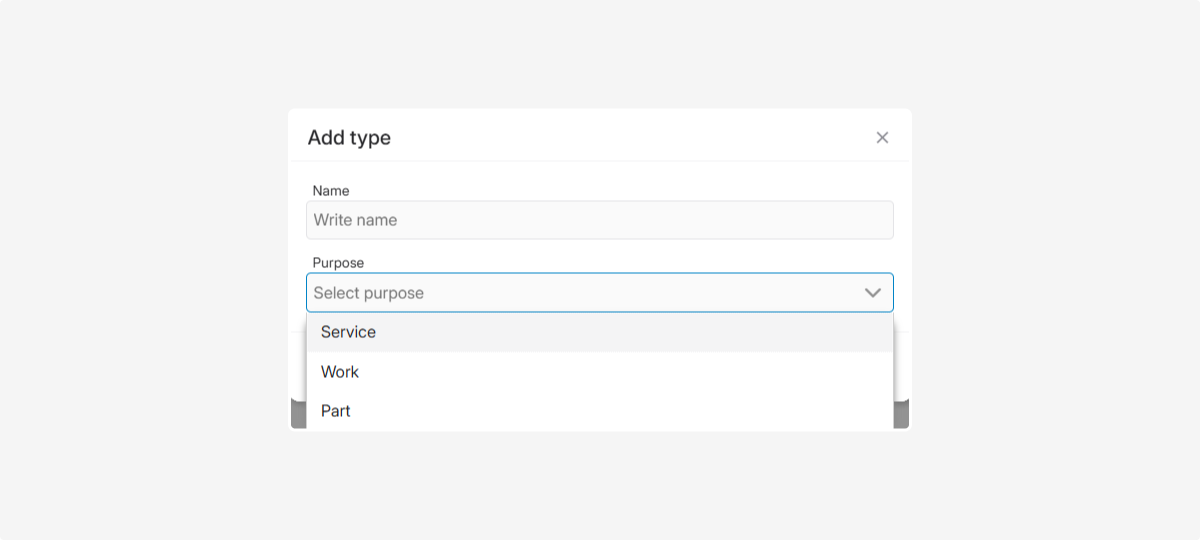
-
Enter the service type name (e.g., “Maintenance-2”)
-
Select a category:Service — e.g., scheduled maintenanceWork — e.g., replacement, repairMaterial — consumables, spare parts
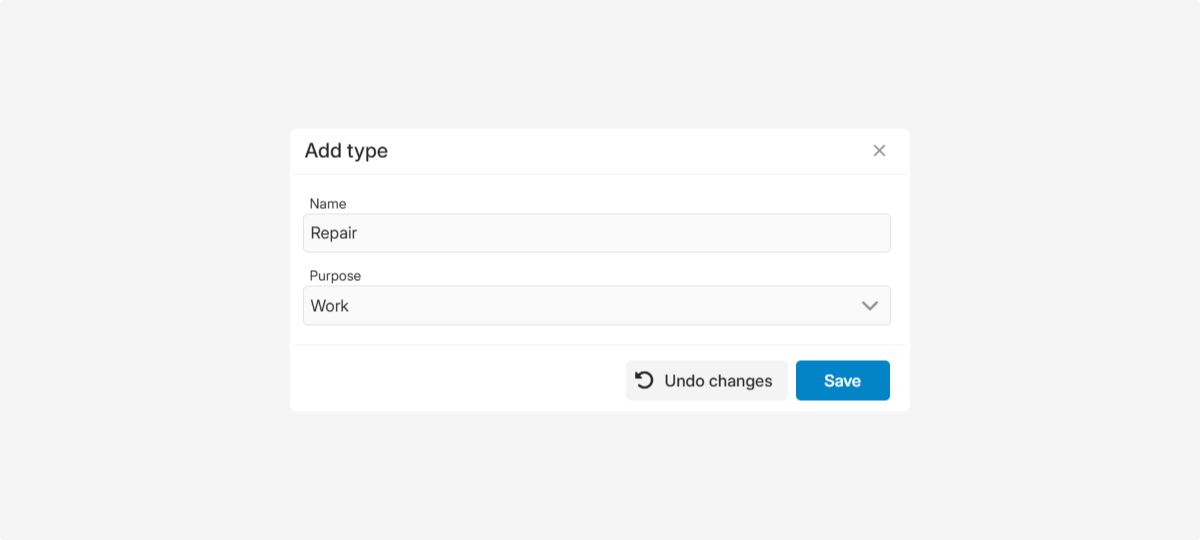
4. Click Save — the type will appear in the list
How to edit or delete:
-
Edit: double-click the record
-
Delete: click the delete icon

In the Works tab you create and store all jobs that can later be added to service records with one click.
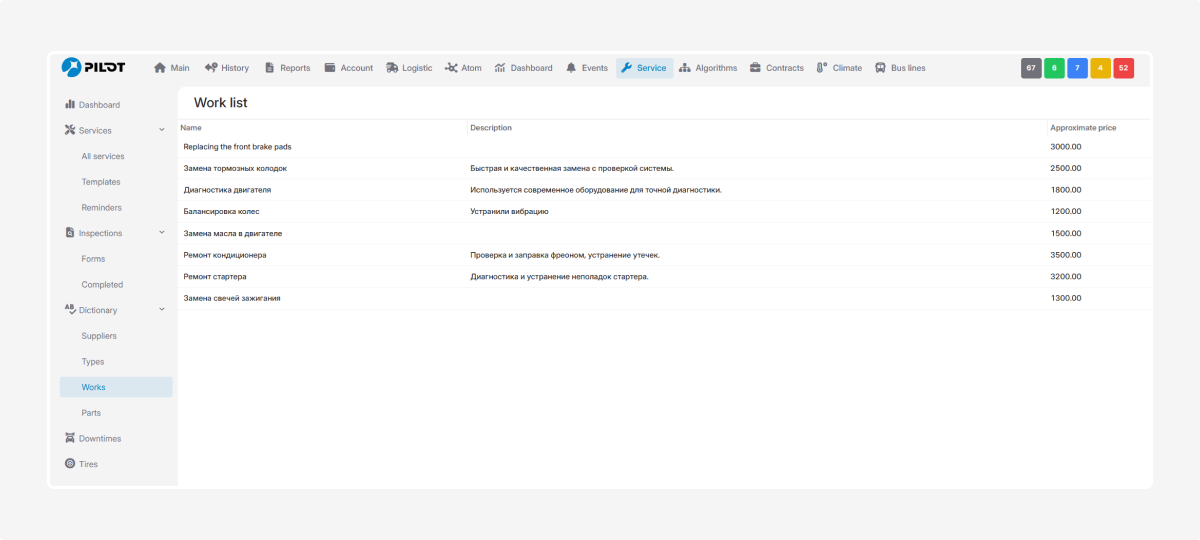
How to add a work item:
1. Go to the Works tab
2. Click Add 
3. Fill in the fields:
-
Work name
-
Service type — choose from your list
-
Cost
-
Comment — optional
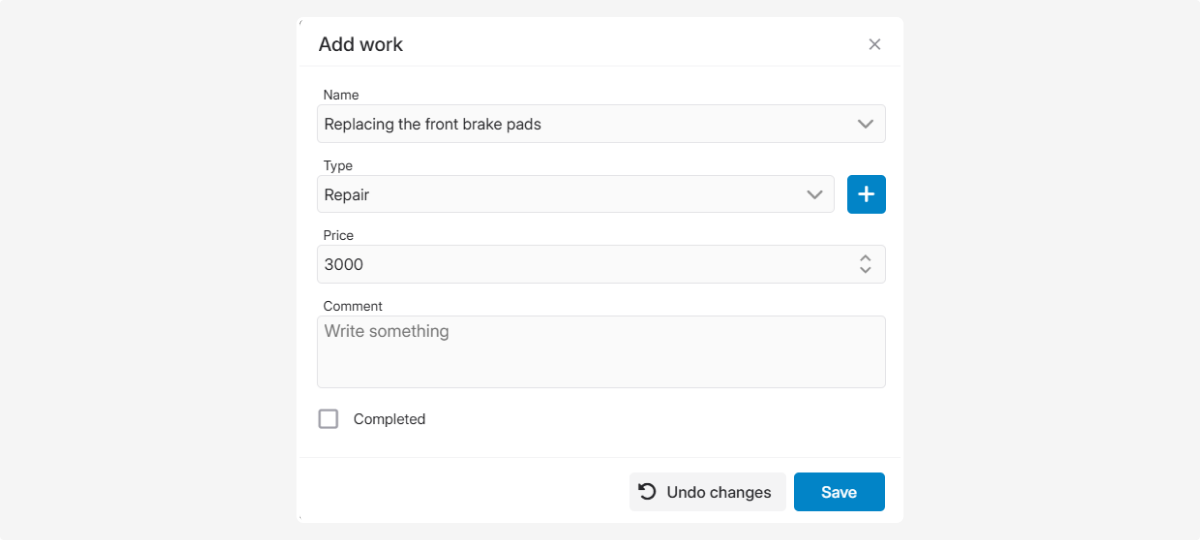
4. Check Completed if the work is already done
5. Click Save
Here you store all spare parts used during maintenance.
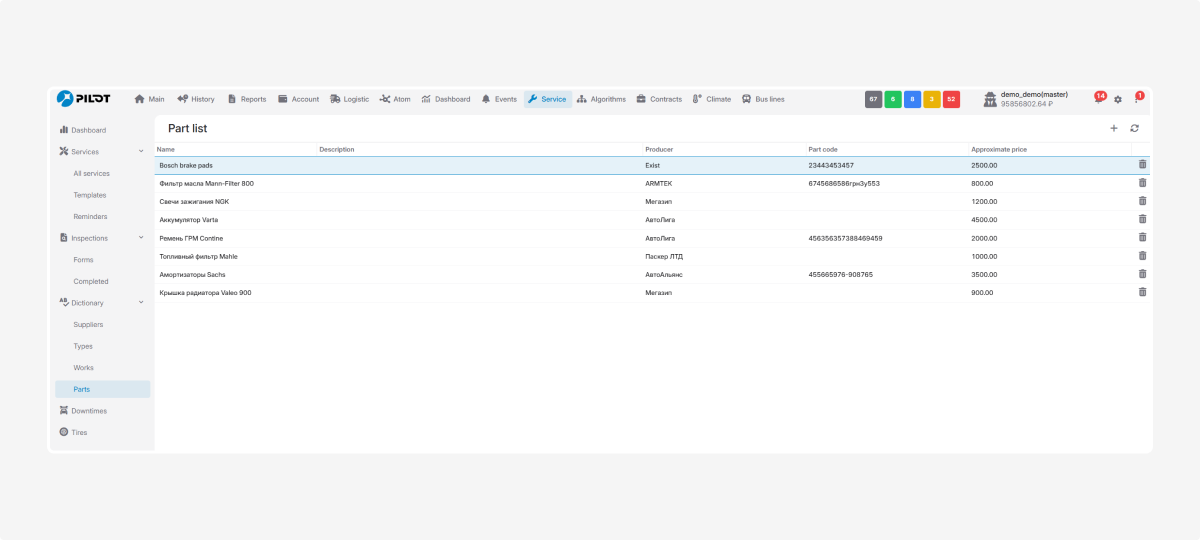
How to add a spare part:
1. Go to the Parts tab
2. Click Add 
3. Fill in the fields:
-
Part name
-
Service type — choose from the list
-
Supplier or manufacturer — select from your saved suppliers
-
Part code — if available
-
Cost
-
Comment — optional
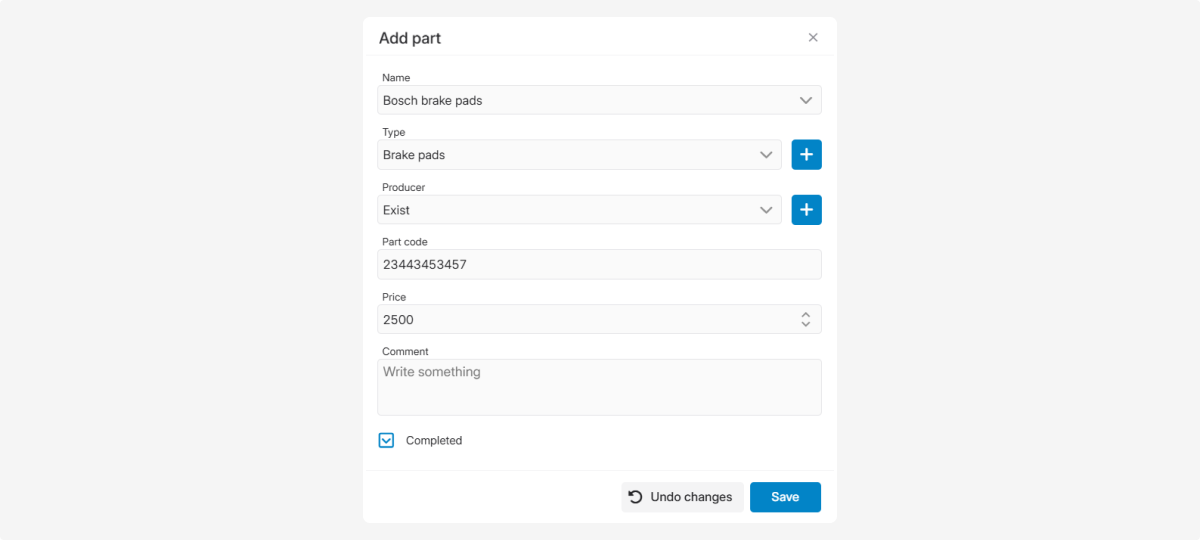
4. Check Completed if the part is already installed
5. Click Save