Geofences in the object card
When the Geofences module is enabled, a separate Geofences tab appears in the object’s card.
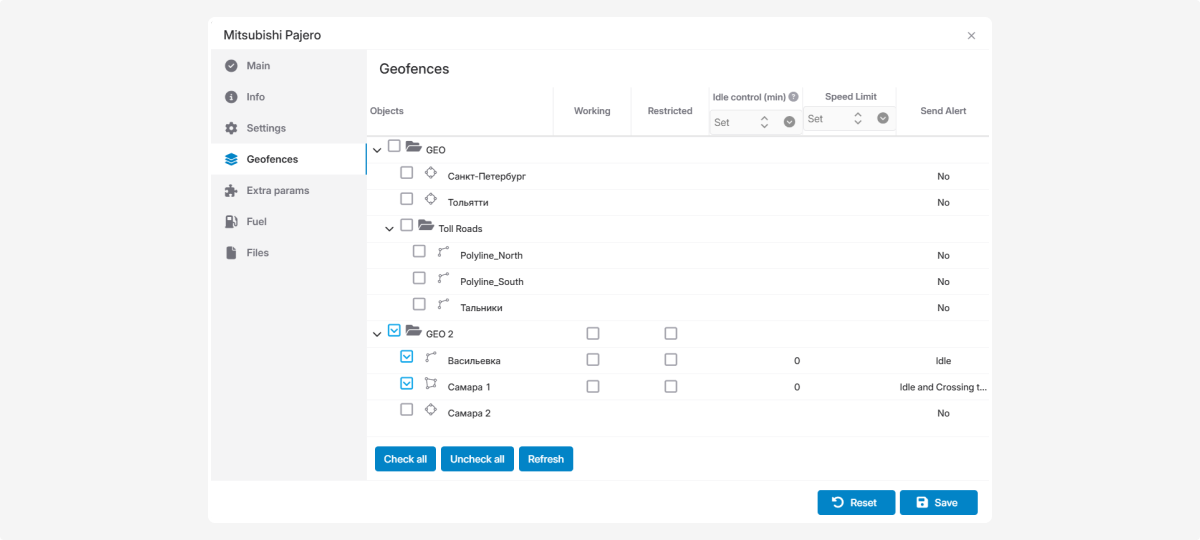
In this tab, you can:
— link the object to specific geofences — check the boxes next to the geofences you want to associate with this object
— set individual parameters for the object:
-
Idle control — specify the number of minutes after which staying in the zone is considered idling. For example, if you set 15 minutes, the system will record an idle event if the object stays in the zone longer than that. If you set 0, idle time will not be tracked for this zone (this is the default)Speed imit — set a speed limit for the object within this geofenceZone type — choose whether the zone is a working or restricted area for this object:— Working geofence: An area where the object should be and perform its tasks (e.g., warehouse, construction site, route)— Restricted geofence: An area where the object is not allowed to enter (e.g., private property, hazardous or closed zones, military sites)
-
Alert type — set up the type of notification for this zone:— Idle in zone: The system will send a notification if the object stays in the zone longer than the set time— Border crossing: The system will send a notification when the object enters or leaves the geofence— Idle and border crossing: The system will send a notification for either event
After you have filled in all the parameters, don’t forget to click Save to apply the changes.