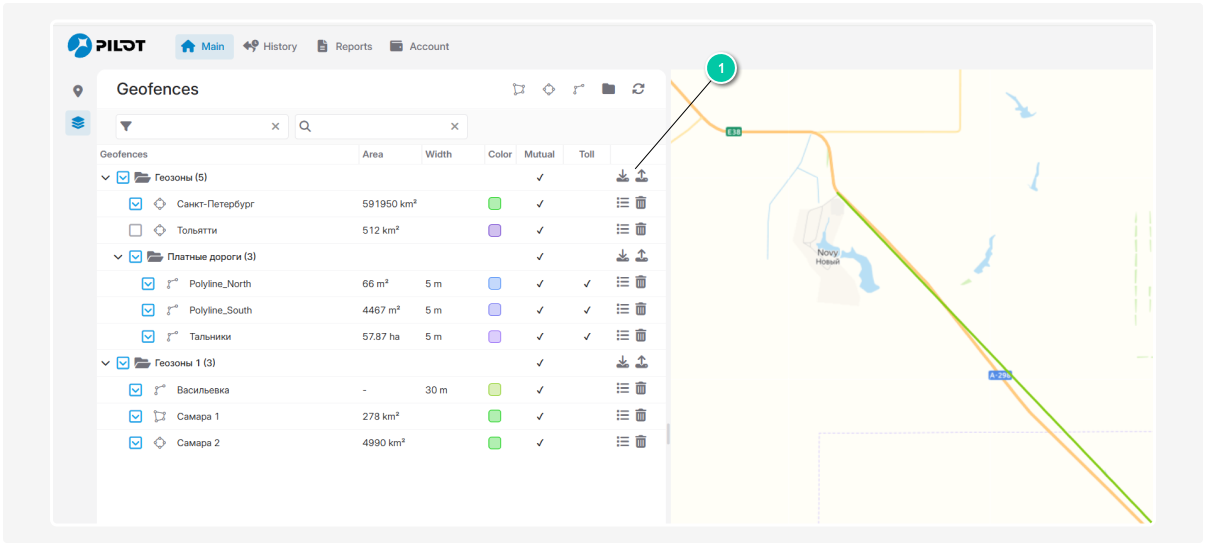Importing and exporting geofences in KML format
To make working with geofences easier, you can upload them into the monitoring system from files, or save created geofences to a file for copying or transferring to other devices.
Importing geofences
Import allows you to add geofences to the system that were previously created or obtained from other sources.
1. Go to the Geofences tab
2. Click the Import button 
3. Select a file in KML or KMZ format from your computer
KML or KMZ is a special file format for storing geographic data such as points, lines, and areas on a map.
|
4. Specify the group where you want to upload the geofences
5. Confirm the import — the selected geofences will appear in the list and be displayed on the map
Exporting geofences
Export allows you to save geofences to a file for use in other systems.
1. In the Geofences tab, check the geofences you want to save
2. Click the Export button 
3. Choose the file format — KML or KMZ.
4. Specify the group from which the geofences will be exported
5. Save the resulting file to your device