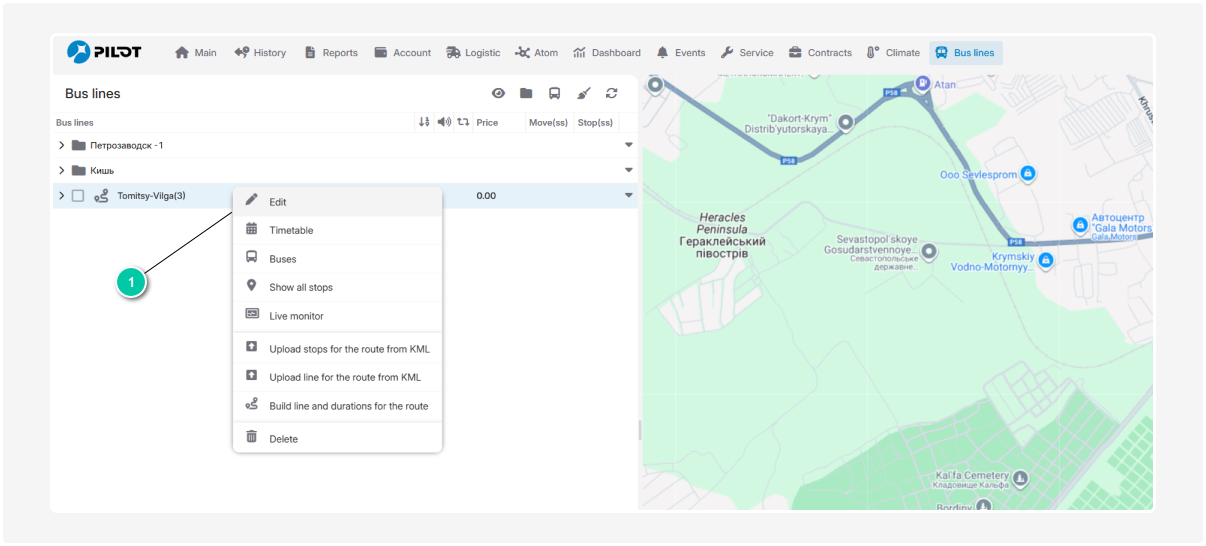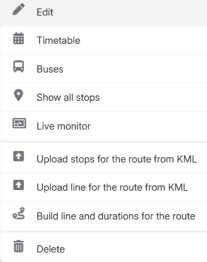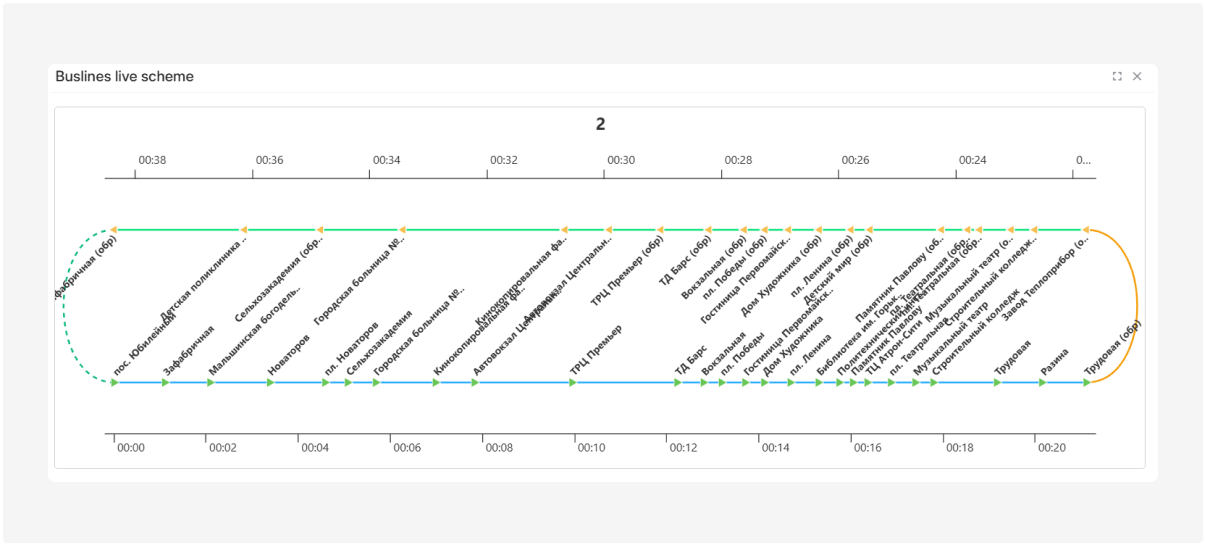Menu for managing bus lines
The bus line menu contains several tools. To open it:
— right-click on the desired bus line in the list 
— or click the arrow next to the line
Edit
Click this option to open the Edit line window.
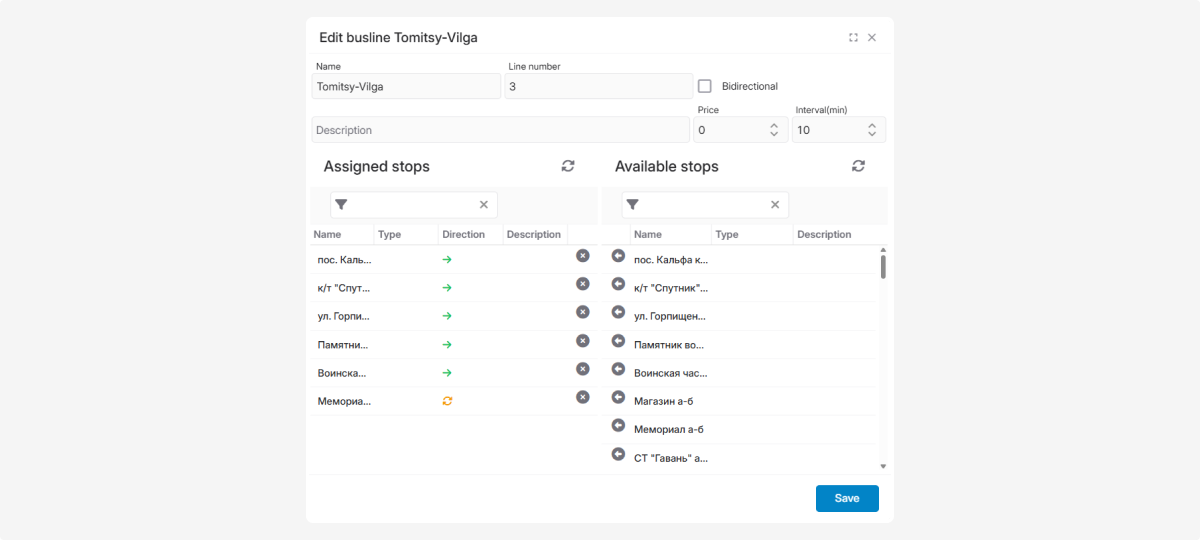
Here you can:
-
Change the name and number of the line
-
Update the description
-
Adjust parameters: direction, interval, ticket price
-
Modify the list of stops
After making changes, click Save.
Timetable
A timetable is the schedule that specifies when a bus should arrive at each stop along the line.
From here, you can add a new timetable or view existing ones.
See the related article on how to create a timetable.
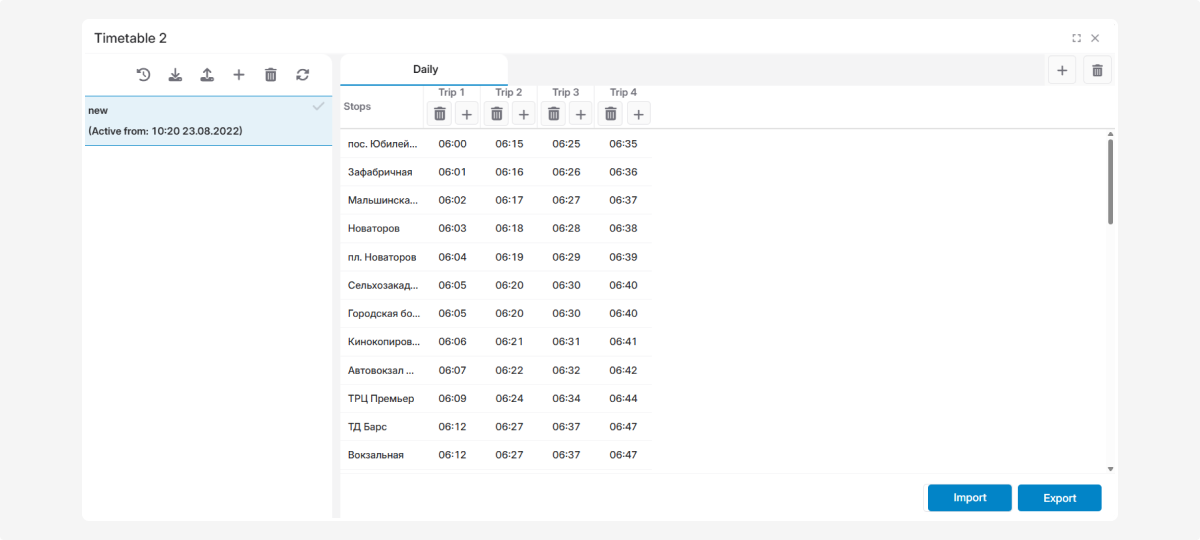
Buses
This section shows all buses assigned to the selected line.
Read here how to link a bus to a route.
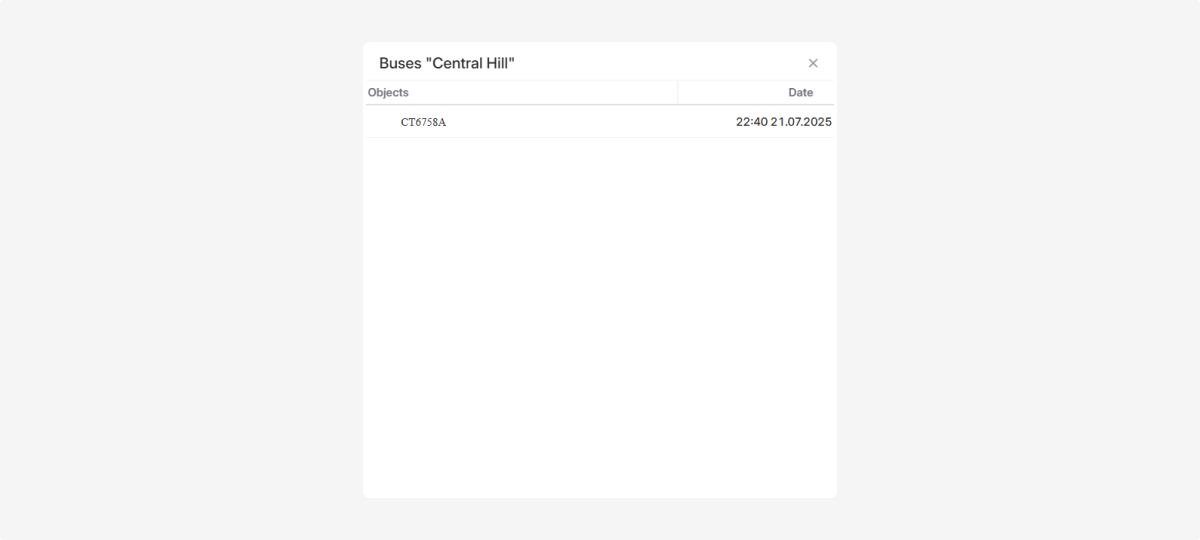
Show all stops
Click this option to display all stops of the route on the map.
Click on any stop to view its name.
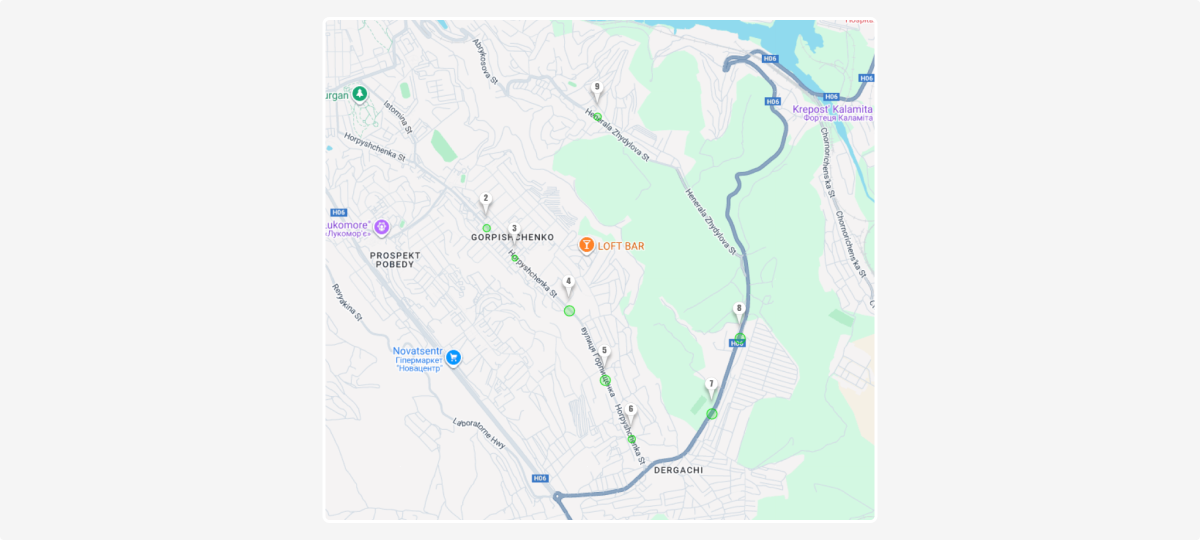
Live monitor
Select Live monitor to view the entire route with stops and the schedule in real time.
The live map shows:
-
Buses on the route — icons with bus numbers represent vehicles currently moving along the line
-
Arrival prediction — click a bus icon to see when it will reach the next stop
-
Stops — marked with triangles
-
Arrows — indicate the direction of travel
-
Green and yellow lines — show the current positions of buses along the route
-
Timeline — at the top and bottom, you can see when each stop is scheduled to be reached
Upload stops or route line from KML
KML is a special file format for geographic data such as points, lines, and areas on a map.
To import stops or a route line from a KML file:
1. Select the corresponding menu option
2. Choose the required KML file from your device
3. Click Save
The file will be added to the line, displaying stops or the route line on the map.
Build line and duration for the route
After adding all stops to a line, click Build line and duration for the route.
The system will calculate travel time between stops and display it in the Live monitor view.
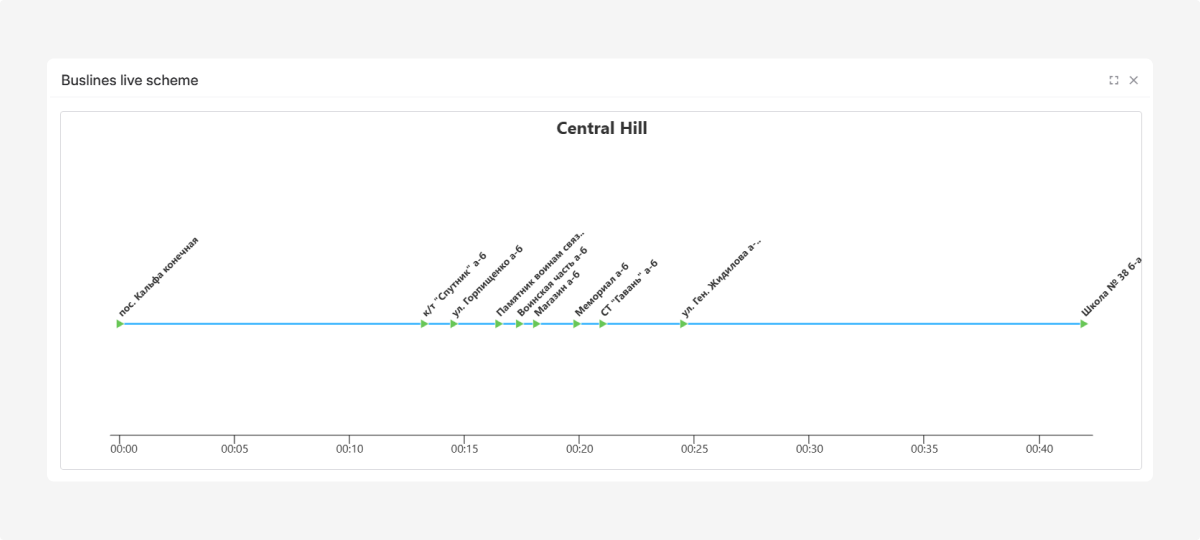
Stops with estimated arrival times will only appear after calculation — they won’t show otherwise.
The calculation usually takes up to 7 minutes.
|
This feature helps visualize the stop order, route path, and arrival predictions. The data is used for building schedules, monitoring adherence, and generating reports.
Delete
To remove a bus line, select this option from the menu.