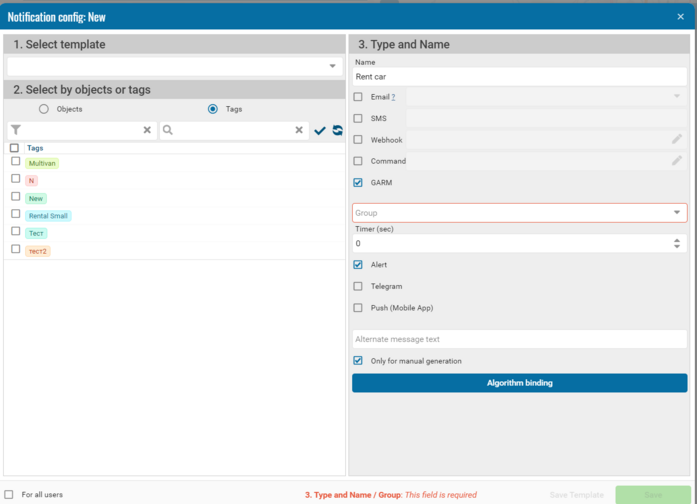User
The user interface consists of:
• Contracts
• Trips
• Drivers
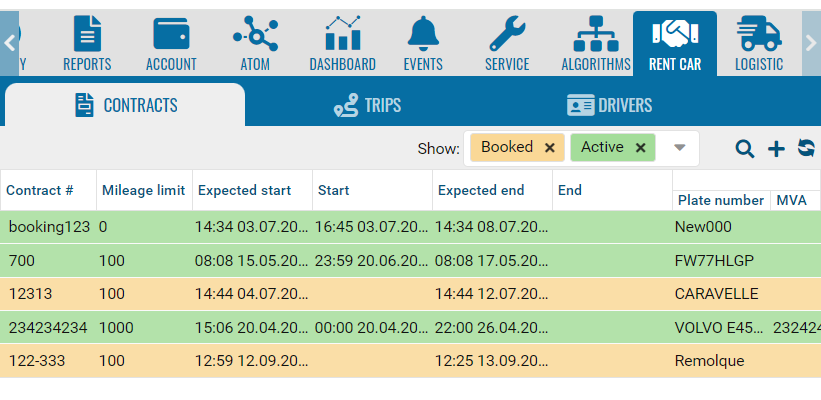
Contracts
• Add +
• Fill out the contract.
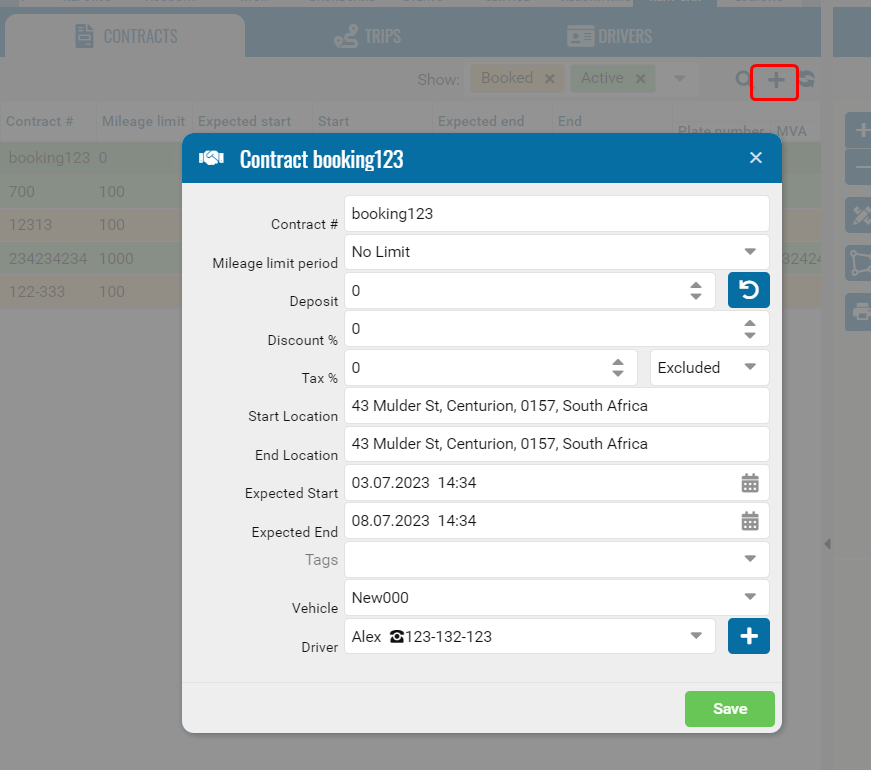
Trips
• The window is designed to display rentals.
• By clicking on a flight, the route of the object will be displayed on the map.
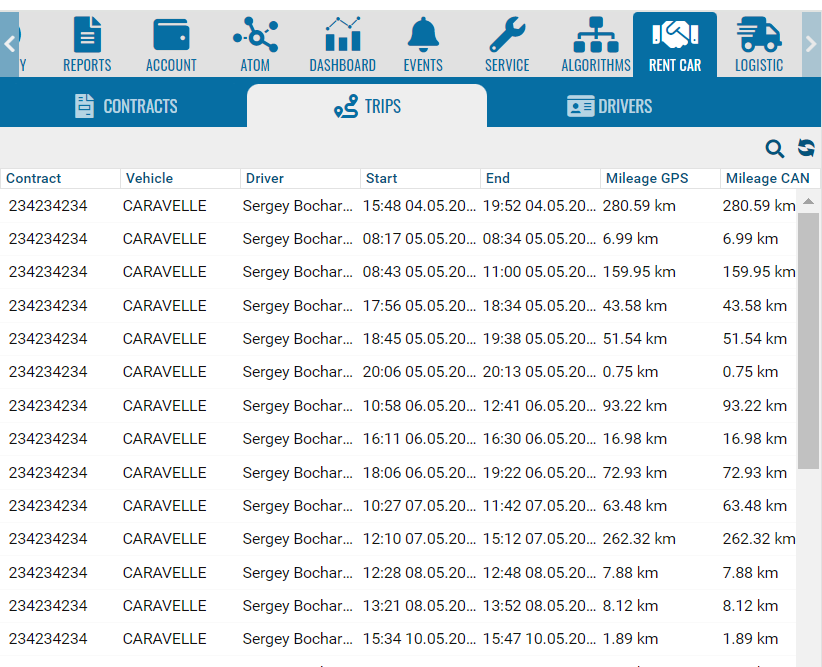
Driver
• Go to the tab
• Add+.
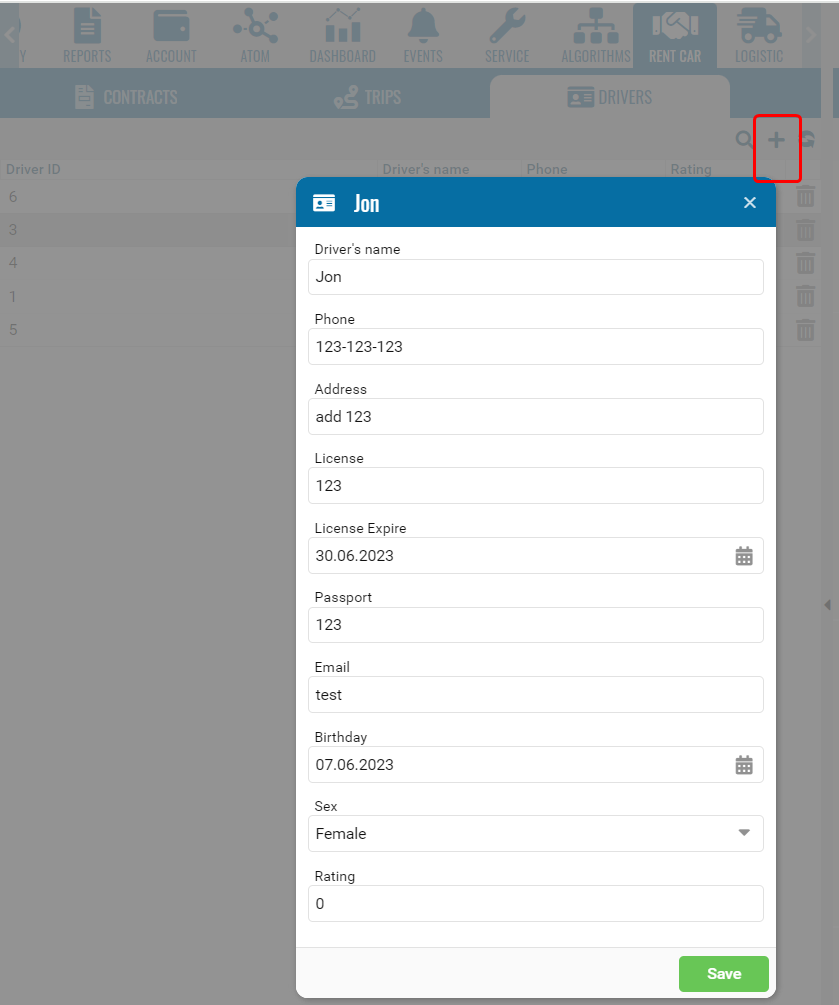
Eco driving settings
Add a setting.
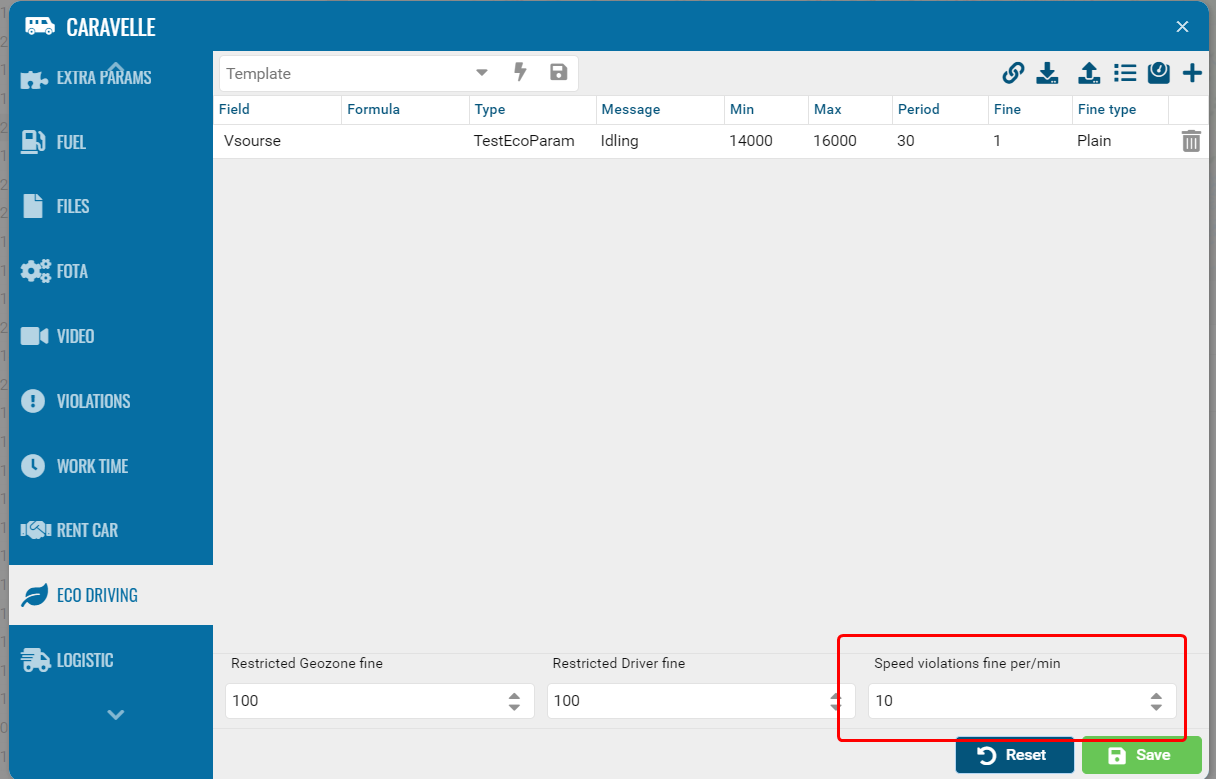
Violations
Add a setting.
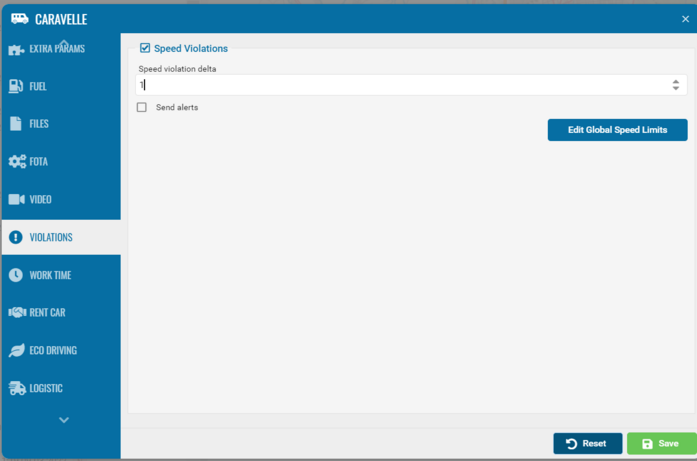
Garm settings
Add a setting.
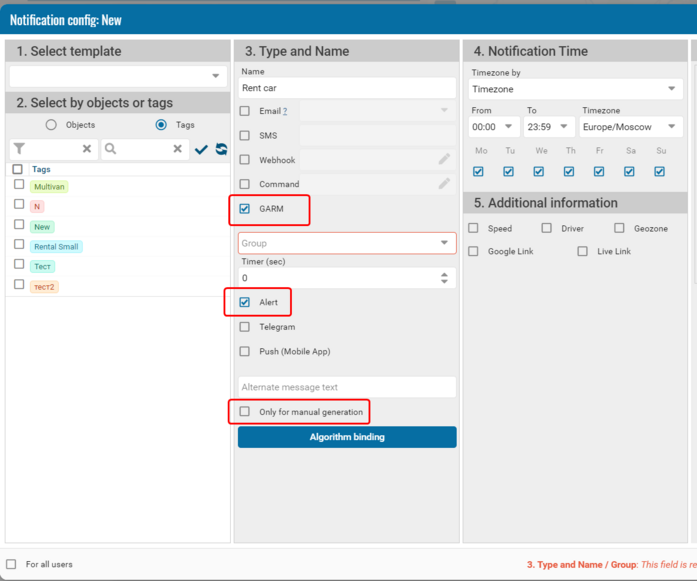
Next step.
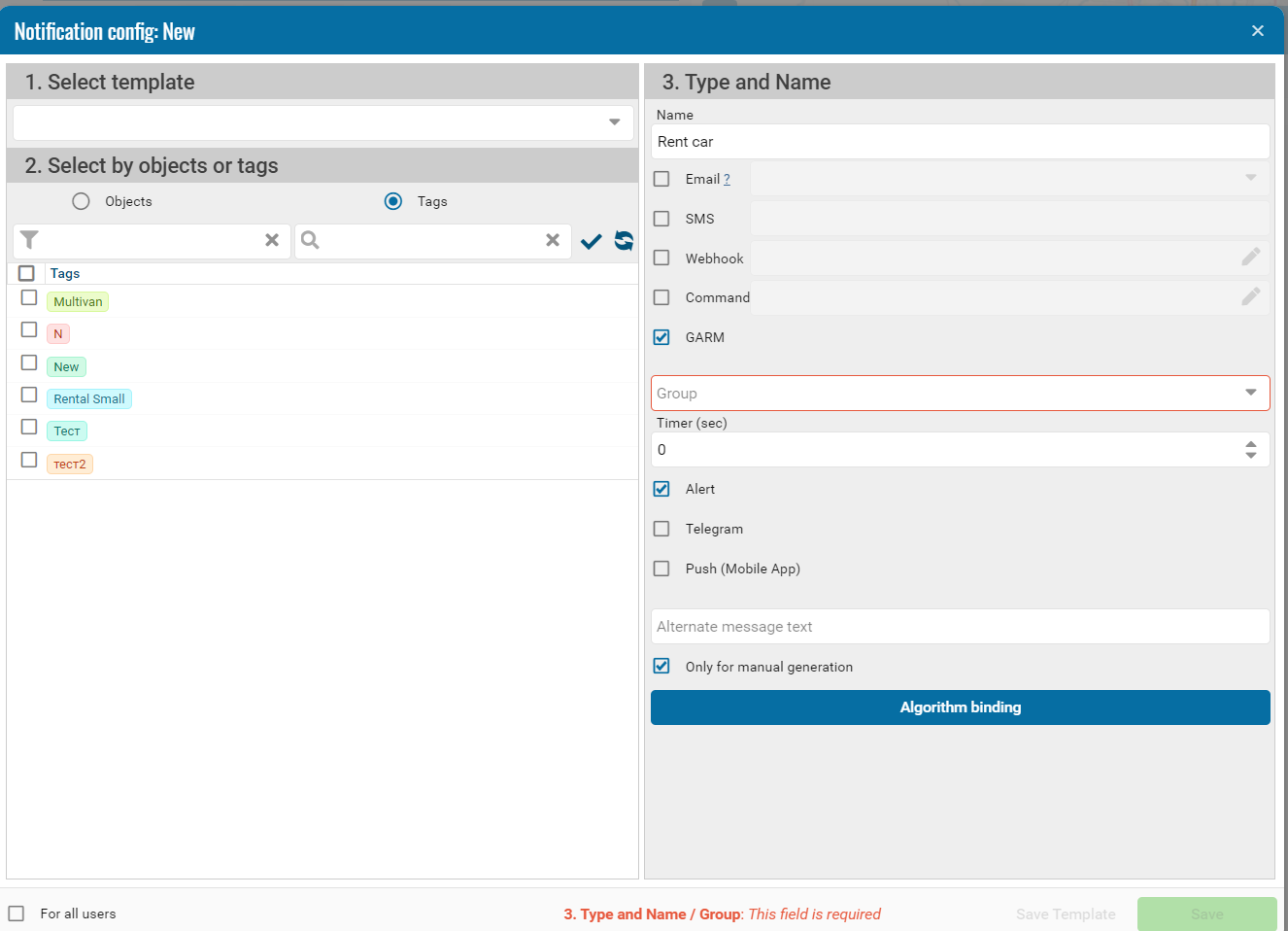
Settings details.