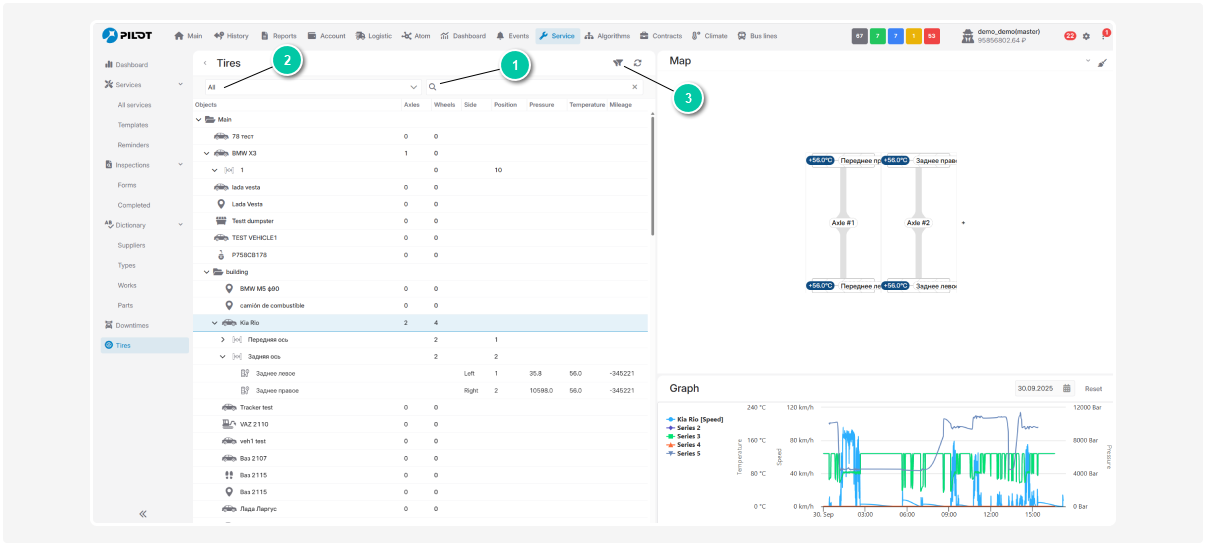Tires
In this tab, you can track the condition of vehicle tires — monitor pressure and temperature indicators, as well as manage information about axles and tires.
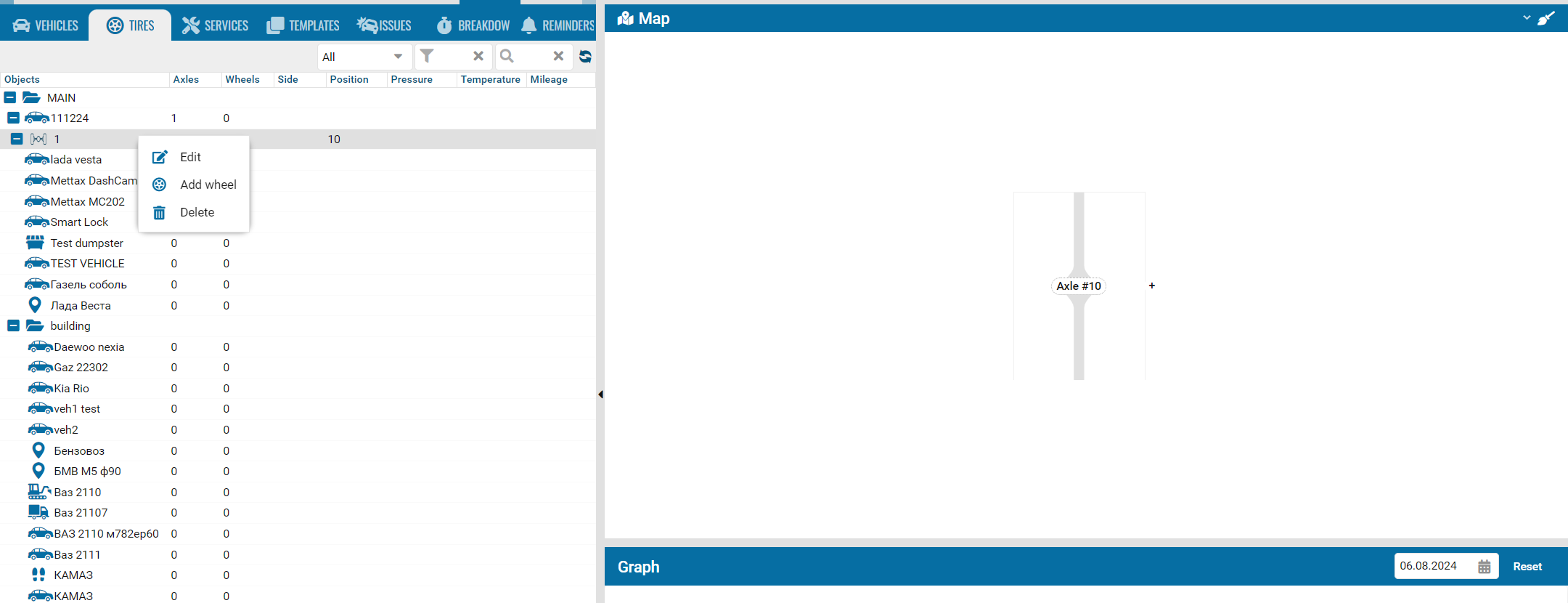
In this article:
-
What you see on the screen
-
How to add an axle
-
How to add a tire
Tab overview
When you open the Tires tab, you will see three main sections:
Object list
Here you’ll find all vehicles you are monitoring.
You can quickly find the needed object using:
|
Axle and tire layout
When you click an object in the list, you will see its axle and tire layout — a visual diagram where you can:
-
Add axles and tires
-
See where each tire is installed
-
Track the condition of every tire
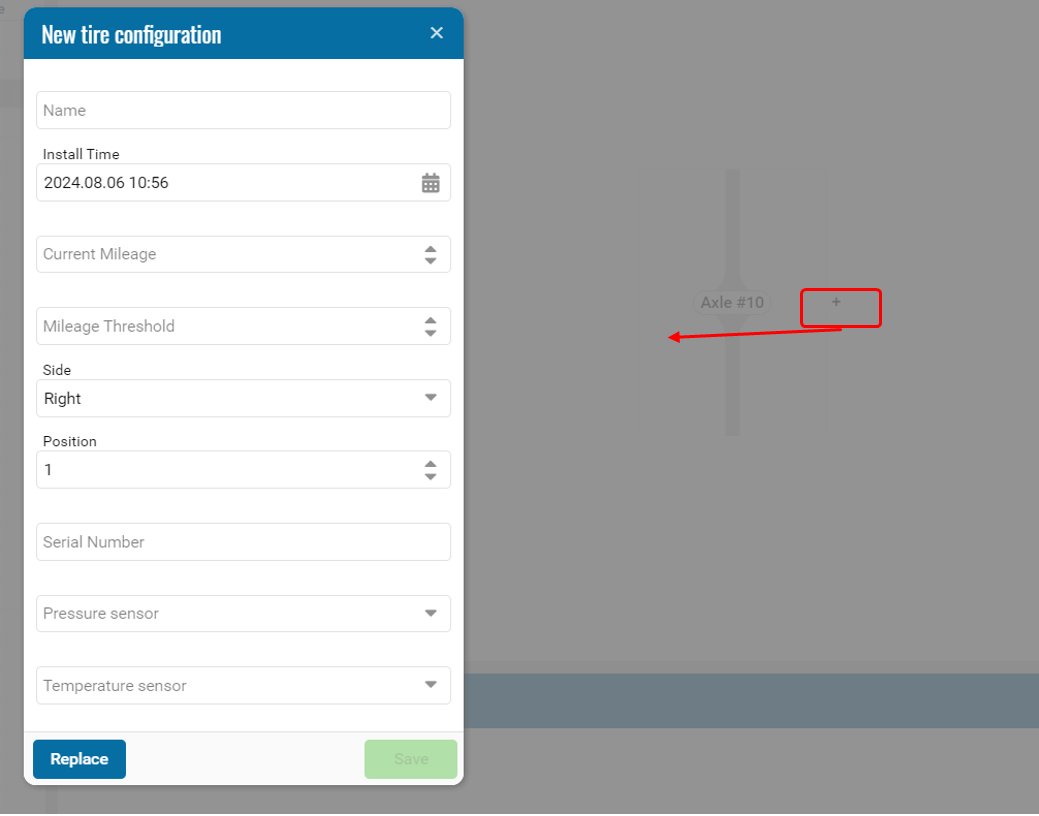
Parameter graph
This graph shows the history of indicators for the selected object:
-
Vehicle speed
-
Tire temperature
-
Tire pressure
You can select a date to see how values changed over time — this helps spot overheating or pressure drops early.
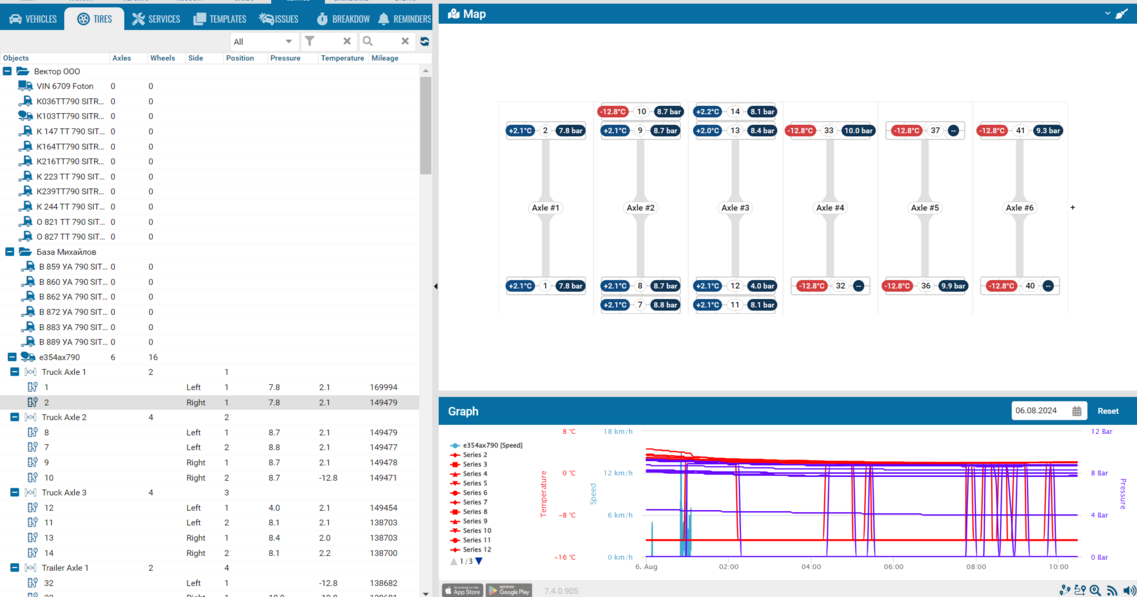
How to add an axle
Adding axles is the first step to setting up tires.
1. Select an object from the list (click it)
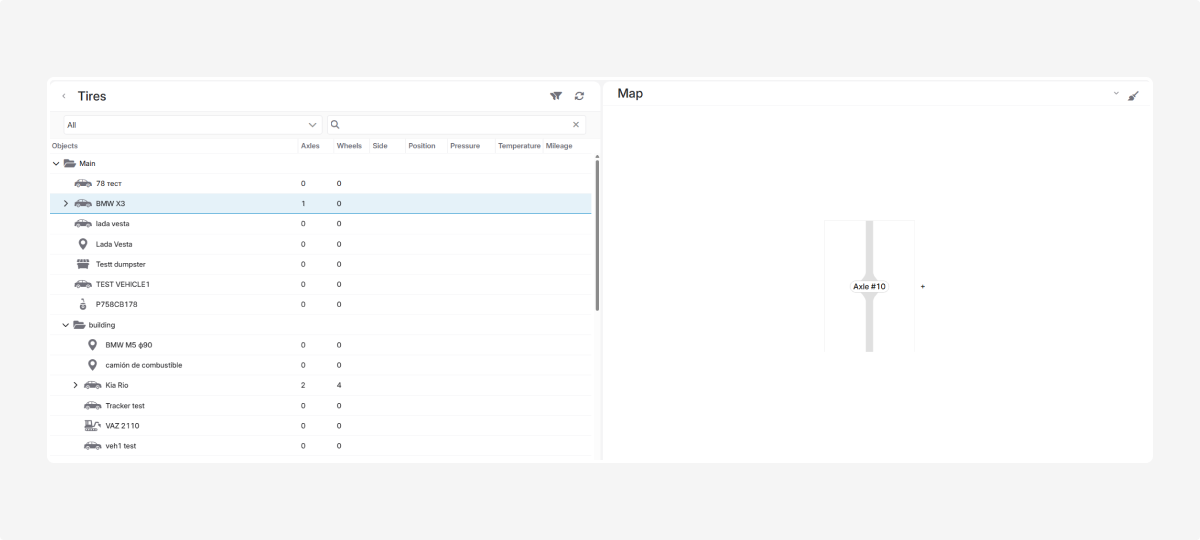
2. Go to the axle and tire layout
3. Click Add axle on the layout
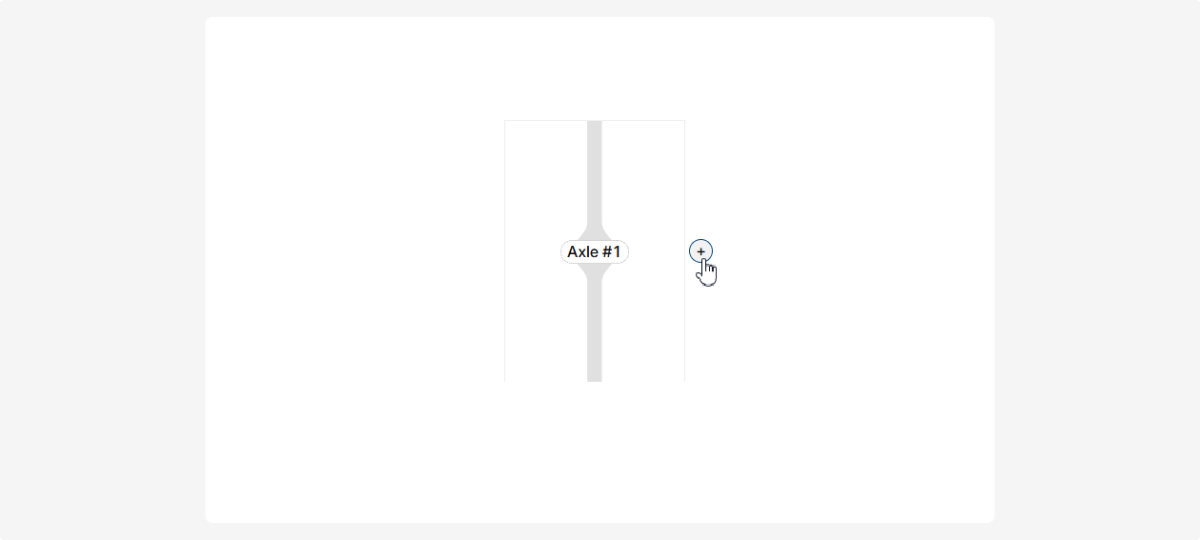
4. In the window, enter:
-
Axle name
-
Position number (to place the axle correctly in the layout)
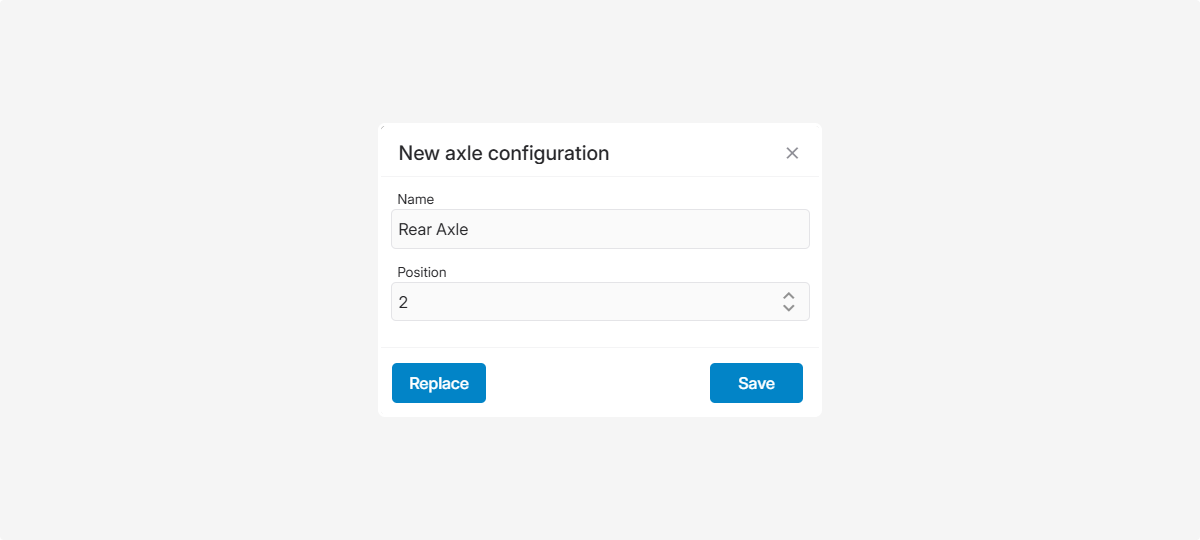
5. Click Save — the new axle will appear in the layout.
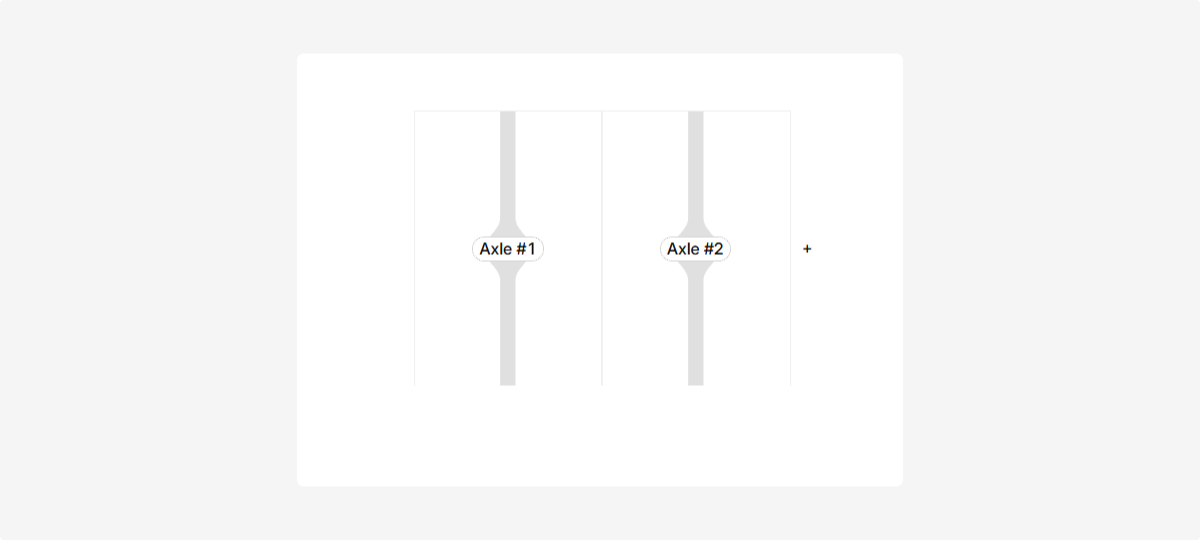
How to add a tire
Once axles are added, you can install tires:
1. Click Add tire on the layout
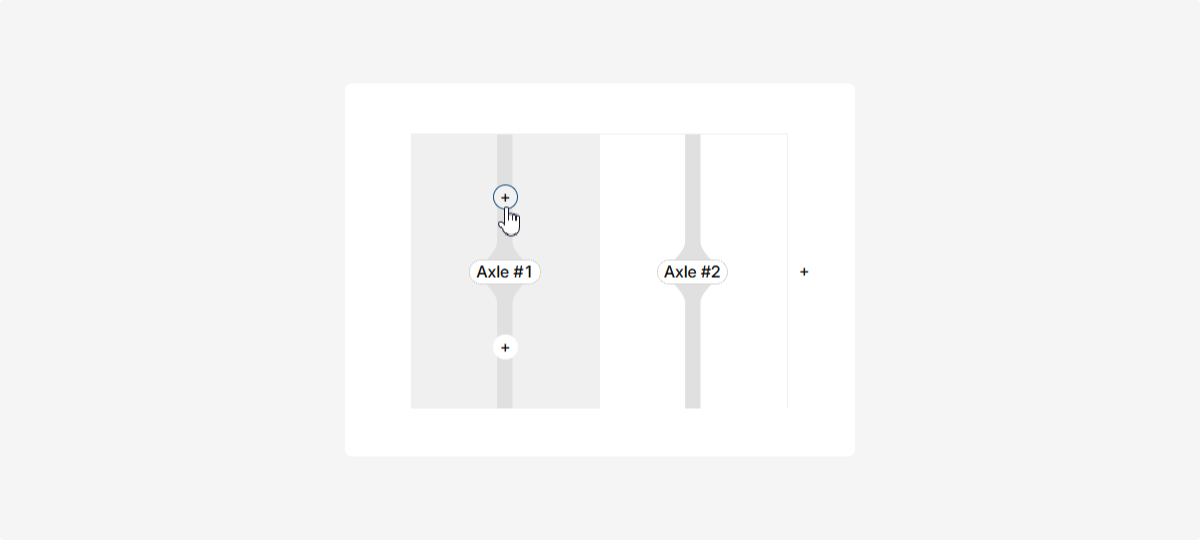
2. In the window, fill in tire details:
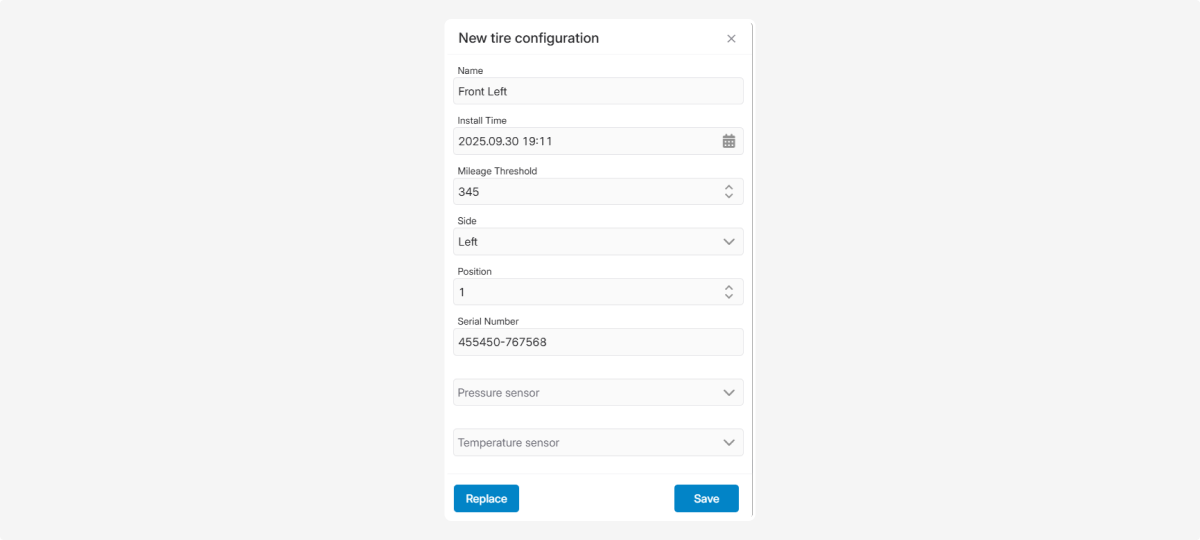
-
Tire name
-
Installation date and time (calendar selection)
-
Mileage at installation
-
Mileage threshold (for wear control)
-
Side of installation (left or right)
-
Position number
-
Serial number
-
Pressure and temperature sensors (select from the list)3. Click Save — the tire will appear in the layout.
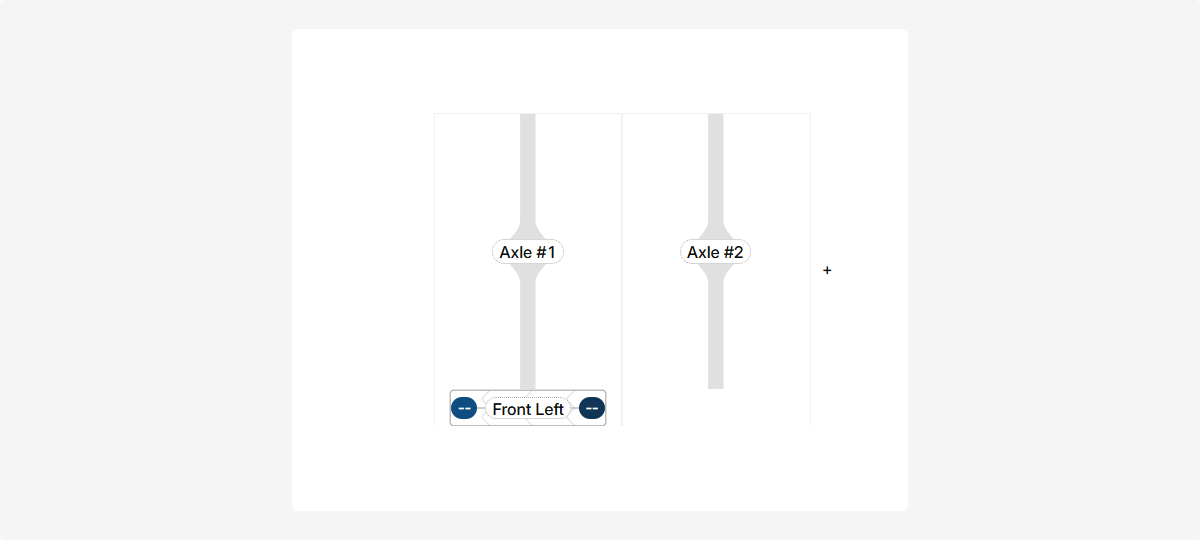
Once axles and tires are added, the object’s list entry will show:
-
Number of axles configured
-
Number of installed tires
-
Tire locations (by side and position)
-
Pressure values (from sensors)
-
Temperature of each tire
-
Mileage — both vehicle mileage and mileage of each installed tire
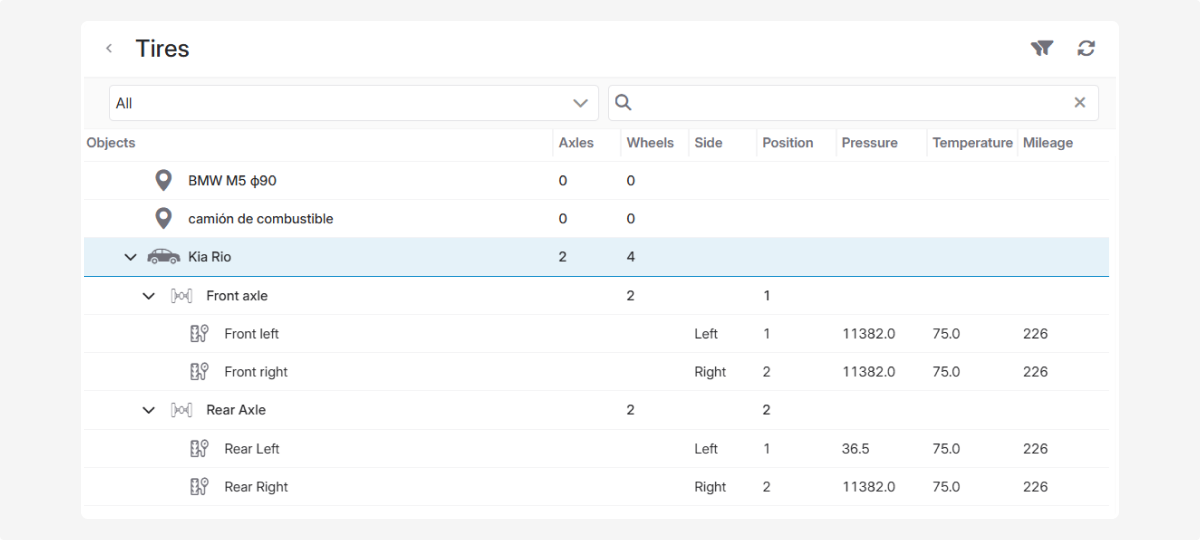
This data helps identify issues like pressure drops or overheating, extend tire lifespan, and avoid unplanned repairs.